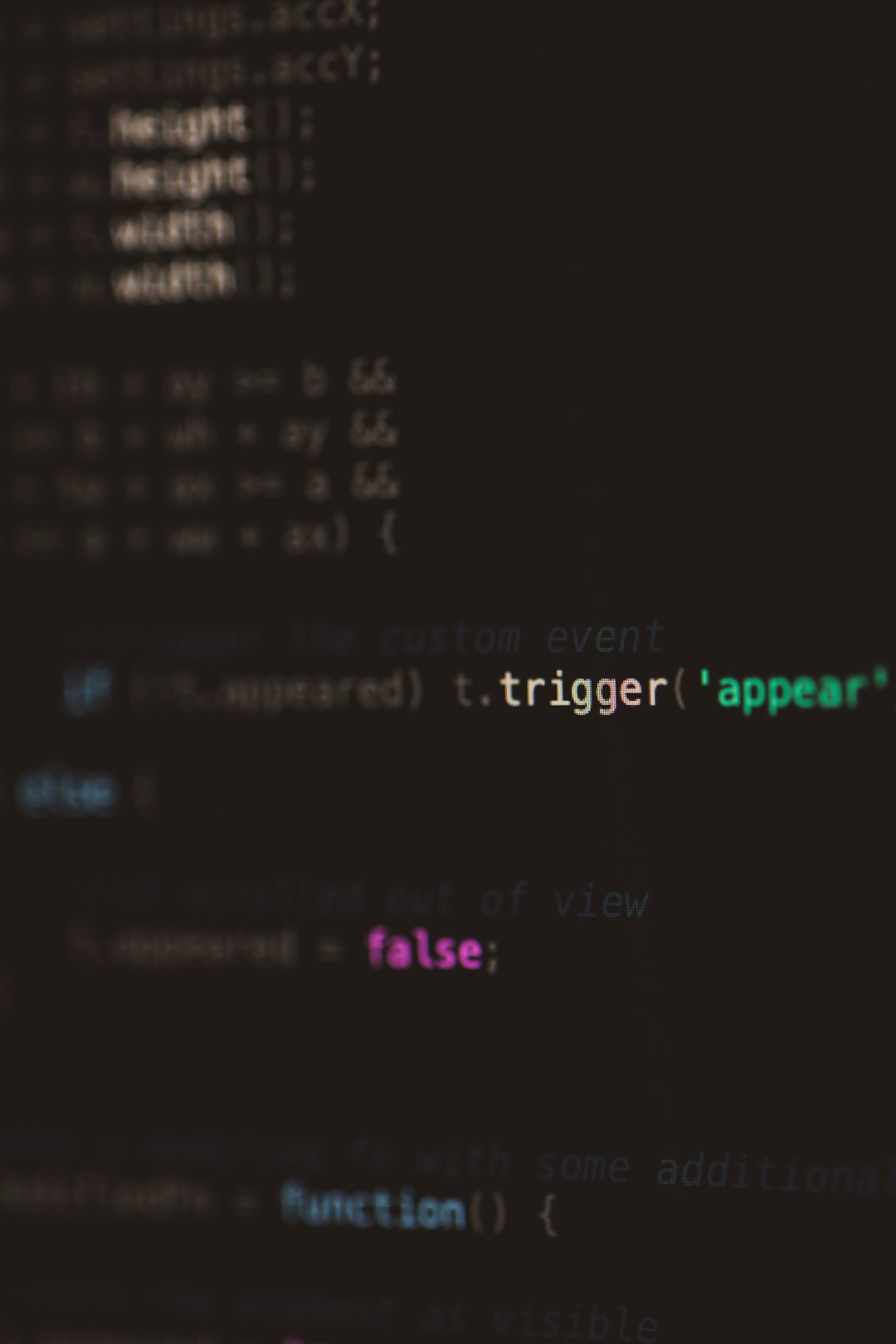
In recent years, WordPress has become the most widely used content management system in the world, powering millions of websites. However, with its expansive functionality and open-source structure come several technical hiccups that even seasoned developers frequently face. One common problem that has gained new traction in 2025 is the error message: “Upload failed. The file could not be moved to the wp-content/uploads directory.” This seemingly simple issue can become a major roadblock when trying to manage media files.
Understanding and fixing the “could not be moved” upload error is crucial for anyone maintaining a WordPress website. This article will explore the most common causes behind this error in 2025, how WordPress handles file uploads, and a step-by-step guide to diagnosing and solving the issue.
Understanding How WordPress Upload Works
To understand the root of upload errors, it helps to know how WordPress stores media files. All files uploaded via the media library are stored in the wp-content/uploads folder by default. WordPress relies on server permissions, path configurations, and temporary storage to successfully move the uploaded files from the browser to the correct place on the server.
When WordPress encounters a barrier during any step of this upload process, the error “The file could not be moved” appears. Misconfigured directories, incorrect permissions, server limitations, or plugin conflicts are often the culprits.
Common Causes of “The File Could Not Be Moved” Error in 2025
This year’s updates have brought some minor changes to how file handling functions behind the scenes in WordPress core and various hosting environments. Below are the most frequently seen causes of the error in 2025:
- Incorrect Folder Permissions: The uploads directory may not have the proper read/write permissions.
- PHP Temporary Folder Misconfiguration: The server’s temporary folder might be missing or full.
- Plugin Conflicts: Some plugins that manage images or uploads can interfere with the media handling process.
- Custom Upload Path Settings: Updating the upload path in the
wp-config.phpor in the database might cause path mismatches. - Outdated PHP Version: Older or unsupported PHP versions could introduce incompatibilities with WordPress’s upload logic in newer versions.
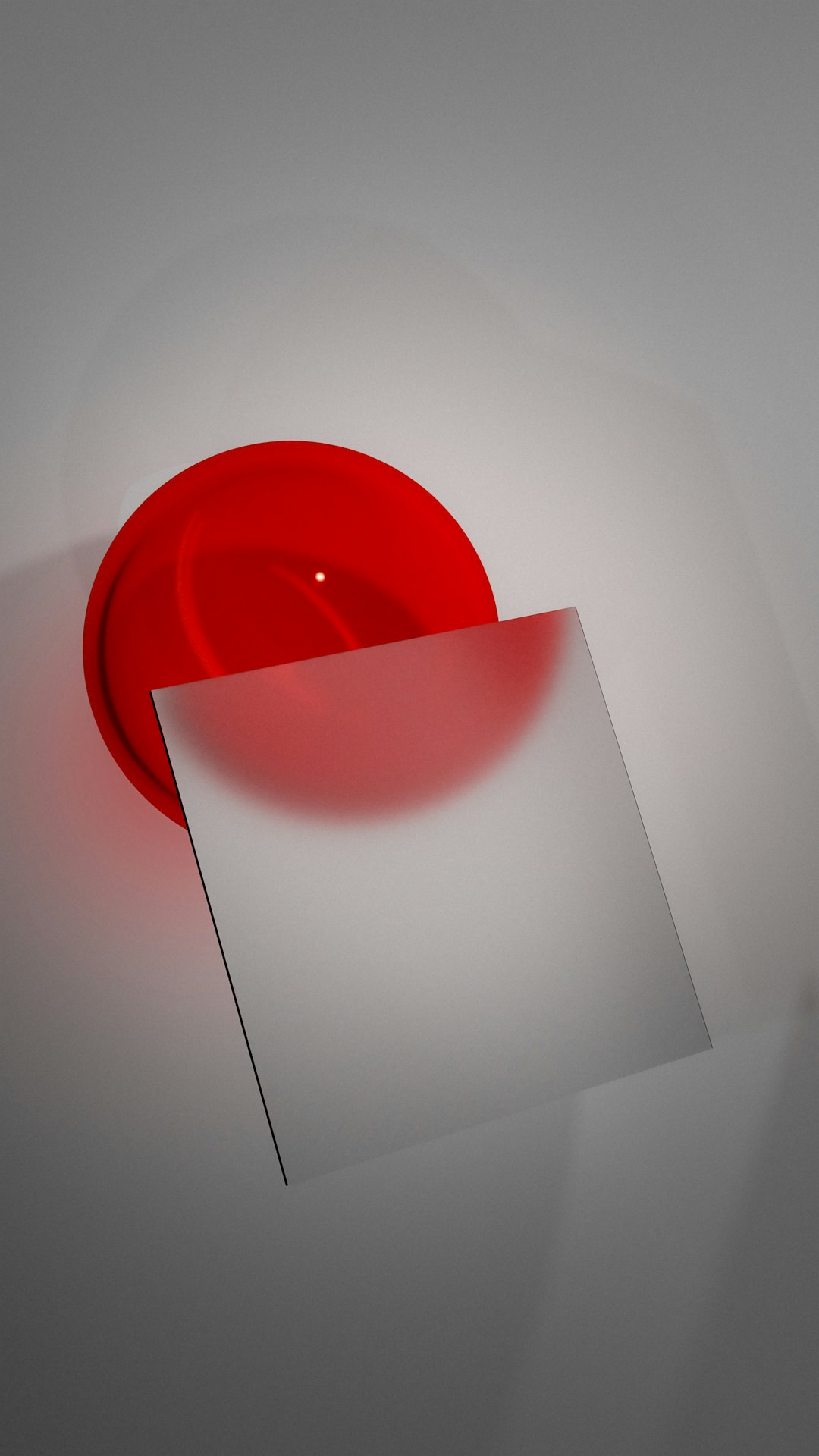
How to Fix the Error: Step-by-Step
For users facing this issue, the following steps provide a solid troubleshooting framework:
1. Check Folder Permissions
The wp-content/uploads folder and its subdirectories should typically be set to 755 for directories and 644 for files. To fix this:
- Connect via FTP or File Manager in your hosting control panel.
- Navigate to
/wp-content/uploads/. - Right-click the folder and select “Permissions.”
- Set the numeric value to 755 and apply recursively to directories.
If you’re unsure about what permissions are appropriate, contacting your hosting support is often the safest route.
2. Clear or Set PHP Temporary Upload Folder
During file uploads, PHP first stores the file in a temporary directory. If this location is missing or not set, uploads will fail. To verify:
- Create a PHP info file using
phpinfo();and check the value underupload_tmp_dir. - If it’s blank, define it by adding this line to your
php.inior by contacting your host:
upload_tmp_dir = /tmpMake sure the /tmp or specified directory has proper write access.
3. Deactivate Recent Plugins
Plugins that modify media behavior, especially optimization or cloud-storage tools, are known to cause upload issues. Deactivate all plugins temporarily to see if the upload goes through. Gradually reactivate them one-by-one to isolate the problematic plugin.

4. Revert Custom Upload Paths
Some developers customize upload paths via the wp-config.php or database to store files in a different directory. If this path isn’t correctly set or lacks permissions, uploads will fail. Reverting to default is often the safest fix:
define('UPLOADS', 'wp-content/uploads');Also check the option upload_path in your database’s wp_options table. If misconfigured, clear it or set it back to wp-content/uploads.
5. Ensure Proper PHP Version and Memory Limit
In 2025, WordPress recommends PHP 8.1 or higher for optimal performance. Confirm your PHP version through your hosting panel or a phpinfo page. Also verify that your memory limit is adequate with the following line in wp-config.php:
define('WP_MEMORY_LIMIT', '256M');Low memory limits can interfere with the file upload process, especially for high-resolution images or large documents.
6. Switch to a Default Theme
If uploads fail even after checking the above elements, try temporarily switching to a default theme like Twenty Twenty-Five. Some themes with custom file/image handling may unintentionally affect core uploads.
7. Restore File Ownership Settings
In some advanced configurations, the server user may not own the WordPress files. Run the following commands on a Linux server (with caution):
sudo chown -R www-data:www-data /var/www/html/This ensures that the web server user has the correct permissions to create and move files.
Best Practices in 2025 to Avoid Upload Errors
Preventive maintenance can save a lot of frustration. Here are some ongoing best practices that can help keep upload-related errors at bay:
- Regularly Update Themes, Plugins, and WordPress: Stay current with the latest updates to avoid compatibility issues.
- Audit Permissions Periodically: Permissions can be changed unintentionally. Check them during major updates or server migrations.
- Use a Reliable Hosting Provider: Choose hosts that follow WordPress-optimized configurations and offer auto-fixes for common issues.
- Keep Uploads Organized: Use year- and month-based folders to avoid overloading single directories.
Conclusion
While frustrating, the “Could not be moved” upload error in WordPress is rarely unresolvable. In 2025, the contributing factors usually stem from file permissions, incorrect server configurations, plugin conflicts, or misused custom settings. Following the above steps will resolve this problem in most scenarios and help keep your website running smoothly.
Website owners, developers, and content managers should stay proactive with file management practices and server health to avoid upload interruptions and ensure seamless user experiences.
FAQs on WP Upload Errors in 2025
-
Q: Why am I getting the “Upload failed. Could not be moved” error all of a sudden?
A: This often happens after a server update, plugin installation, or permission change that affects the uploads folder or temp directory. -
Q: Can a security plugin cause upload issues?
A: Yes, some security plugins tighten folder permissions or restrict access in ways that conflict with WordPress uploads. -
Q: What’s the safest permission setting for the uploads folder?
A: For most servers, 755 for directories and 644 for files is sufficient and secure. -
Q: Should I modify the
upload_pathin my database?
A: Only if you absolutely need a custom structure. Most users are better off with WordPress’s default directory handling. -
Q: Is there a plugin that can fix upload folder permissions?
A: Yes, tools like WP Fix It, WP File Manager, or even health-check plugins may help, but manual verification is recommended.






