
Windows 11 has arrived with a host of new features and improvements over its predecessors. However, like any major operating system update, some users encounter issues during installation. One common problem is the Windows 11 installation error code 0x80070570. This error typically occurs when the system cannot read or access critical installation files, resulting in a failed installation.
The error message often reads something like: “Windows cannot install required files. The file may be corrupt or missing. Error code: 0x80070570.” It can be frustrating, especially for users upgrading from Windows 10 or setting up a fresh install. Here’s a comprehensive look at why this error happens and how to fix it.
Common Causes of Error Code 0x80070570
- Corrupted ISO file or installation media
- Issues with RAM or internal hardware
- Damaged hard drive sectors
- Outdated motherboard drivers or BIOS
- Interference from third-party software
Understanding the root cause is essential before applying a fix. Users are encouraged to go through the solutions below systematically to identify and resolve the problem.
How to Fix Windows 11 Installation Error 0x80070570
1. Use a New Windows 11 ISO File
If the error appears during the initial phase of installation, there may be an issue with the ISO file being used. To fix this:
- Download the latest ISO from the official Microsoft Windows 11 page.
- Use the Media Creation Tool to create a new bootable USB drive.
Avoid torrent sites or third-party sources, as they may contain corrupted or modified files.
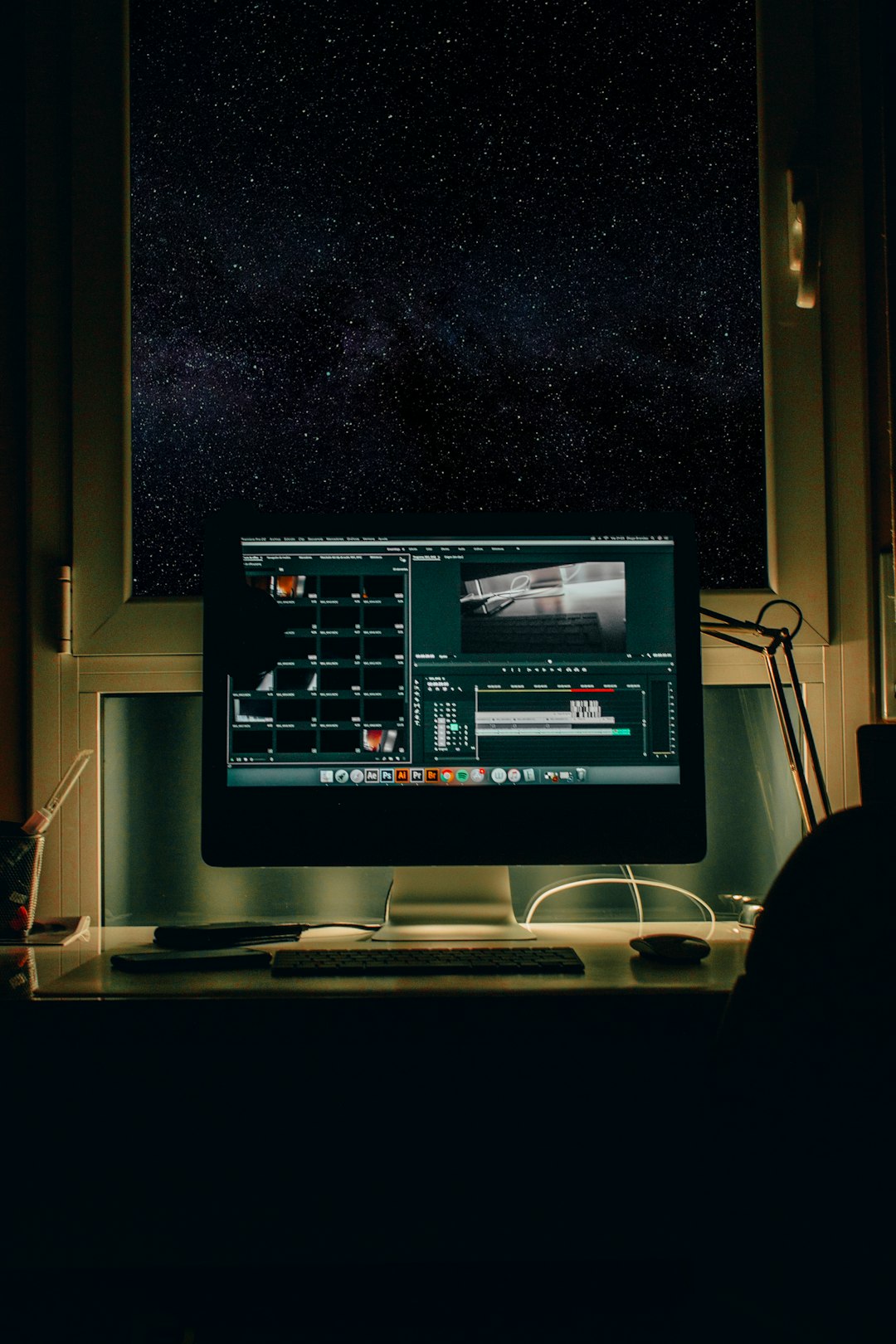
2. Run a Memory Diagnostic
Faulty RAM can be a silent culprit behind installation errors. Test the memory using these steps:
- Press Windows + R, type mdsched.exe, and hit Enter.
- Choose Restart now and check for problems.
If errors are detected, consider replacing the RAM modules and trying the installation again.
3. Check Your Hard Drive for Errors
Bad sectors on a hard drive can corrupt installation file transfers. You can run a disk check as follows:
- Boot into Windows recovery or another operating system environment.
- Open Command Prompt and run:
chkdsk /f /r C:
This process may take a while but can repair logical errors damaging the installation process.
4. Disable Antivirus and Disconnect Peripherals
Third-party antivirus software can interrupt the installation of critical system files. Temporarily disable antivirus programs before restarting installation. Also:
- Disconnect all non-essential external devices (USB devices, printers, webcams).
- Ensure only the bootable media and keyboard/mouse are connected.

5. Update BIOS and Drivers
An outdated BIOS or incompatible drivers can cause OS installation to fail. Visit your motherboard manufacturer’s website to:
- Download and apply the latest BIOS update.
- Update chipset and storage controller drivers if booting from an existing OS.
6. Try Installing on a Different Partition or Drive
If the current drive appears problematic, attempt installation on another internal hard drive or SSD. Formatting the partition using the installation media’s tools may also help, but make sure to back up data before proceeding.
FAQ
-
Q: Can I fix 0x80070570 without losing data?
A: Yes, if you’re upgrading from Windows 10, avoid formatting the drive and try the in-place upgrade method. Make sure any data is backed up just in case. -
Q: Will using a different USB port help fix the installation error?
A: Sometimes, yes. If the USB port is faulty, switching to another one can result in a clean boot from the installation media. -
Q: Is error 0x80070570 caused by a virus?
A: It’s unlikely, but malware can corrupt files or affect system performance. It’s still a good idea to scan the system before attempting another installation. -
Q: What’s the safest way to update BIOS?
A: Always follow your motherboard manufacturer’s instructions. Many offer tools that operate directly from Windows or via USB sticks in BIOS mode.
By methodically addressing each potential cause, users can typically resolve error 0x80070570 and proceed with installing Windows 11 successfully. Patience and attention to detail are key during the process.






