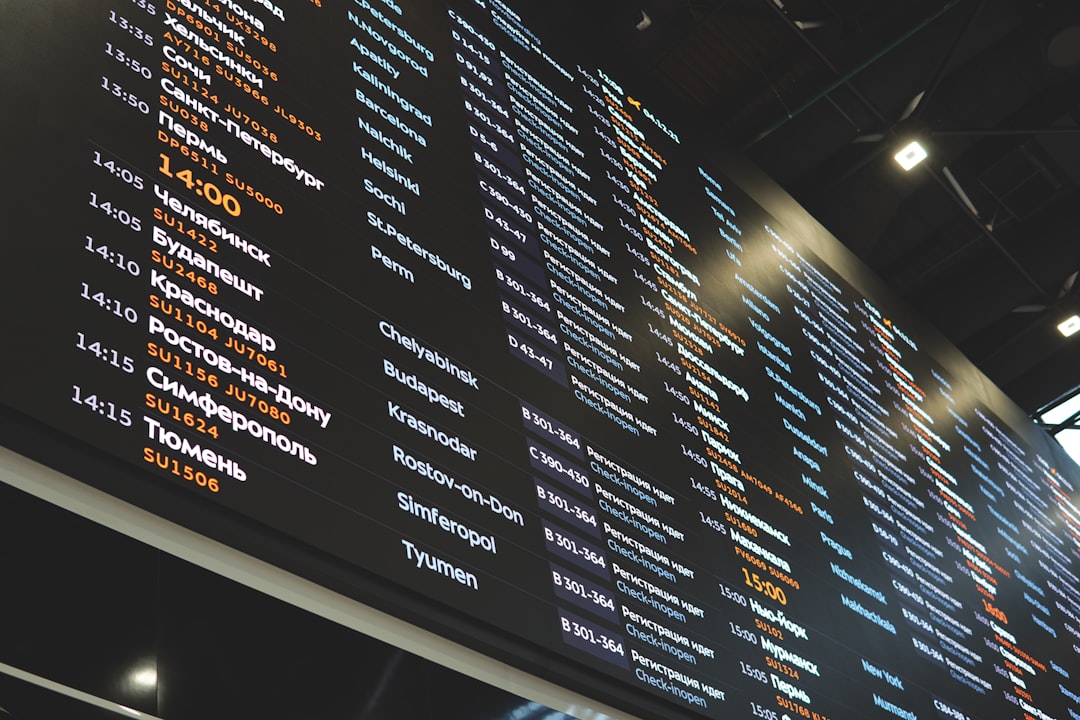
If you’ve ever opened your browser and found that Google is suddenly displaying everything in Bulgarian, you’re not alone. Language settings can change due to various reasons, and it can be frustrating — especially if you don’t speak the language. Fortunately, fixing the issue is typically straightforward once you understand what may have caused it.
TLDR: If your Google is showing in Bulgarian, it’s likely due to either your browser or Google account language preferences being changed. This can happen from traveling, accidental changes, or a sync across devices. You can fix it by manually updating your language settings either in your Google Account or your browser. We’ll walk you through the exact steps.
Why Is Google Displaying in Bulgarian?
There are several reasons why your Google interface might suddenly appear in a different language. Here are the most common causes:
- Automatic location detection: Google often adjusts language based on your IP address or device location.
- Browser or device language settings: These settings can override or influence how Google displays content.
- Google Account preferences: If your account language is set to Bulgarian, all Google services will display in that language after signing in.
- VPN or Proxy usage: Using a server based in Bulgaria might trick services into thinking you’re located there.
- Cookies or site data: Sometimes, cookies from a prior session in another language stick around and alter your experience.
Step-by-Step: How to Change Google’s Language Back from Bulgarian
1. Change Google Language from the Search Page
If Google is in Bulgarian but you’re not signed in, or your account isn’t affecting the language, use this quick fix:
- Open https://www.google.com/preferences in your browser.
- Scroll down to the section labeled Languages or look for the Bulgarian equivalent: Езици.
- Select your preferred language (e.g., English).
- Click the blue button at the bottom to save changes, typically labeled Запази.
This method works when you’re not signed into a Google account or if browser settings override your Google account settings.
2. Change Language via Your Google Account
If you’re signed into a Google account, then your account preferences are likely the cause. Here’s how to fix it:
- Go to https://myaccount.google.com/.
- Click on Data & Personalization, or the Bulgarian equivalent: Данни и персонализиране.
- Find the General preferences for the web section and click Language (or Език).
- Click the pencil/edit icon next to the current language.
- Search and select English or any language you prefer.
- Changes will take effect across all Google services associated with the account.
Note: It may take a few minutes for changes to propagate across all services and devices.
3. Fix Browser Language Settings
Sometimes, your browser itself is set to Bulgarian, which can lead to localized content across many websites including Google. Here’s how to adjust this based on your browser:
Google Chrome:
- Click on the three-dot menu in the upper right corner, then go to Settings.
- Scroll down and click on Languages.
- Look for “Bulgarian” (български) and remove it or move English to the top.
- If needed, add English by clicking Add languages.
- Restart your browser.
Mozilla Firefox:
- Go to Menu > Settings > General.
- Scroll to Language and Appearance.
- Click on Choose… under languages.
- Select English or your preferred language and move it to the top of the list.
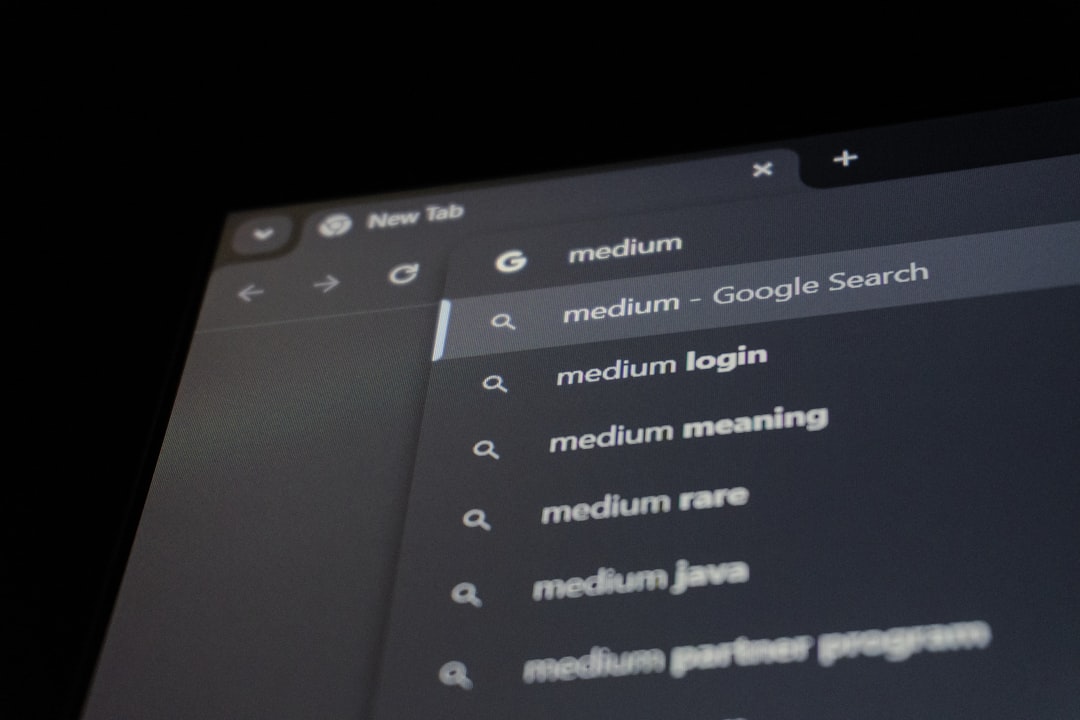
Safari (macOS):
- Go to Apple menu > System Settings > Language & Region.
- Add your preferred language and set it as primary.
- Restart Safari for the change to apply.
4. Disable or Change VPN/Proxy Services
If you are using a VPN or proxy service that routes your connection through Bulgaria, Google may interpret your location as Bulgarian and localize its interface. You can try:
- Disconnecting the VPN.
- Switching VPN location to a country that speaks your preferred language.
- Disabling the VPN entirely while browsing Google.
This is especially important if your Google language seems to revert back to Bulgarian even after changing settings.
5. Clear Cookies and Site Data
Sometimes, the issue persists due to leftover data stored by your browser.
- Go to your browser settings and clear cookies and cache for google.com.
- In Chrome: Settings > Privacy and security > Cookies and other site data > See all site data and permissions.
- Search for Google and remove cookies and cached files associated with it.
- Restart your browser and re-load Google.com.

What If You’re Using a Shared Device?
If you’re on a shared computer, someone else may have changed the settings. In that case, you can either ask them directly or use an incognito/private window to access Google with your own language preferences. Remember that browsers typically retain the last used settings for non-signed-in sessions.
Preventative Tips for the Future
To ensure Google doesn’t revert to Bulgarian or any other foreign language again, follow these tips:
- Use a stable, local internet connection when possible to avoid IP-related location confusion.
- Regularly check your Google account’s language settings across all devices.
- Avoid using public VPN servers that may route traffic through unexpected regions.
- Clear your cookies periodically to prevent the buildup of outdated language preferences.
- Be cautious with extensions that might modify headers or geo settings.
When to Contact Google Support
If you’ve tried all the above solutions and Google continues to revert back to Bulgarian, you may have an underlying account configuration or permission issue. In those rare cases, visit the Google Support page and either search for “Language settings” or contact support for help.
Tip: When talking to support, take screenshots of your settings or error to help them understand your issue quicker.
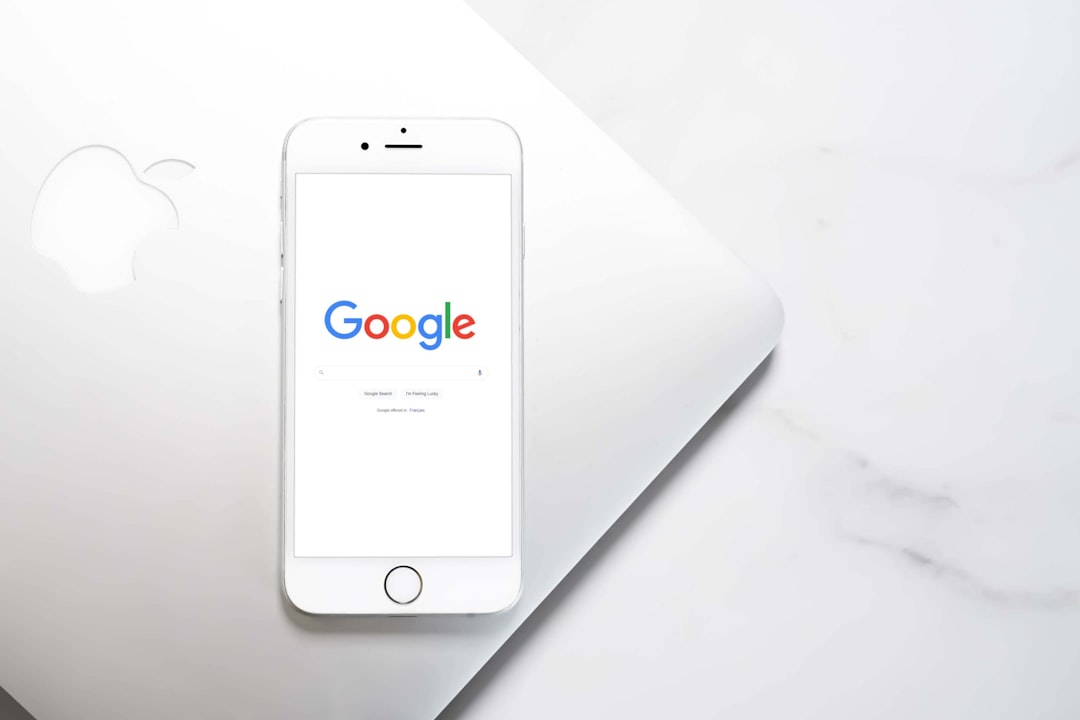
Conclusion
Having your Google suddenly switch to Bulgarian can be confusing, but it’s usually easy to fix. Using the steps outlined above, you can identify the root cause — whether it’s your browser, account settings, VPN, or cookies — and make the necessary adjustments. Staying aware of how Google determines language preferences will help you avoid similar troubles in the future.
Digital experience should adapt to your preferences, not the other way around. With awareness and a few simple settings, you can make sure your Google remains in a language you’re comfortable with.






