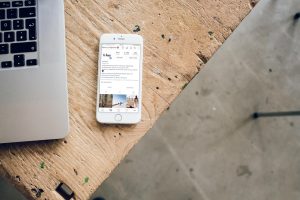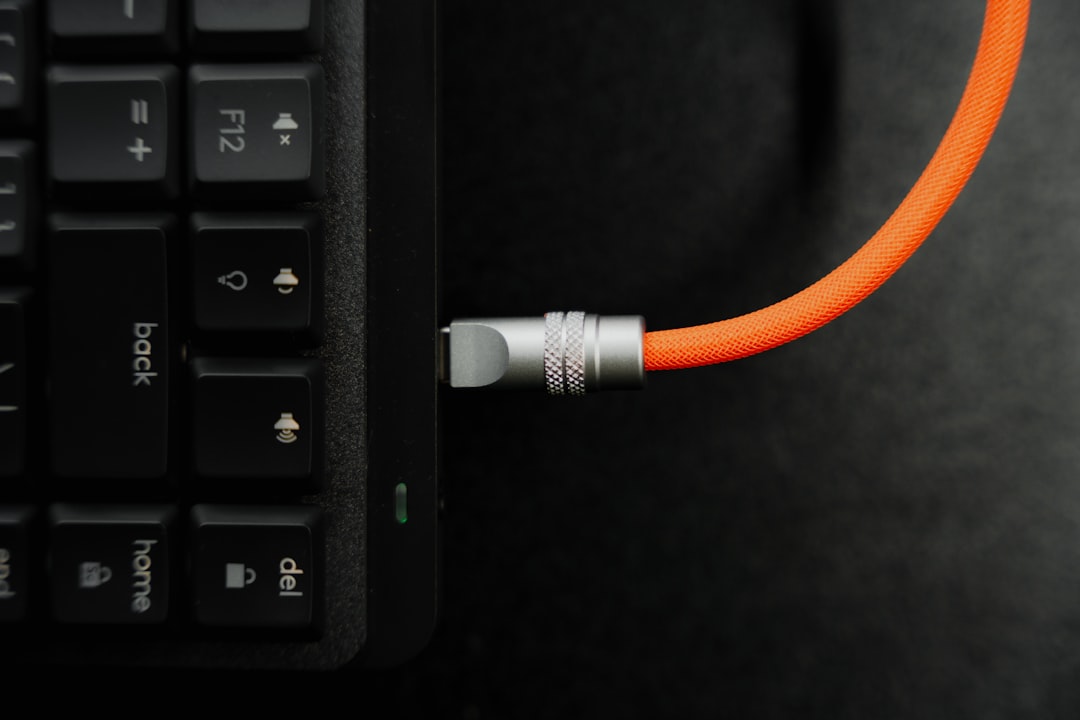
Nothing ruins a good gaming session faster than dropping out of Battlefield 4. One moment you’re dodging bullets, taking objectives, and racking up points—and the next, the screen blinks, and you’re back at the main menu. Ugh. It’s frustrating, but you’re not alone. Thousands of players go through the same mess every day.
In this fun and simple guide, we’ll explore why Battlefield 4 keeps kicking you out and how you can stay online and enjoy your battles—even when the servers try to betray you.
Why Am I Getting Disconnected?
There isn’t one single reason why you’re getting dropped. It could be your internet, your setup, or even the game servers having a bad day. Here are some of the most common culprits:
- Your internet connection is weak or unstable
- Battlefield 4 servers are acting up
- Your game files are corrupted
- Your firewall or antivirus is blocking connections
- Game updates or patches haven’t installed correctly
Before you rage-smash your keyboard, let’s walk through each problem and some easy fixes.
1. Check Your Internet Connection
This one sounds obvious, but you’d be surprised how many players blame the game when it’s really just spotty Wi-Fi. If you’re gaming over a wireless connection, that could be the root of your problem.
- Switch to a wired connection if possible. Ethernet wins over Wi-Fi every time for stability.
- Restart your router. Sometimes, a quick reboot can fix random drops.
- Close background apps. Netflix, downloads, and other apps hog bandwidth.
- Run a ping test using a tool like Speedtest.net. Look for packet loss or high latency (ping over 100ms can be sketchy).

2. Server or Game-side Troubles
Believe it or not, sometimes it really is the game. EA’s servers, especially older Battlefield 4 ones, can go down or lag without warning.
- Check the EA server status on websites like Downdetector.
- Try changing servers in-game. Join a different map or region and see if the problem continues.
- Avoid overpopulated servers. Some community servers just can’t handle a full crowd without hiccups.
If others are complaining online too, it’s likely not your fault. That’s when you grab a snack and wait it out. Or replay the campaign—there’s always that.
3. Broken or Corrupted Game Files
Your game might be having a meltdown from within. Bad files can lead to all sorts of connection problems.
Here’s how to fix it depending on your platform:
- On Origin or EA App: Go to your library, right-click on Battlefield 4, and select Repair.
- On Steam: Right-click the game in your library, go to Properties > Local Files > Verify Integrity.
This will check for missing or broken pieces and fix them up automatically.
4. Firewall or Antivirus Blocking the Game
Sometimes, your PC thinks Battlefield 4 is suspicious and blocks it from going online. It’s not personal—it just doesn’t want you downloading enemy fire.
What to do:
- Temporarily disable your firewall or antivirus and see if you can stay connected.
- Whitelist Battlefield 4 in your security software. Add exceptions for both the game and Origin (or Steam).
Pro tip: Never play online too long with your firewall off! Once you confirm it’s the issue, set up proper rules to keep gaming and stay safe.

5. Missing Game Updates or Patches
Running an outdated version of Battlefield 4 can also cause disconnects. You might still launch the game, but syncing with updated servers could throw errors or boot you out mid-match.
- Check for updates before launching the game.
- On Origin or EA App: Click on Battlefield 4 and select Check for Update.
- On consoles: Highlight the game, press the menu button, and choose Check for Updates.
If you find an update, install it, restart your game, and jump back into the action.
Extra Tips to Keep You Online
You’ve dealt with the major issues—but let’s go the extra mile to keep Battlefield 4 from dropping you again. These extra steps are small but mighty.
- Set your NAT type to Open. On your console or PC, this helps with peer-to-peer connections.
- Enable UPnP on your router. It makes online gaming smoother without opening ports manually.
- Clean boot your system. Stop excess programs from running in the background when playing.
- Log in as an administrator. This ensures the game has full rights to run and connect.
Making just a couple of these changes can boost your stability big time.
What If You’re Still Getting Kicked Out?
If you’ve tried everything and Battlefield 4 is still acting like you’re not invited to the party, don’t panic. You can:
- Reinstall the game. A full uninstall and reinstall can blast away hidden issues.
- Try on another network. Mobile hotspot? Friend’s house? Starbucks? Just to test.
- Contact EA Support. You can open a ticket or chat with their support team for help.
Sometimes there’s a deeper issue only tech support can fix—and weirdly, they’re often nice about it!
Still Love Battlefield 4 in 2024?
Heck yes! Battlefield 4 is over a decade old, but it still draws in tons of players. It’s fast, chaotic, tactical, and just plain fun. You deserve to enjoy it without sudden crashes or lost connections.
Staying online may take a bit of tweaking, but once it’s dialed in, your sessions will be smooth and stable. That’s when the real fun begins.

One Last Tip Before You Respawn
Bookmark this page or save these tips somewhere you can find fast. If Battlefield 4 drops you again, you’ll know what to check before throwing your controller or shouting at your router (again).
Now go dive back into the battlefield, soldier. And this time—stay connected!