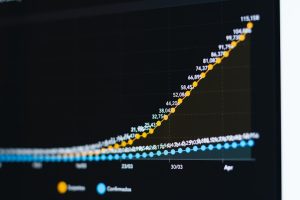The Microsoft Surface Laptop 2 is a sleek and powerful device that combines elegant design with efficient performance. Like any computer, it relies on a number of software components to operate smoothly, and one of the most essential among these is the driver software that helps its hardware components communicate effectively with the operating system. A crucial driver in this setup is the audio driver, specifically the one provided by Realtek. This article explores which Realtek driver the Surface Laptop 2 uses, why it matters, and how users can manage this driver to ensure optimal audio performance.
Understanding Realtek Drivers
Realtek is a well-known manufacturer of audio chipsets used in many modern laptops and desktops. These chipsets manage audio processing, including both output and input, allowing the user to hear system sounds, music, and also use microphones. The Surface Laptop 2, like many Windows-based devices, utilizes a Realtek audio chipset, which requires compatible drivers to function correctly.
Realtek audio drivers are responsible for translating the operating system’s audio signals into something the audio hardware understands, and vice versa. These drivers also control audio quality, channel configuration, loudness, and other sound-related settings. Without a properly installed and up-to-date driver, the device may experience audio issues, degraded performance, or no sound at all.
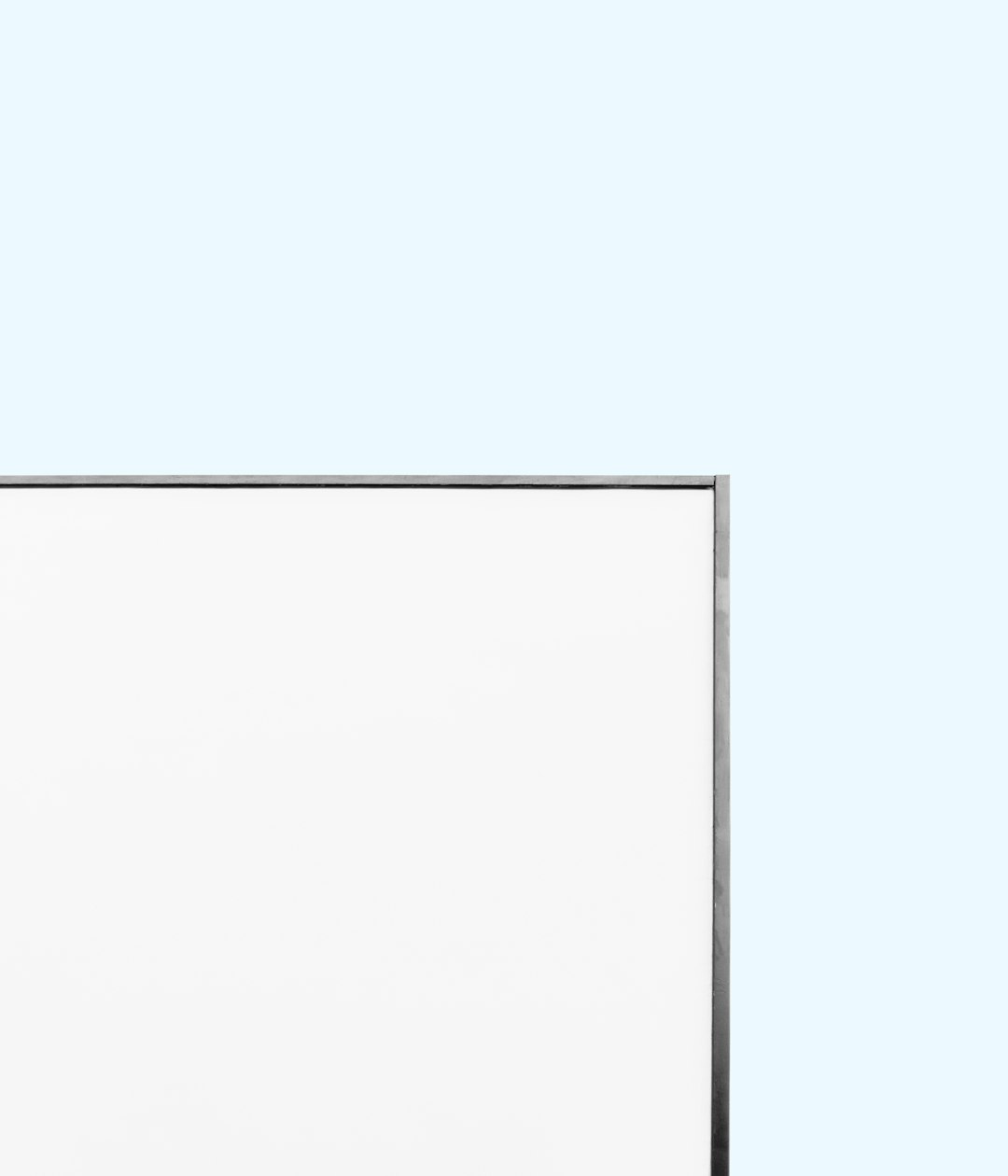
Which Realtek Driver Does the Surface Laptop 2 Use?
The Surface Laptop 2 typically uses a specific version of the Realtek High Definition Audio driver that’s been optimized and provided by Microsoft through their Windows Updates. The driver in question usually appears in the Device Manager as Realtek High Definition Audio (SST). SST stands for Smart Sound Technology, which is an Intel innovation supported by Realtek drivers for modern systems.
The most common driver version associated with the Surface Laptop 2 is:
- Realtek High Definition Audio (SST), version 6.0.1.xxxx
However, the exact version may vary slightly depending on Windows Update cycles and any enhancements Microsoft may release via Surface firmware updates. Microsoft typically wraps the Realtek audio drivers in cumulative updates delivered through Windows Update, ensuring that users receive the most compatible version available for their specific hardware configuration.
Therefore, unlike other laptops where generic drivers might be enough, it is highly advisable to stick to Microsoft-delivered Realtek drivers for Surface devices to ensure compatibility and system stability.
Where to Download or Update the Realtek Driver
For users who want to update or reinstall the Realtek driver manually, Microsoft offers a convenient resource: the Surface Drivers and Firmware download page. This portal provides ZIP packages for each Surface model, including the Surface Laptop 2.
To manually install or update your Realtek driver, follow these steps:
- Visit the official Microsoft Surface Drivers and Firmware page.
- Search for “Surface Laptop 2” and select the latest driver bundle.
- Download the ZIP file and extract it to your computer.
- Inside the extracted folder, locate the Realtek audio driver folder.
- Right-click on the INF file (usually named rtkhdaud.inf or similar) and choose “Install.”
- Restart your device after the installation completes.
This method ensures that you are installing a driver that has been matched and tested specifically for the Surface Laptop 2 rather than a generic version that might cause compatibility issues.
Common Issues and Fixes Involving Realtek Drivers
Some users may encounter audio issues with their Surface Laptop 2 including no sound, poor audio quality, or microphone problems. These glitches are often linked to driver conflicts or outdated software.
Here are common issues and their respective fixes:
- No Sound Output: Reinstall the Realtek driver from the Microsoft repository and ensure that the audio output is set to “Speakers – Realtek Audio.”
- Microphone Not Working: Check microphone permissions in Windows settings and confirm microphone is set as default recording device.
- Low Audio Quality: Open Sound Settings → Device Properties → Additional Device Settings → ensure enhancements like Loudness Equalization are appropriately configured.
Keeping your Windows environment up to date is vital because Microsoft frequently includes driver updates in their cumulative patches.

How to Check Your Current Realtek Driver Version
If you’re not sure which Realtek driver your Surface Laptop 2 is currently using, you can quickly check through the Device Manager:
- Right-click the Start button and select “Device Manager.”
- Expand the “Sound, video and game controllers” section.
- Right-click on “Realtek High Definition Audio” and select “Properties.”
- Click on the “Driver” tab to view the current driver version and date.
This information can be useful if a Microsoft support representative asks for your driver details, or if you are comparing your version against the latest available on the Surface support site.
Why Microsoft Surface Uses Customized Realtek Drivers
Microsoft often customizes standard drivers to enhance system-level integration, battery optimization, and hardware performance. For the Surface Laptop 2, Microsoft collaborates with Realtek to develop versions of the audio driver that take advantages of Windows-specific features, such as hibernation management, Cortana optimization, and wake-on-voice functionality. As a result, using third-party or generic Realtek drivers might omit certain custom enhancements designed specifically for Surface devices.
Conclusion
The audio experience on the Surface Laptop 2 relies heavily on a stable and optimized Realtek driver, specifically the Realtek High Definition Audio (SST) version. By making sure this driver is kept up to date through either Windows Update or manual downloads from Microsoft’s official site, users can ensure uninterrupted and high-quality audio performance.
As a best practice, users are advised to avoid downloading Realtek drivers from unofficial sources and should instead rely on Microsoft’s curated driver packages for Surface devices. This ensures that all audio features work properly and continue to benefit from software enhancements provided by Microsoft’s update cycle.
FAQs
- Q: What is the latest Realtek driver version for Surface Laptop 2?
- A: The latest version can vary over time, but typically it’s in the range of 6.0.1.xxxx. Visit the Microsoft Surface Drivers page to download the most current package.
- Q: Can I use a generic Realtek driver?
- A: It is not recommended, as Microsoft provides customized versions specifically for Surface devices. Using a generic driver may result in limited functionality or issues.
- Q: How often should I update my Realtek driver?
- A: Usually, automatic Windows Updates handle this. However, it’s a good idea to manually check every few months if you experience any audio issues.
- Q: Will reinstalling the driver delete my settings?
- A: Reinstalling the driver may reset sound settings to default, but it will not delete personal files or programs.
- Q: Is there any risk in updating the driver manually?
- A: Minimal risk exists if you download from Microsoft’s official site. Avoid third-party driver sites to reduce the chance of malware or incompatible software.