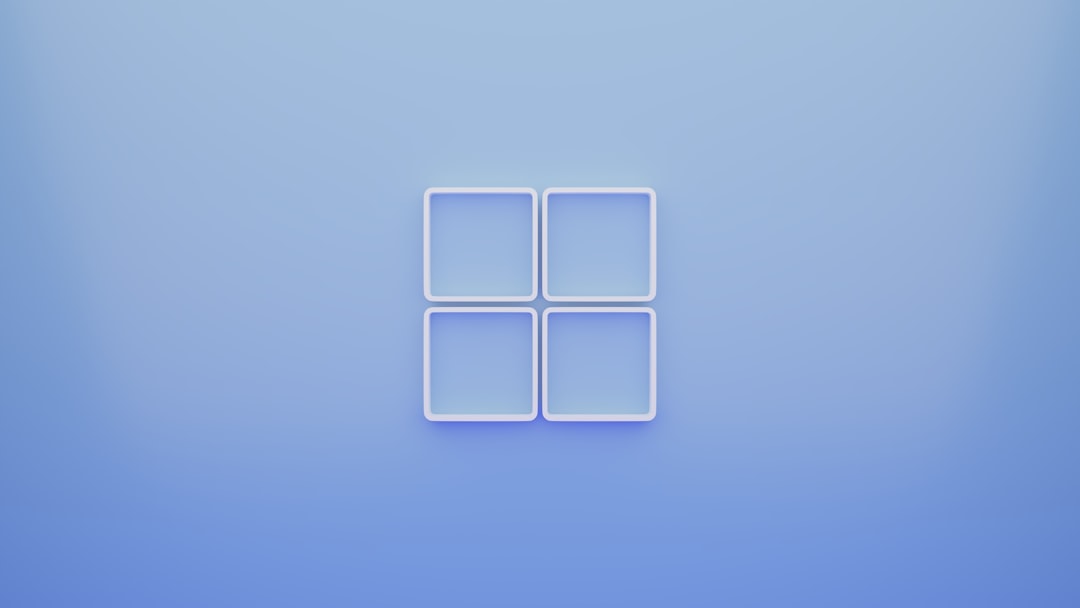
Many Windows users have at some point stumbled upon the mysterious ctfmon.exe running in the Task Manager. For some, its presence raises alarms due to fears of malware or system resource usage. Understanding what this process does and whether it is a legitimate component of Windows is essential for keeping your system both secure and optimized.
What Is ctfmon.exe?
ctfmon.exe is a Microsoft process that stands for Collaborative Translation Framework Monitor. It is associated with the Microsoft Text Services Framework, which provides support for speech recognition, handwriting recognition, keyboard input, and other alternative user input services in Windows. This process is typically seen running in the background and may activate when certain language or input services are used.

Specifically, ctfmon.exe controls the Alternative User Input Text Input Processor (TIP) as well as the Microsoft Office Language Bar. It becomes particularly relevant for users who utilize multilingual input methods or alternative text inputs like pen or voice-based commands.
Main Functions of ctfmon.exe
- Enable and manage speech and handwriting input services.
- Support multilingual environments by switching keyboard layouts and input languages.
- Enable the language bar interface for text input customization.
Its functionality is essential for systems that rely on these types of input. However, if a user never engages with alternate input services, they might not notice any difference with or without it running.
Is ctfmon.exe Safe?
The short answer is yes—the legitimate version of ctfmon.exe is a safe and normal part of the Windows operating system. However, like with many system processes, cybercriminals have been known to disguise malware using the same or similar names. That is why confirming the authenticity of the process on your machine is important.
How to Check If It’s Legitimate
To verify the legitimacy of ctfmon.exe, users should follow these steps:
- Open the Task Manager by pressing Ctrl + Shift + Esc.
- Locate ctfmon.exe under the Processes tab.
- Right-click it and select Open File Location.
- Check the file path—it should be in the directory:
C:\Windows\System32If the file resides anywhere else—for instance, a Temp folder or user-specific directory—that could be a red flag indicating malware masquerading as a Windows process.
Can You Disable ctfmon.exe?
In most cases, ctfmon.exe consumes negligible system resources and poses no issues. Nonetheless, some users may still want to disable it, especially if they are confident they do not use any of the features it supports. Disabling it, however, is not always straightforward because it may restart automatically upon reboot due to system hooks to other services or applications.
How to Temporarily Disable It
If you wish to temporarily remove it from startup, you can do the following:
- Press Win + R to open the Run dialog and type msconfig.
- Go to the Startup tab and look for ctfmon.
- If found, disable it and apply the changes.
Alternatively, you can make registry edits to prevent it from loading, but this approach is riskier and should only be attempted by advanced users.
Important:
Disabling ctfmon.exe can lead to the malfunction of features like keyboard language switching, voice input, and handwriting recognition. If you rely on these, it’s best to leave the process running.

Is ctfmon.exe Involved with Malware?
While the process itself is benign, malicious software has been known to use similarly named files to dodge antivirus detection. Malware authors might create files called ctfmon.exe or ctfmon_.exe and place them in less noticeable folders on your system. That makes confirming the file path a mandatory step if you’re suspicious.
Another indicator of malware is excessive CPU, memory, or disk usage linked to ctfmon.exe. The real process rarely consumes resources, so unusual activity may necessitate a deeper scan with reliable antivirus software.
How to Remove a Malicious Version
If you find that a suspicious version of ctfmon.exe is running on your system, follow these steps to address it:
- Use an up-to-date antivirus or anti-malware tool like Malwarebytes or Windows Defender.
- Scan the system for threats and allow the software to quarantine or remove any harmful instances.
- Manually delete the file only if you’re absolutely sure it’s malware and not a legitimate file.
Conclusion
In most cases, users have nothing to worry about when ctfmon.exe appears in their Task Manager. It is a legitimate and safe Windows process responsible for enabling advanced text input features. However, vigilance is key, as malware can disguise itself under this or similar names. Verifying the file path and behavior of the process is the best way to ensure your system remains secure.
FAQs About ctfmon.exe
-
Q: Can I delete ctfmon.exe from my computer?
A: It is not recommended to delete the legitimate version of ctfmon.exe as it’s part of the Windows operating system. Deleting it may cause issues with input services. -
Q: Why does ctfmon.exe keep appearing after I disable it?
A: Windows may automatically restart ctfmon.exe due to its ties with system-wide language and input settings. It can be embedded in startup processes or activated by Office applications. -
Q: Is ctfmon.exe a virus or spyware?
A: The genuine ctfmon.exe is not a virus, but some malware can use this name to disguise harmful activity. Check its file location to verify its legitimacy. -
Q: Can removing ctfmon.exe improve system performance?
A: Not generally. The process typically uses minimal resources and has little to no impact on system performance. -
Q: What should I do if I’m unsure about the version of ctfmon.exe on my PC?
A: Run a full system antivirus scan and check the file path of the process to determine authenticity.






