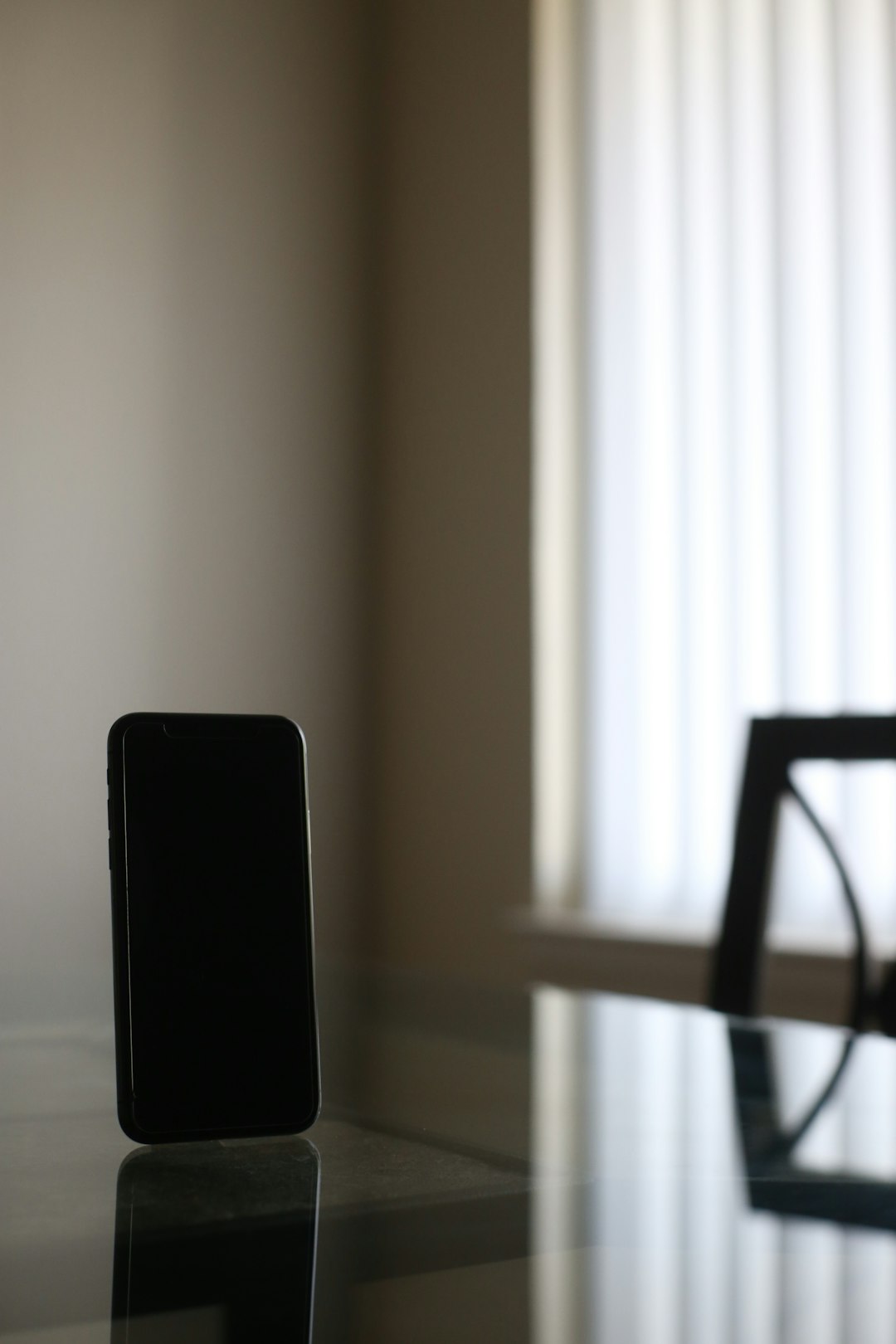
Google Meet has become an essential tool for virtual communication, enabling people to connect for work, education, and social reasons. As with any digital communication platform, personal boundaries can sometimes lead to situations where someone may choose to block another user. But what actually happens when one person blocks another on Google Meet? This article dives deep into the functionalities of blocking on Google Meet and how it affects user experience, visibility, and interaction.
TLDR: What Happens When You’re Blocked on Google Meet
When someone blocks you on Google Meet, you won’t receive an explicit notification. You may find yourself unable to join their calls or interact with them via chat on Google services. While it may not be entirely obvious at first, subtle changes—like not being able to message them or get invited to Meet calls—signal that you’ve likely been blocked. Google prioritizes user privacy, so all blocking actions are designed to be discreet.
Understanding Google’s Blocking System
First and foremost, it’s important to understand that blocking on Google Meet is tied to your Google account. When someone blocks you through their Google account, the action typically affects all Google services—including Gmail, Google Chat, and Google Meet.
This multilateral impact means that blocking is not a Meet-specific action, but rather a global setting that restricts contact between two Google accounts across several platforms. Google’s objective is to offer a comprehensive privacy shield when someone no longer wishes to interact with another user.
Key Effects of Being Blocked on Google Meet
If you’ve been blocked by someone on Google Meet, here’s what usually happens:
- You can’t join their Google Meet calls: If you try to join a meeting organized by the person who has blocked you, you will either be unable to join or removed immediately.
- You won’t receive invites: They won’t be able to send you Google Calendar invites that include Meet links.
- Chat messages are disabled: You won’t be able to direct message that person through Google Chat, which is often integrated into Meet sessions.
- No visible profile information: Their profile photo and information might not be visible to you, depending on their privacy settings.

Google doesn’t explicitly alert a blocked user to preserve privacy and prevent confrontation. Instead, access is silently restricted in a way that seems technical rather than personal.
What You’ll Notice in a Google Meet Call
In real-time calls, the differences may be subtle. For example, if you’re in a group meeting where both you and the blocker are present but neither of you initiated the call, one of you may not be able to see or hear the other, depending on how Google processes the blocking rule. In some cases, the system automatically prevents the blocked individual from joining at all.
Some potential indicators include:
- Meeting access breaks: You’re asked to request access again, even though you’ve previously been part of the organization or call.
- Lag in invitation approval: If the meeting organizer (the person who blocked you) must approve attendees, your access may be delayed or denied.
- No in-call interaction: You can’t chat with or even @mention the person in Google Meet’s chat feature.
This is starkly different from messaging systems like WhatsApp or Instagram, where a “Blocked” notification or a clear indicator might be available.
How Blocking Works with Group Calls and Organizations
Google Meet allows users to join meetings across domains and organizations. But how blocking functions in group settings or professional meetings depends largely on administrative settings and meeting ownership.
Here’s how group dynamics typically function:
- If the blocker is the organizer: They can prevent you from joining or simply not admit you to the call.
- If it’s a third-party invite: You may still be able to join, but interaction with the blocker would be restricted (no video feed, no chat).
- Administrative override: In enterprise-level environments, admins may have power to allow access regardless of blocks unless set otherwise.

Privacy and Ethics Behind Blocking
Google’s design emphasizes non-confrontation and user protection. When someone blocks another user, it’s largely for emotional or security reasons. Stalking, harassment, or uncomfortable communication often prompt users to sever digital ties.
By making the blocking action appear as a technical limitation rather than a direct severance, Google ensures dignity and protects the wellbeing of its users. This aligns with general privacy trends across tech platforms, where transparency meets caution.
Alternatives to Blocking on Google Meet
Not every uncomfortable online situation requires a block. Google Meet offers several options short of total disconnection:
- Mute or remove participants: In a group call, you can mute or eject disruptive users temporarily.
- Adjust calendar sharing: Limit who can see and invite you to meetings through Calendar privacy settings.
- Restrict chat access: Turn off the Google Chat integration to avoid unwanted messages during meetings.
- Change meeting links: Frequently change or rotate meeting links to avoid constant re-entry by specific people.
Using a combination of these tools ensures better control over your virtual meeting space without necessarily resorting to complete blocking, especially in professional or shared environments.
Conclusion
Blocking on Google Meet is not as evident to the blocked party as one might expect. Instead, it manifests through restricted access, unseen conversations, and muted presence. Designed with user privacy and security at its core, Google ensures that blocking is both discreet and effective.
Whether in a professional setting or a personal communication space, understanding how blocking works empowers users to navigate digital boundaries respectfully and intelligently.
Frequently Asked Questions (FAQ)
-
Q: Will I be notified if someone blocks me on Google Meet?
A: No, Google does not notify users when they are blocked. All restrictions are implemented discreetly.
-
Q: Can I still join a meeting if someone who blocked me is attending?
A: It depends on who organized the meeting. If the blocker is the organizer, you may be denied access.
-
Q: Does blocking on Google Meet also block Gmail and other services?
A: Yes, blocking through a Google account often affects all related services, including Gmail, Calendar, and Chat.
-
Q: Can administrators override a block?
A: In certain enterprise settings, administrators can allow or restrict meeting participants regardless of personal blocks.
-
Q: Is there a difference between removing someone from a meeting and blocking them?
A: Yes, removing is temporary and only affects the current meeting. Blocking is permanent until reversed and applies across all Google services.






