
Running into an error code while using your favorite app can be frustrating, especially when it disrupts your ability to connect with friends or share content. One such error Snapchat users occasionally face is Support Code C14A. If you’ve suddenly found yourself locked out of Snapchat with a message displaying this code, you’re not alone — and fortunately, there are several ways to resolve it.
What is Snapchat Support Code C14A?
Snapchat’s Support Code C14A typically appears when there’s an issue with logging in to your account. This can happen due to various reasons but is most commonly linked to security mechanisms designed to protect your data. When Snapchat detects suspicious activity or a login attempt that doesn’t align with its security standards, it may block access and display this code.
This login error is Snapchat’s way of preventing unauthorized access or flagging accounts that seem compromised, allowing their team and you to investigate further. While it’s a safety feature, it can be inconvenient when it wrongfully affects legitimate users.

Common Reasons You Might See Error Code C14A
The appearance of Support Code C14A doesn’t always mean your account is in danger, but it points to a conflict or anomaly that Snapchat wants to flag. Here are some of the most typical causes:
- Unusual login location or device: Trying to access your Snapchat account from a new device or geographical location without prior verification.
- Multiple failed login attempts: Repeatedly entering incorrect credentials may cause Snapchat to block access temporarily.
- Suspicious app behavior: Using third-party apps or plugins not officially supported by Snapchat.
- Account flagged for security review: Rare cases where your account may be under a routine or random security check.
How to Fix Snapchat Support Code C14A
Thankfully, the issue is usually temporary and can be resolved with a few simple steps. Try these methods to get back into your account:
1. Restart Your Device
Sometimes, a simple restart can refresh app data and resolve login errors. Power down your smartphone completely, wait a moment, and then switch it back on before trying to log in again.
2. Update the Snapchat App
Ensure your Snapchat app is fully updated. Outdated versions may contain bugs or compatibility issues that prevent normal login functions.
3. Clear App Cache
Corrupted cache files can interfere with app performance. Clear your Snapchat cache by following these steps:
- Go to your device’s Settings
- Select Apps or Applications, then find and tap on Snapchat
- Choose Storage and then tap Clear Cache
Then reopen Snapchat and attempt to log in again.
4. Log In Using a Different Internet Connection
If you’re on mobile data, try switching to Wi-Fi, or vice versa. In some cases, your network might be triggering security protocols that block the login.
5. Use “Forgot Password” Option
If you think your credentials might be incorrect or compromised, use the Forgot Password feature to reset your login details securely. This can also trigger a security reset that lets Snapchat re-evaluate your login request.
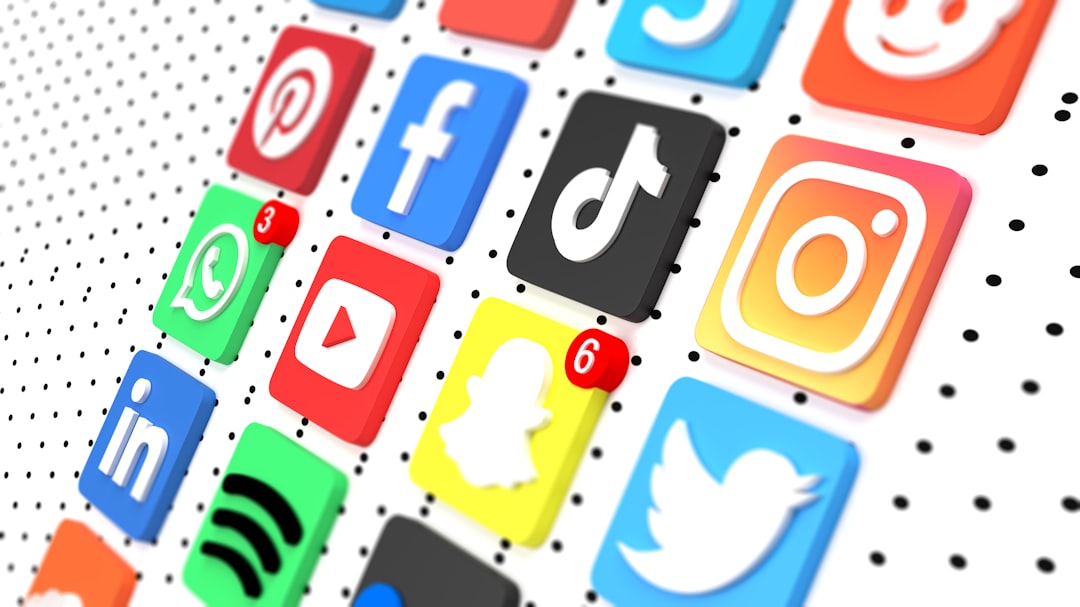
6. Contact Snapchat Support
If none of the above options work, your last resort is to reach out directly to Snapchat Support. Fill out their help form with accurate details, and include the Support Code C14A in your message to speed up assistance.
Prevention Tips
Once you’ve regained access to your account, consider taking preventive steps to avoid seeing this error code again:
- Enable two-factor authentication for added security.
- Avoid using third-party apps or modifications that aren’t officially approved.
- Log out securely before switching devices or performing a factory reset.
- Keep your app updated at all times.
Final Thoughts
Encountering Snapchat’s Support Code C14A can be alarming, but it’s usually a sign that the system is trying to protect your account. With the steps outlined above, you should be able to fix the issue quickly and start snapping again in no time. Always exercise caution when accessing your account from new devices and keep an eye out for unusual activities that may trigger Snapchat’s security alerts.
Stay updated, stay secure, and keep snapping with confidence!






