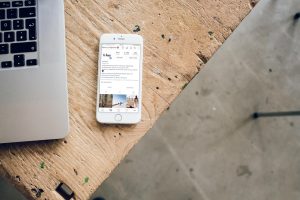Smart lighting has become an essential part of modern homes, offering convenience, energy efficiency, and even a bit of fun. Among the leading brands in this space is Sengled, known for its innovative and easy-to-use smart bulbs. However, like any tech product, sometimes they run into connectivity issues. If you’ve encountered the message “Your phone has lost connection” while using the Sengled app, you’re not alone—and the good news is, it’s usually quite simple to fix.
What Causes Connection Issues with Sengled?
Before diving into solutions, it helps to understand why your phone might lose connection with your Sengled lights or the Sengled Home App. Here are a few common causes:
- Wi-Fi Signal Loss: Many Sengled bulbs rely on a consistent 2.4GHz Wi-Fi connection. If the signal is weak or your phone switches networks, connectivity can be interrupted.
- App Glitches: Like most apps, the Sengled Home App can occasionally glitch or freeze.
- Firmware Issues: Either the bulb’s firmware or the app itself might need an update.
- Network Changes: Changing your router, SSID, or network settings can lead to a lost connection.
- Battery Optimization: On some phones, battery optimization features can prevent the Sengled app from running properly in the background.
Step-by-Step Guide to Reconnect Sengled to Your Phone
If you’ve seen the dreaded “Your phone has lost connection” message, don’t panic. Here’s what you can do to get your smart lights back online.
1. Check Your Wi-Fi Connection
Ensure your phone is connected to the same 2.4GHz Wi-Fi network that your Sengled hub or bulbs are using. Many modern routers offer both 2.4GHz and 5GHz bands, but most Sengled products only support 2.4GHz.
- Navigate to your phone’s Wi-Fi settings.
- Confirm you’re connected to the correct SSID.
- Move closer to your router if the signal strength is weak.
This basic step is often the quickest fix and should be your first resort.
2. Restart the Sengled App
If connectivity isn’t restored after checking your network, try force closing the app and reopening it. This can reset any minor glitches or freezes within the app interface itself.
- On Android, go to Settings > Apps > Sengled > Force Stop.
- On iOS, open the app switcher and swipe the app away.
- Reopen the app and check the connection status.
3. Power Cycle the Bulbs and Hub
Sometimes, simply resetting the hardware does wonders. Turn off the bulb (or unplug the hub) for about 10 seconds, then power it back on. This resets the connection and allows your devices to re-establish communication.

4. Reboot Your Router
If network confusion is suspected—maybe due to a new device or a recent update—restart your router.
- Unplug it from the power outlet for 30 seconds.
- Plug it back in and wait for the connection to stabilize.
- Ensure your phone and Sengled devices reconnect automatically.
This is particularly effective if multiple smart devices in your home are experiencing issues.
5. Update the App and Firmware
Using outdated software can lead to instability. Regular updates improve compatibility and fix known issues.
- Open the App Store or Play Store, search for “Sengled” and tap Update if available.
- Within the Sengled Home App, check for firmware updates under device settings.
Updating both the app and the firmware often enhances performance and reconnects devices seamlessly.
6. Disable Battery Optimization (Android)
Android devices often put less-used apps into a “sleep mode” to save battery life, which can interfere with Sengled’s background processes.
- Go to Settings > Battery > Battery Optimization.
- Find the Sengled app and choose “Don’t optimize.”
This ensures that your phone maintains a stable background connection with the app and the bulbs.
7. Re-add the Devices
If all else fails, removing and re-adding the devices within the app could help reset the connection properly.
- Open the Sengled Home App and remove the problem device.
- Follow the on-screen instructions to re-add it (usually by scanning for the bulb or hub).
This process refreshes the registration between your phone and the bulb or hub.
Bonus Tips: Preventing Future Disconnections
After you’ve reconnected your Sengled device, it’s a good idea to implement a few best practices to prevent it from happening again.
- Keep your router and firmware updated.
- Use a dedicated 2.4GHz network specifically for smart home devices.
- Check for app updates regularly.
- Limit interference from other devices (like microwaves or baby monitors).
Creating a dedicated smart home environment allows devices like Sengled bulbs to operate more reliably.

When to Contact Sengled Support
If you’ve tried all these steps and your devices still won’t connect, it may be time to reach out to Sengled Support. They can provide further diagnostics or determine if your bulbs or hub are defective.
- Visit: support.sengled.com
- Customer Service Hours: Typically Monday–Friday, 9 AM–5 PM (varies by region).
Make sure to have your account information and device details ready before contacting support for faster assistance.
Final Thoughts
It might be frustrating to see the “Your phone has lost connection” message on your Sengled Home App, especially when you’re in the middle of something important—or just trying to dim your lights for movie night. But thankfully, the solutions are often quick and easy.
By understanding the root causes and systematically working through the troubleshooting steps, you can restore your smart lighting setup in no time. And with good habits like routine updates and setting up a smart-device-friendly network, you’ll minimize the chances of future disruptions.
Your smart home should feel effortless, and with a little tech-savvy know-how, it can stay that way.