
The PlayStation 4 is one of the most popular gaming consoles in the world, but like any complex piece of technology, it’s not immune to occasional issues. One of the more persistent and frustrating problems that users encounter is the Error CE-34788-0. This error typically arises when trying to update system software using a USB storage device. Luckily, with the right information and careful follow-through, it can be resolved.
What is Error CE-34788-0?
CE-34788-0 is an update-related error indicating that the PS4 system was unable to recognize the update file provided. This usually happens when the update file is either not the correct version, not saved in the proper folder structure, or has become corrupted during download or file transfer.

Common Causes of CE-34788-0
- Incorrect firmware version downloaded
- Wrong folder structure on the USB stick
- File corruption during download or transfer
- Using a USB drive not compatible with the PS4
Step-by-Step Troubleshooting
If you’re seeing this error on your screen, there’s no need to panic. You can usually resolve it by carefully following these steps:
1. Use a Compatible USB Drive
Make sure your USB storage device meets the PS4’s specifications. It should be:
- Formatted to FAT32 or exFAT
- Have at least 1GB of free space
To format your USB drive, insert it into a computer and use your operating system’s built-in formatting tool. Always choose FAT32 or exFAT and avoid NTFS, which the PS4 does not support.
2. Download the Correct Update File
Visit the official PlayStation website and download the latest System Software Update file. There are two types of downloads available:
- Update File: Smaller in size, used to upgrade the system software from the dashboard (not suitable if your system isn’t booting).
- Reinstallation File: Larger in size, used for reinstalling when Safe Mode is required or when the system is unable to boot.
Important: For this error, you must download the Reinstallation File.
3. Create the Correct Folder Structure
Once you’ve downloaded the file, create the following directory structure on your USB drive:
USB Drive > PS4 > UPDATE > PS4UPDATE.PUP
Everything must be typed in uppercase letters. Failure to do so will result in the file not being recognized by the system.
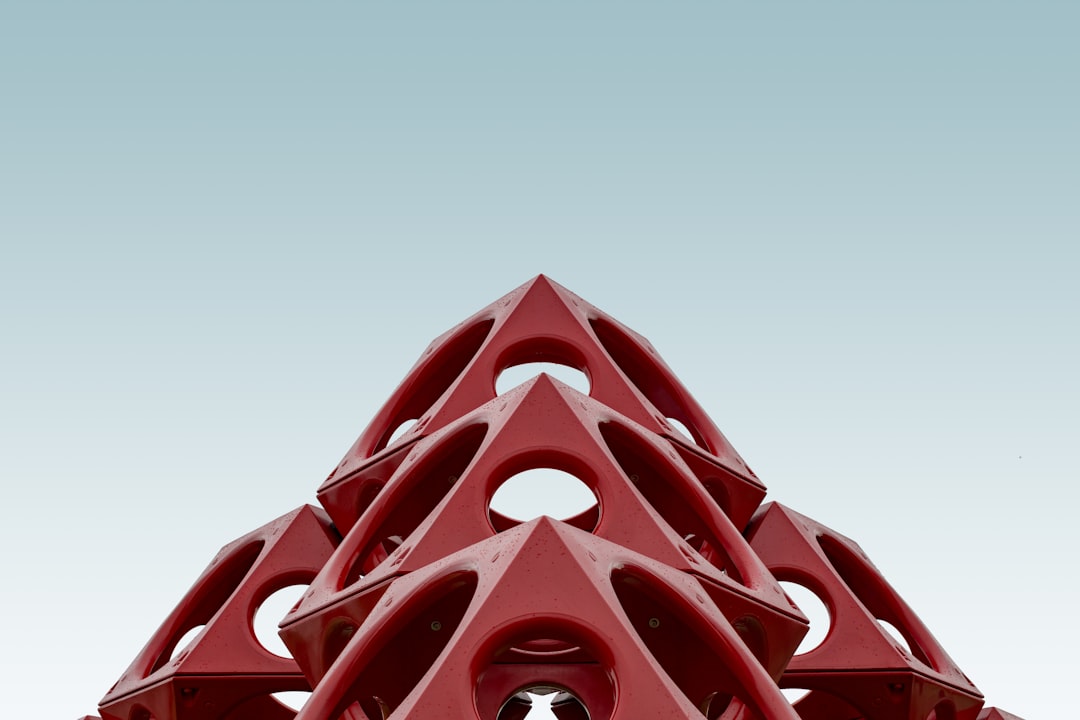
4. Enter Safe Mode on Your PS4
Turn off your PS4 completely. Once it’s off, press and hold the power button until you hear two beeps (one when you start pressing and another about seven seconds later). This will boot your PS4 into Safe Mode.
Connect your controller using a USB cable and choose the option: Initialize PS4 (Reinstall System Software). Follow the on-screen instructions.
Additional Tips
Here are a few extra pointers to help ensure success:
- Do not rename the update file or folder. It must remain as PS4UPDATE.PUP.
- If the file is still not recognized, try downloading it again. Corrupted downloads are a common cause.
- Always eject the USB drive safely before removing it from the computer.
- Don’t use USB hubs or extension cables that might interfere with data transmission.
When to Seek Help
If after trying all the steps above the error still persists, it may point to a deeper hardware issue. At this point, it’s recommended to contact PlayStation Support or bring your console to an authorized service center. Be prepared to provide details about what steps you’ve taken so far to resolve the issue.
Conclusion
Although PS4 Error CE-34788-0 can be unsettling, it’s typically resolved by ensuring the correct update file is used and that it’s placed in the right folders on a compatible USB drive. The key is patience and accuracy. By carefully following each of the steps presented in this guide, most users are able to resolve the error and return to gaming without additional complications.







