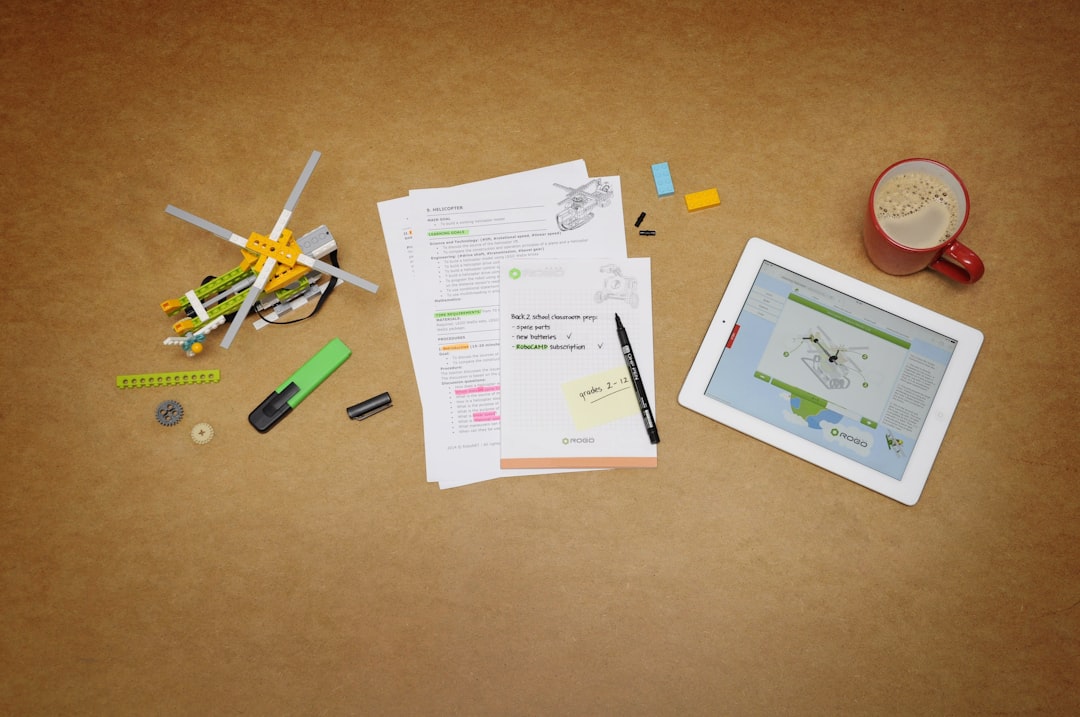
For small businesses looking to streamline operations and improve collaboration, Microsoft 365 Business Standard offers a comprehensive suite of powerful productivity tools, including Word, Excel, Outlook, Teams, and more. Fortunately, before committing to a paid subscription, Microsoft provides a free trial that businesses can explore to assess whether the solution fits their needs. This guide walks you through the complete process—step-by-step—on how to activate and optimize a Microsoft 365 Business Standard free trial.
What is Microsoft 365 Business Standard?
Microsoft 365 Business Standard is a subscription-based service designed specifically for small to medium-sized businesses. It includes cloud-based versions of Microsoft’s most popular tools, complemented by business services like Microsoft Teams, SharePoint, and Exchange. It supports remote collaboration, offers online and offline access, and enhances data security with built-in compliance tools.
Features Included in the Free Trial
When signing up for a free trial of Microsoft 365 Business Standard, users get access to the full spectrum of services that paying customers do. This includes:
- Access to Microsoft Word, Excel, PowerPoint, and Outlook
- Professional email service with a custom domain via Exchange
- Collaboration tools such as Microsoft Teams and SharePoint
- 1 TB of OneDrive storage for each user
- Web and mobile versions of Office apps
- Hosted online meetings and video conferencing
The free trial is valid for 30 days and allows up to 25 users.
Step-by-Step Guide to Starting Your Free Trial
Step 1: Visit the Microsoft 365 Free Trial Page
To begin, navigate to the official Microsoft 365 Business Standard page and click on the option that mentions immediate access to the free trial. You may also access this page by searching “Microsoft 365 Business Standard free trial” on a search engine.
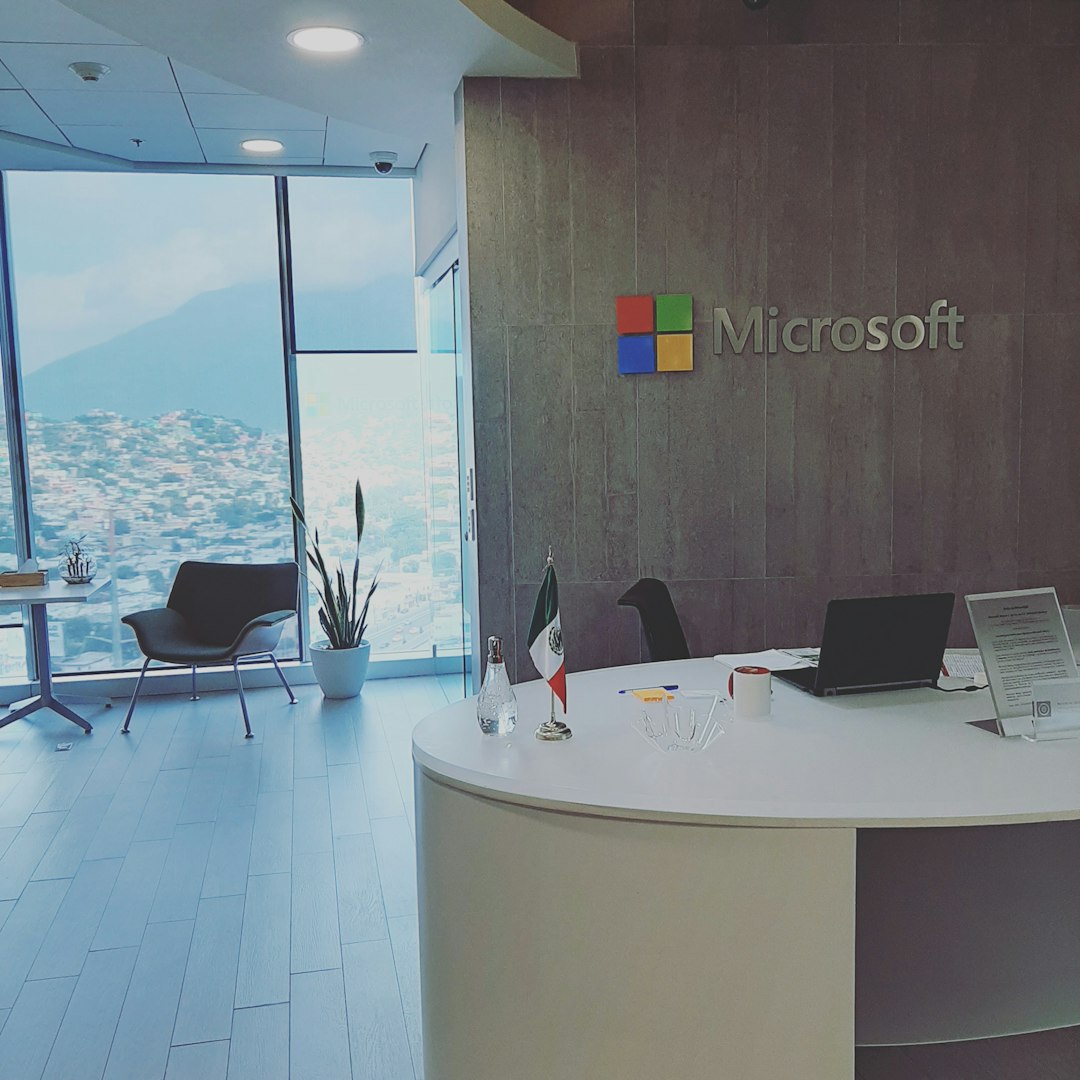
Step 2: Sign Up with Business Email
Enter a valid business email address. Microsoft uses this email to associate your business account. If you don’t have one, you may need to create a new email account with a recognized business domain.
Step 3: Provide Company Details
Fill out your company’s details including the business name, size, and location. This helps Microsoft optimize the setup process based on your business type and scale.
Step 4: Create a Username and Domain
During setup, Microsoft allows you to create a unique domain for your business. This is typically in the form of yourbusinessname.onmicrosoft.com. You’ll also create a username and password for the admin account associated with the Microsoft 365 services.
Step 5: Verify Your Identity
Microsoft may require you to verify your identity using a phone number. Choose your country code, enter your phone number, and select the verification method—text or call.
Step 6: Access Your Admin Dashboard
Once verified, Microsoft will direct you to the Microsoft 365 Admin Center. From here, you can:
- Add users and assign licenses
- Install Office apps
- Set up email domains
- Configure security and compliance settings
Step 7: Install Office Apps
After accessing the dashboard, go to the user installation section. You’ll see a prompt to download and install Office apps. This includes desktop versions of Outlook, Word, Excel, PowerPoint, and more. Follow the instructions and install on your devices.
Step 8: Set Up Your Email and Teams
Make the most of business features by configuring your custom email address and launching Microsoft Teams. This ensures your team is connected through chats, calls, meetings, and shared documents all within one platform.
Step 9: Test Features and Collaborate
Use the 30-day period to test all features. Assign team members, create Teams channels, share files via OneDrive, and experience real-time collaboration using Office apps. Leverage templates and built-in AI tools for productivity optimization.
Step 10: Decide on Subscription
As the trial nears its end, Microsoft will notify you via email and through the admin dashboard. If you’re satisfied with the service, add a payment method and choose your subscription plan. Otherwise, let the trial expire without any charges.
Tips for Maximizing Your Free Trial
- Onboard Your Team Early: The more users you include, the better you can evaluate collaboration tools like Teams and SharePoint.
- Utilize Support Resources: Microsoft offers technical documentation and video guides to help you get the most out of the trial.
- Explore Mobile Integration: Install Office mobile apps (iOS or Android) to see how well your team can work remotely.
- Try Automation Tools: Features like Microsoft Power Automate can boost efficiency by automating routine tasks.
Benefits of Microsoft 365 for Small Businesses
Microsoft 365 Business Standard is specifically tailored for SMBs that need professional-grade tools without complex infrastructure. These are some notable benefits:
- Flexibility: Access apps from anywhere, anytime
- Security: Enterprise-grade security and compliance tools
- Scalability: Add users easily as your business grows
- Integration: Seamlessly connects to other Microsoft and third-party services
What Happens After the Trial Ends?
If you choose not to subscribe after the trial, the service will expire, and access to Microsoft 365 apps will be restricted. Any data stored in OneDrive or other apps may be deleted unless transitioned to a paid plan. Microsoft usually holds your data for a grace period, giving you time to subscribe if you change your mind.
FAQ: Microsoft 365 Business Standard Free Trial
- How long does the Microsoft 365 Business Standard free trial last?
- The trial lasts for 30 days from the date of activation.
- Do I need a credit card to sign up?
- No, you don’t need a credit card to start the trial. You can explore all features without entering payment details initially.
- How many users can I add during the trial?
- You can add up to 25 users to your organization during the free trial period.
- Can I cancel the trial at any time?
- Yes, the free trial can be canceled at any time without incurring charges.
- What happens to my data after the trial ends?
- Microsoft retains your data for a limited time after the trial ends. If not upgraded to a paid plan, the data will eventually be deleted.
- Can I switch to a different Microsoft 365 plan after the trial?
- Yes, you can switch to another suitable Microsoft 365 plan, such as Business Basic or Business Premium, depending on your needs.
- Is technical support available during the trial?
- Yes, Microsoft provides support resources including documentation, community forums, and limited admin support during the trial.
The Microsoft 365 Business Standard free trial offers businesses a no-risk opportunity to explore essential productivity tools. With its generous feature set, scalable structure, and efficient collaboration capabilities, this trial could very well be the gateway to a more connected and effective office environment.






