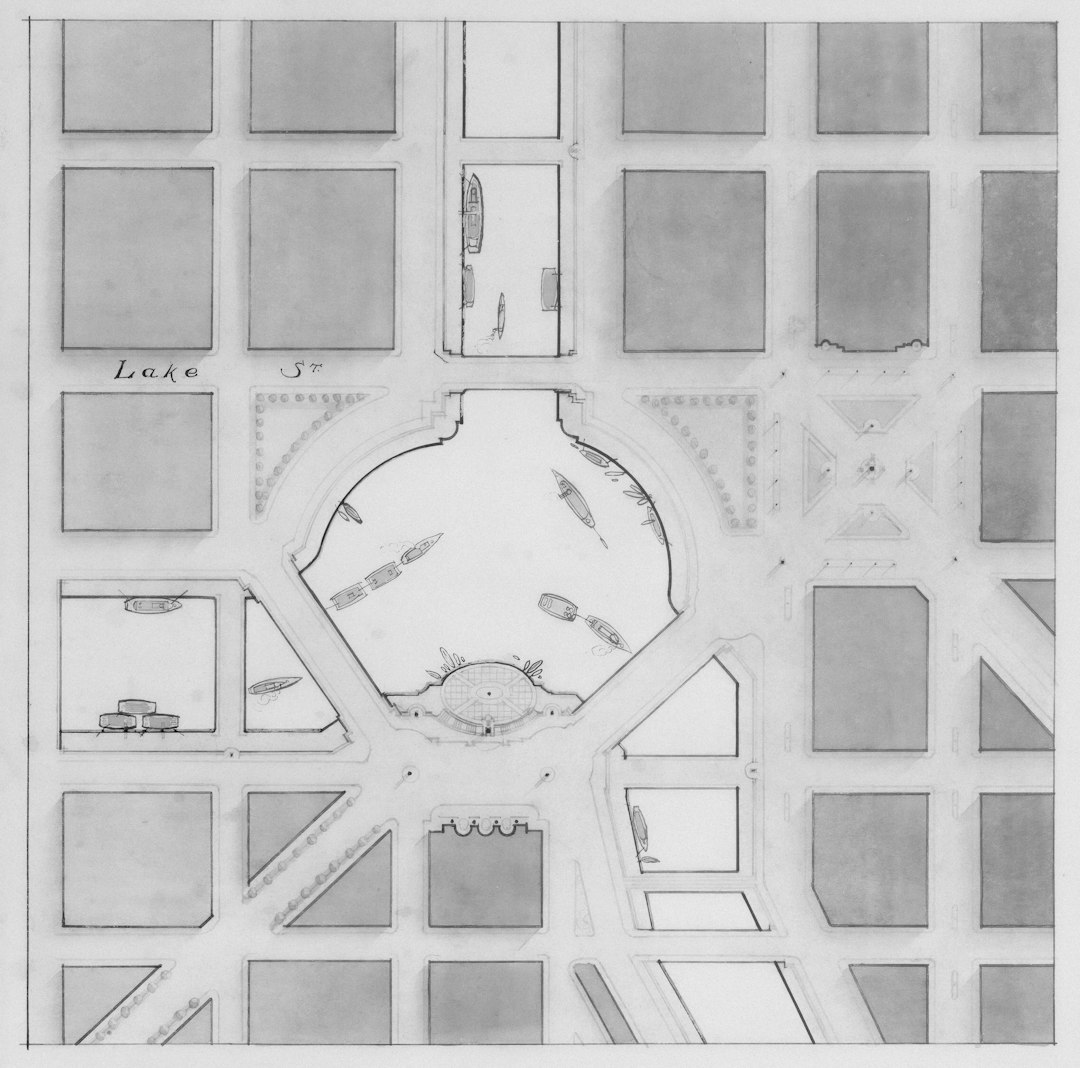
Whether you’re planning a trip, exploring a new city, or just curious about the world, Google Maps is your go-to guide. Madison, the capital of Wisconsin, is a great example of how powerful and fun the map tools can be. In this article, we’ll break down how to use Satellite View, Street View, and Custom Map Tools on Google Maps — all using Madison as our example. Let’s have some fun learning!
Getting Started with Google Maps
First, head to maps.google.com. Type “Madison, WI” in the search bar and hit Enter. Boom! You’re now looking at the heart of Wisconsin.
You’ll notice that the default view is a regular map view — showing roads, parks, lakes, and landmarks. But there’s much more to explore if you know where to click.
1. Exploring Madison in Satellite View
Want to see what Madison looks like from orbit? Just switch to Satellite View.
- Click the Layers button (usually in the bottom-left or bottom-right corner, depends on device).
- Select “Satellite“.
Now, you’re seeing real-life images captured by satellites. You can zoom in and see rooftops, the layout of gardens, the edge of lakes, and even boats on the water!
Madison is known for its beautiful lakes. Lake Mendota and Lake Monona are stunning from this view.
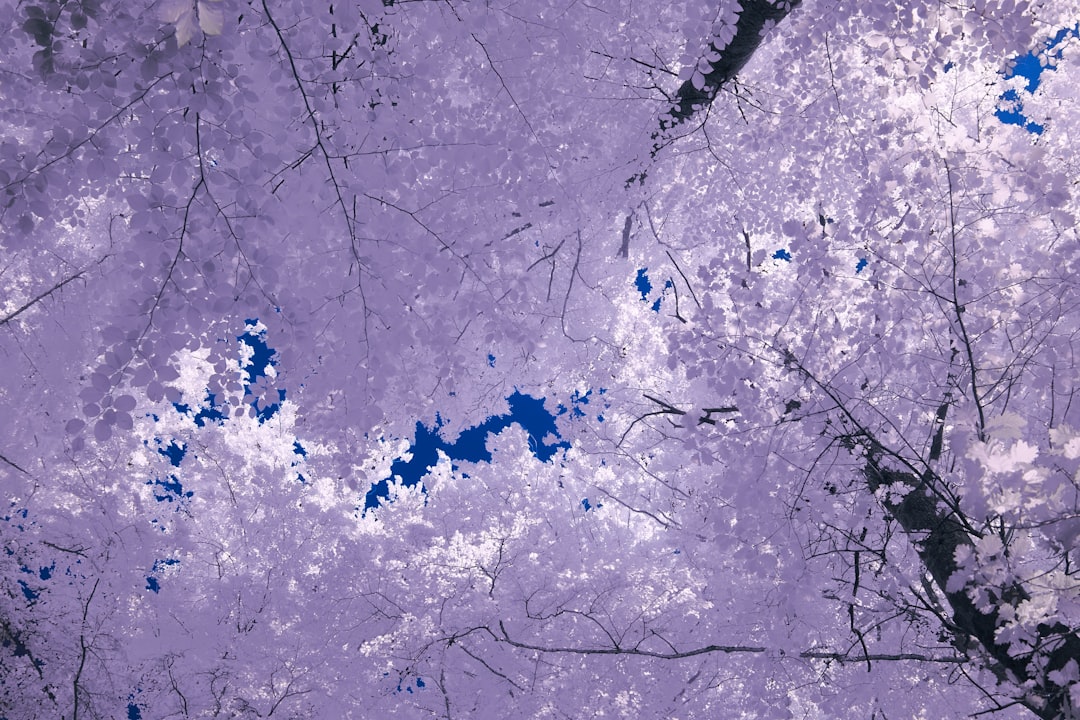
Try zooming in on the Wisconsin State Capitol. It’s right in the city center between the two major lakes. The white dome is easy to spot from above.
If you’re a nature lover, scroll around the Arboretum or Tenney Park. The green spaces look amazing in Satellite View, and it’s a fun way to find new places to visit.
2. Taking a Walk with Street View
Do you want to see what the streets of Madison actually look like? Time to use Street View.
- Look for the little yellow person icon in the corner. This is Pegman.
- Click and drag Pegman onto any blue-highlighted road.
- Release to zoom into street-level imagery.
Welcome to Madison’s streets! You can now rotate around, look up and down, and “walk” along the roads.
Check out places like:
- State Street – Lined with shops, cafes, and full of life.
- University of Wisconsin–Madison – A beautiful campus with historic buildings.
- Capitol Square – View the grand Wisconsin State Capitol from every angle.

Street View is perfect if you’re visiting soon. You can see where to park, how walkable an area is, or even what a building looks like before you arrive.
Pro tip: Some areas have indoor views too! Try clicking into shops, museums, or restaurants that offer “See Inside” options. It’s like virtual window shopping.
3. Making Your Own Madison Map
Now that you’ve explored from above and walked the streets, it’s time to make your own custom map!
Why make a custom map?
- Plan a walking tour.
- Mark your favorite restaurants.
- Share a trip itinerary with friends.
Here’s how to do it:
- Go to Google My Maps.
- Sign in with your Google account.
- Click “Create a New Map“.
- Search for “Madison, WI”.
- Start adding places by right-clicking or using the Add Marker tool.
You can organize points by layers, draw custom routes (for biking or walking), and even color-code pins is totally your call.
Need ideas? Try creating any of these:
- A food tour map of your top Madison eats.
- A bike route from the Capital City State Trail to Lake Wingra.
- A weekend tour map including the Capitol, University, and a sunset at Memorial Union Terrace.
4. Handy Tools You Might Not Know About
Google Maps has a few hidden gems that can make your Madison experience even better.
Traffic View
- Shows real-time congestion on roads.
- Look at traffic lights and red lines to avoid rush hour.
Public Transit Layer
- Click on “Transit” under Layers to see bus routes.
- Madison Metro Transit buses are mapped out with stops and times.
3D View
- In Satellite View, click the 3D button (only works on desktop).
- Tilt the map to see buildings pop up in 3D, like the Capitol!
Indoor Maps
- Zoom deep into places like shopping malls or airport terminals.
- Some large buildings in Madison show floor plans!
5. Tips and Fun Things You Can Try
Here are some extra little tricks to enjoy your Madison map adventure:
- Time Travel in Street View – Click the clock icon after entering Street View to see how places looked in past years.
- Measure Distances – Right-click any two points and pick “Measure Distance” to see how far apart they are.
- Use Google Earth – For even cooler visuals, try Google Earth for spinning the globe and flying around Madison in 3D glory.
Madison Highlights to Check Out
If you’re not sure where to start, search for these must-see places:
- Wisconsin State Capitol
- Olbrich Botanical Gardens
- Memorial Union Terrace
- Monona Terrace
- Henry Vilas Zoo
- UW-Madison Campus
Final Thoughts
Google Maps isn’t just about getting from A to B. It’s about exploring, learning, and having fun. Madison is packed with cool places to discover, and Google Maps lets you do it from your phone or computer.
Whether you’re using Satellite View to fly above the lakes, Street View to stroll downtown, or Custom Maps to plan your trip — you’ve got the whole city in your hands.
So go ahead — zoom in, drop Pegman, pin your favorite spots, and make Madison your virtual playground!





