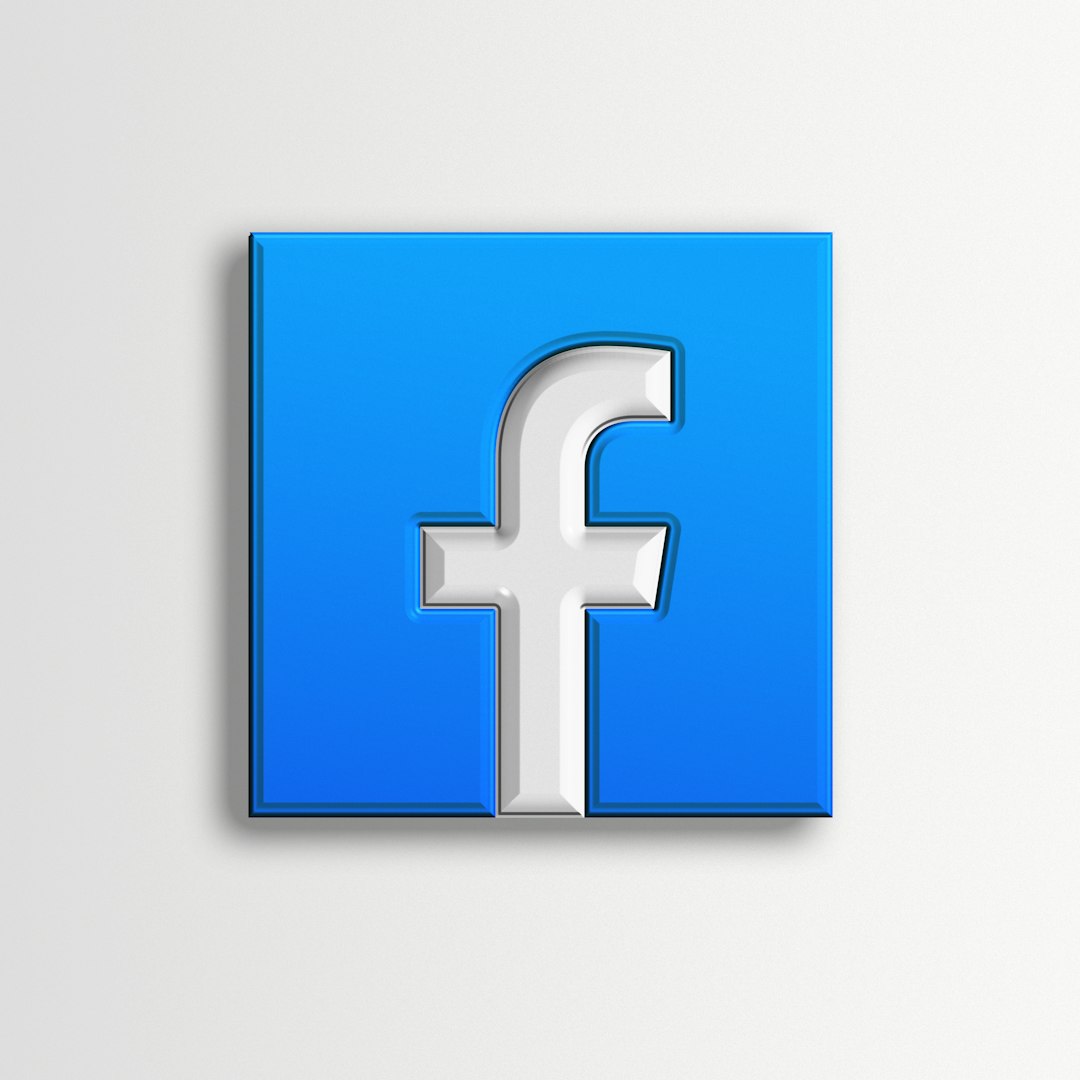
Watching videos on Facebook is a common experience for many macOS users. Often, people come across content where the audio portion is more important than the visuals—such as a podcast, interview, or music. The ability to extract just the audio from a Facebook video becomes not simply a convenience but a necessity for productivity and versatility.
Fortunately, macOS offers built-in tools and third-party editors that make audio extraction easy and efficient. This article provides a step-by-step guide to extracting audio from a Facebook video using tools like QuickTime Player, iMovie, and a few helpful third-party editors.
Step 1: Download the Facebook Video to Your Mac
Before audio extraction can begin, the Facebook video must be saved locally. Facebook does not natively allow video downloading, but here’s how to do it:
- Open the Facebook video on your browser.
- Right-click on the video and select “Show video URL”.
- Copy the video URL and paste it into a tool or service like fbdown.net, getfvid.com, or any other Facebook video downloader site.
- Choose the video quality and download it to your ‘Downloads’ folder.

Step 2: Extract Audio Using QuickTime Player
QuickTime Player, which comes pre-installed on macOS, offers a quick way to extract only the audio from your downloaded video.
How to Use QuickTime Player for Audio Extraction:
- Open QuickTime Player.
- Click File > Open File and select your downloaded Facebook video.
- Once the video loads, click File > Export As, then choose Audio Only.
- Select the destination where you’d like to save the file, then click Save.
This creates an M4A file, which is compatible with most audio players and editors.
Alternative Option: Use iMovie for Enhanced Audio Editing
If users want to perform basic editing—such as trimming, fading, or combining audio clips—macOS’s iMovie is a great option.
Steps to Extract Audio Using iMovie:
- Open iMovie and create a new project by clicking “Create New” > Movie.
- Import the Facebook video by selecting File > Import Media.
- Drag the video onto the project timeline.
- Right-click on the video in the timeline and select Detach Audio.
- You will now see a separate audio track below the video. You can edit, adjust, and delete the video track if it’s no longer needed.
- Export the project by clicking File > Share > File, then choose audio settings under the export options.
iMovie allows users to retain control over their content while offering essential audio refinement tools.
Using Third-Party Editors for Specialized Audio Extraction
Sometimes macOS’s built-in tools aren’t enough, especially when working with non-standard formats, batch files, or requiring advanced audio conversion. The following third-party apps can be highly effective:
- Audacity – A free, open-source audio editor that supports numerous formats and provides detailed sound editing features.
- Permute – Drag-and-drop media converter for macOS that makes it easy to convert video to audio (MP3, AAC, etc.).
- Filmora – A user-friendly video editor that also supports easy audio extraction and customization.
Example: Extracting Audio with Audacity
- First, convert your Facebook video to an audio-compatible format using QuickTime or Permute.
- Open Audacity, then drag the audio file into the workspace.
- Edit, trim, or apply effects as desired.
- To save, click File > Export > Export as MP3 and choose your desired settings.
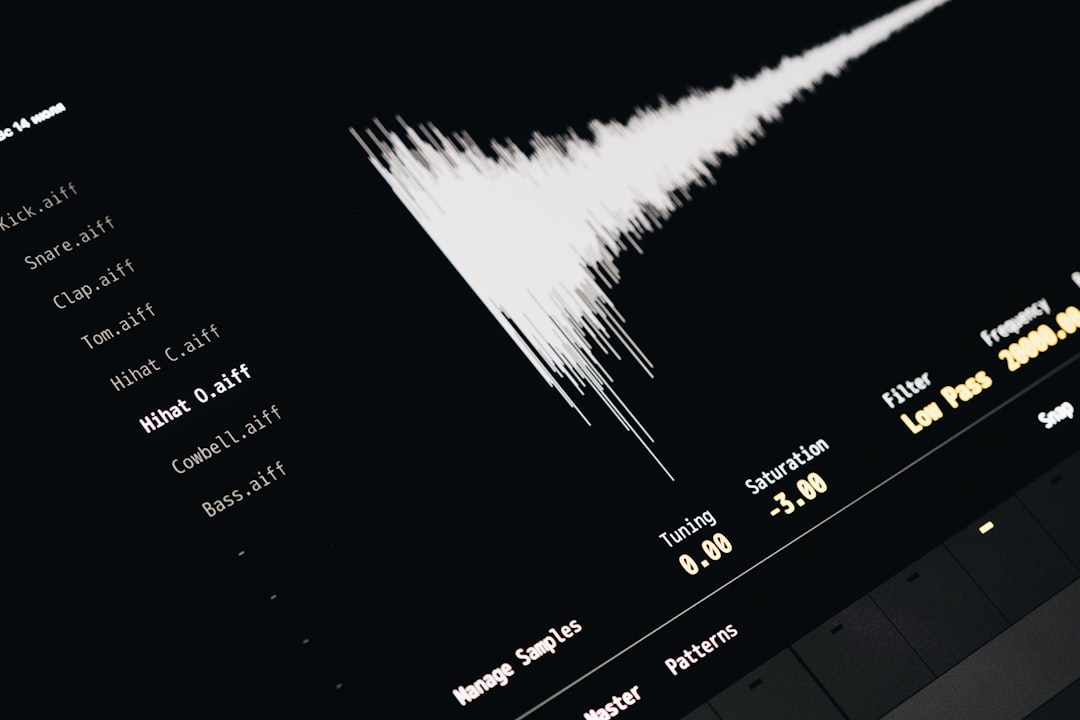
Benefits of Extracting Audio on macOS
Apple’s ecosystem offers some compelling advantages when it comes to processing media files. Here are a few reasons why macOS is ideal:
- Built-in tools: QuickTime and iMovie provide sufficient functionality for most users.
- High performance: macOS handles media processing smoothly, ensuring quick exports.
- Integration: Files are easily accessible and manageable through Finder and Spotlight search.
- Educational and creative use: Easily turn discussion-based videos into study audio or integrate clips into music projects.
Tips for Better Quality Audio Extraction
- Always use videos with high audio clarity to ensure better output quality.
- If your exported audio sounds low, use editing tools like Audacity to amplify and normalize levels.
- Save in multiple formats (e.g., M4A, MP3) depending on your destination device or application.
- Cut silent parts or long pauses using trimming tools before exporting.
Best Practices for File Management
Once the audio is extracted, organizing your files ensures you can access them easily later. Follow these practices:
- Name files descriptively, including source and date, for easier future reference.
- Create folders labeled by topic or project in Finder.
- Use iCloud or external storage to back up your extracted content.
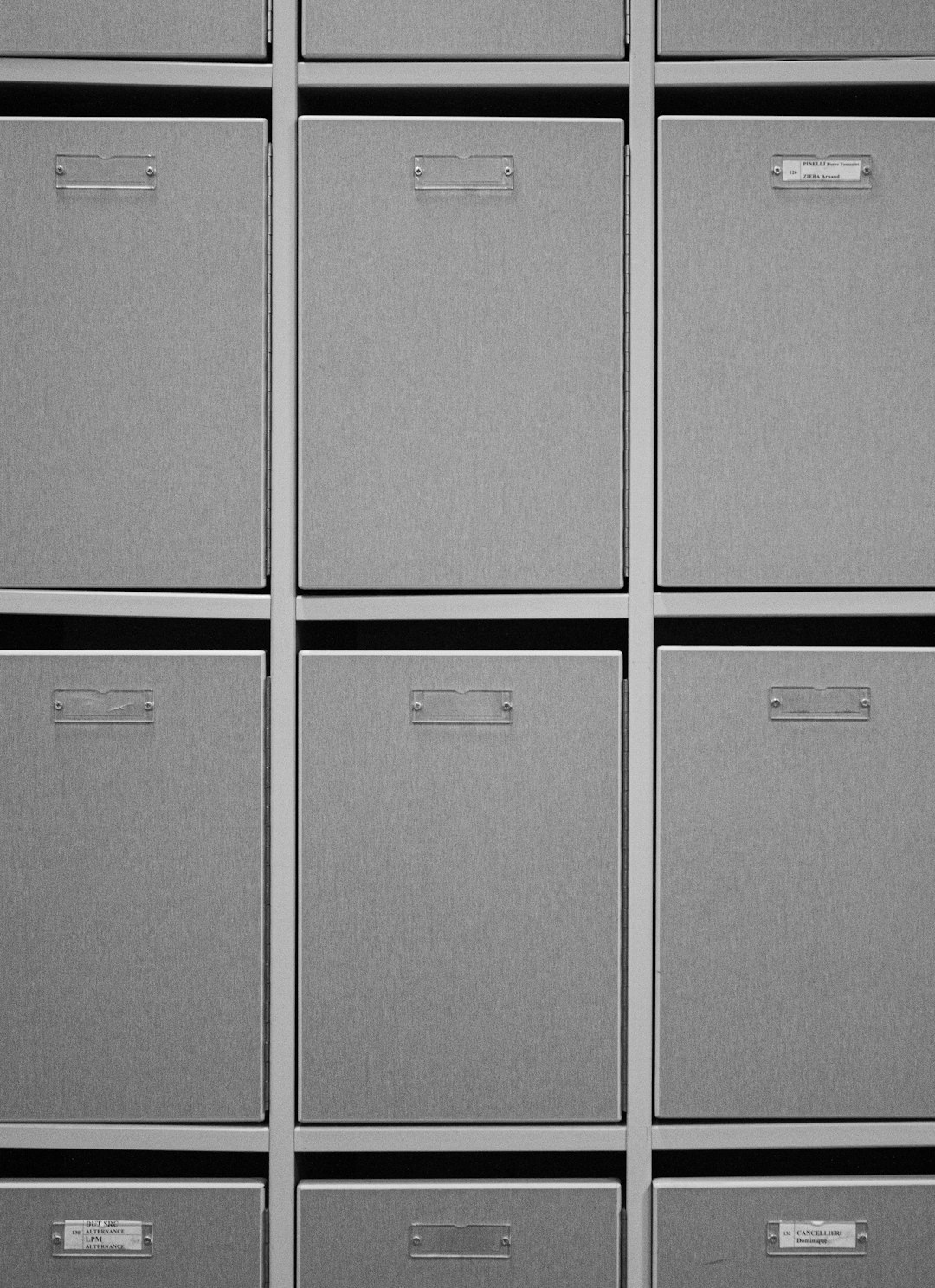
Final Thoughts
Extracting audio from a Facebook video on macOS doesn’t require expert skills. With native applications like QuickTime Player and iMovie, and external editors such as Audacity and Permute, users can efficiently convert enriching video content into useful audio files. Whether for convenience, editing, or archiving, mastering these tools opens the door for unlimited media potential.
FAQ
-
Can I extract audio from Facebook Live videos?
Yes, but only after the live stream has ended and the video is available on the Facebook timeline. You’ll need to download the video first, then follow the extraction steps. -
Does QuickTime Player support saving in MP3 format?
No, QuickTime exports audio as M4A. To convert to MP3, you’ll need to use apps like Audacity or Permute. -
Are there any copyright risks involved in extracting Facebook video audio?
Yes. Only use and distribute extracted content if you have permission or own the original material. Respect copyright laws to avoid infringement. -
Is there a way to extract a specific part of the audio only?
Yes. Use editors like iMovie or Audacity to trim unwanted segments before exporting the final audio file. -
What other formats can I use besides M4A?
You can convert or export your file to MP3, WAV, AIFF, or AAC using various editors.






