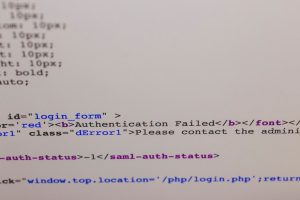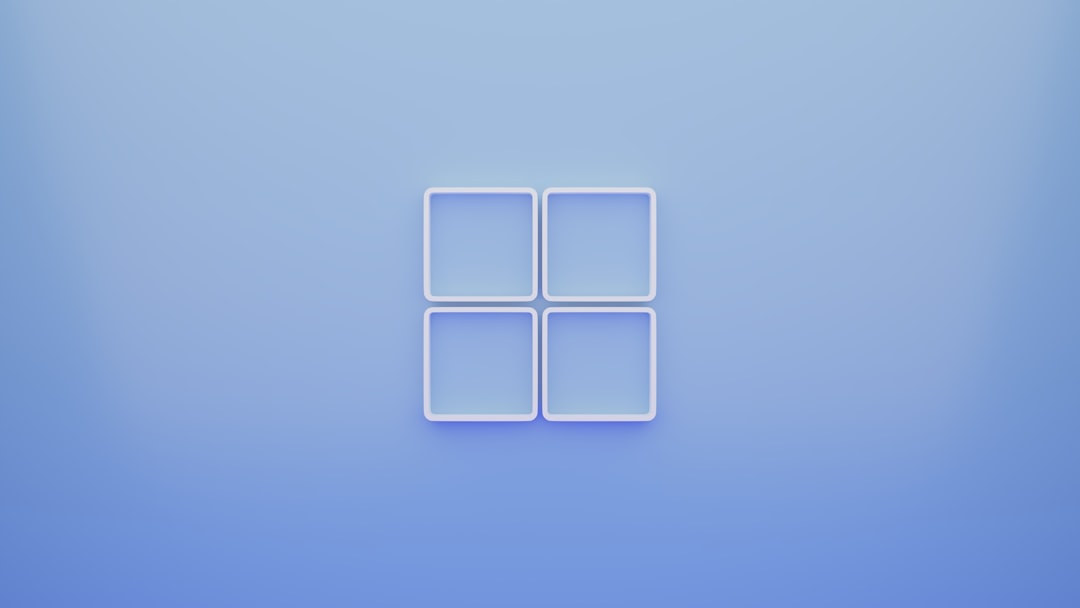
Microsoft Edge is the default web browser that comes pre-installed with Windows 10 and Windows 11. It’s fast, secure, and closely integrated into the Windows operating system. However, not everyone prefers using Edge—many users opt for alternative browsers like Google Chrome, Mozilla Firefox, or Opera. If you’re among them and wondering how to uninstall Microsoft Edge from your Windows device, this guide is for you.
Before proceeding, it’s important to note that Microsoft has made removal of Edge more difficult, especially in Windows 11. Still, there are a few workarounds you can explore depending on how Edge was installed on your system.
Why You Might Want to Uninstall Microsoft Edge
There are several reasons why users wish to remove Edge:
- You prefer another browser: Many people find comfort in using browsers they are more familiar with.
- Privacy concerns: Some users believe that third-party browsers offer better privacy protections.
- System performance: You might want to eliminate unused applications and reduce memory usage.
- Avoid accidental usage: Edge can sometimes pop up as the default if not disabled correctly.
Whatever your reason, uninstalling Microsoft Edge isn’t impossible—it just requires the right approach.
Important Considerations Before Uninstalling
Microsoft has tightly woven Edge into the Windows ecosystem. Removing it may impact certain features such as:
- System updates: Some updates may require Edge or prompt its reinstallation.
- PDF viewing: Edge is the default PDF viewer in Windows 10/11. Removing it might also remove this functionality.
- Web-related tasks: Features like Cortana and links in Windows notifications often open in Edge regardless of your default browser settings.
That said, if you’ve weighed the pros and cons and still want to proceed, here’s how it’s done.
Method 1: Uninstalling Edge via Settings (Limited Cases)
This method only works if you manually installed Edge via a standalone installer (like downloading a Beta or Dev version from Microsoft’s website).
- Go to Settings > Apps > Apps & Features.
- Scroll down until you see Microsoft Edge.
- Click on it and choose Uninstall.
If the Uninstall option is greyed out or missing, it means this version of Edge is integrated into your system, and you’ll need a workaround.

Method 2: Uninstalling Edge Using Command Prompt
If Edge was installed through a Windows update, it can be removed through Command Prompt. Follow these steps carefully:
- Open File Explorer and navigate to:
C:\Program Files (x86)\Microsoft\Edge\Application - Open the folder with the current version number (e.g., 114.0.1823.55).
- Go into the
Installersubfolder. - Right-click on an empty space and choose Open in Terminal or Open Command Prompt here.
- Type the following command and press Enter:
setup.exe --uninstall --system-level --verbose-logging --force-uninstall
Note: This command uses flags that force the system to uninstall Edge, even if it’s a system component.
After running this command, Microsoft Edge will be removed from your system.

Method 3: Using PowerShell Scripts
Advanced users can use PowerShell scripts to remove Edge. While it’s a more technical method, it offers broader control for repeated use across multiple devices.
Here’s a basic script you can run via PowerShell as Administrator:
Get-AppxPackage -allusers Microsoft.MicrosoftEdge | Remove-AppxPackageThis will remove the Edge application for all users. However, keep in mind that:
- This method may not work on Windows 11 or the latest Windows 10 builds.
- Windows Update might reinstall Edge automatically after a system restart or update.
How to Prevent Edge from Reinstalling
So you’ve removed Microsoft Edge — great! But here’s the catch: Windows Updates may reinstall it. To prevent this from happening, consider the following tips:
- Use Edge Blocker tools: There are third-party utilities like “Edge Blocker” that prevent the OS from reinstalling the browser.
- Modify Group Policy (for Pro or Enterprise editions):
- Press Windows + R, type
gpedit.msc, and press Enter. - Navigate to:
Computer Configuration > Administrative Templates > Windows Components > Microsoft Edge - Enable the policy: Allow Microsoft Edge to pre-launch at Windows startup and set it to Disabled.
- Press Windows + R, type
- Pause Windows Updates: Keep your device on a stable version without accepting updates that might reinstall Edge.
Alternative Approaches: If You Can’t Uninstall
If none of the above methods work for you, here are alternative ways to stop using or hide Edge without fully removing it:
- Set a Different Default Browser:
Go to Settings > Apps > Default Apps and change the browser for web-related file types and protocols. - Disable Edge from Launching:
Use Task Manager to disable Edge from starting up by default. - Rename Edge Executables (Advanced):
This is risky and can cause errors, but some users rename the Edge application files to prevent it from launching.
While these workarounds don’t completely remove Edge, they do limit its presence and functionality, bringing you closer to a completely Edge-free experience.
Should You Reinstall Edge Later?
Reconsidering Edge in the future? Microsoft makes it easy to reinstall their browser if needed:
- Visit the official Microsoft Edge website.
- Click the Download button and install based on your operating system.
Edge has improved significantly in recent years with better performance, extensions, and privacy controls—so reinstalling someday might not be a bad idea.
Conclusion
Uninstalling Microsoft Edge on Windows 10 or 11 is more challenging than removing most other applications, but it’s not impossible. Whether you’re doing it for performance reasons, personal preference, or eliminating unused software, the methods shared in this guide can help you achieve a cleaner, more personalized Windows environment.
Remember: Always exercise caution when tweaking system-level components. Back up your system or create a restore point before making significant changes.
If you’ve been struggling with Edge popping up when you least need it, hopefully now you’ve got the tools to minimize or completely remove its presence from your digital life. Happy browsing—on the browser of your choice!