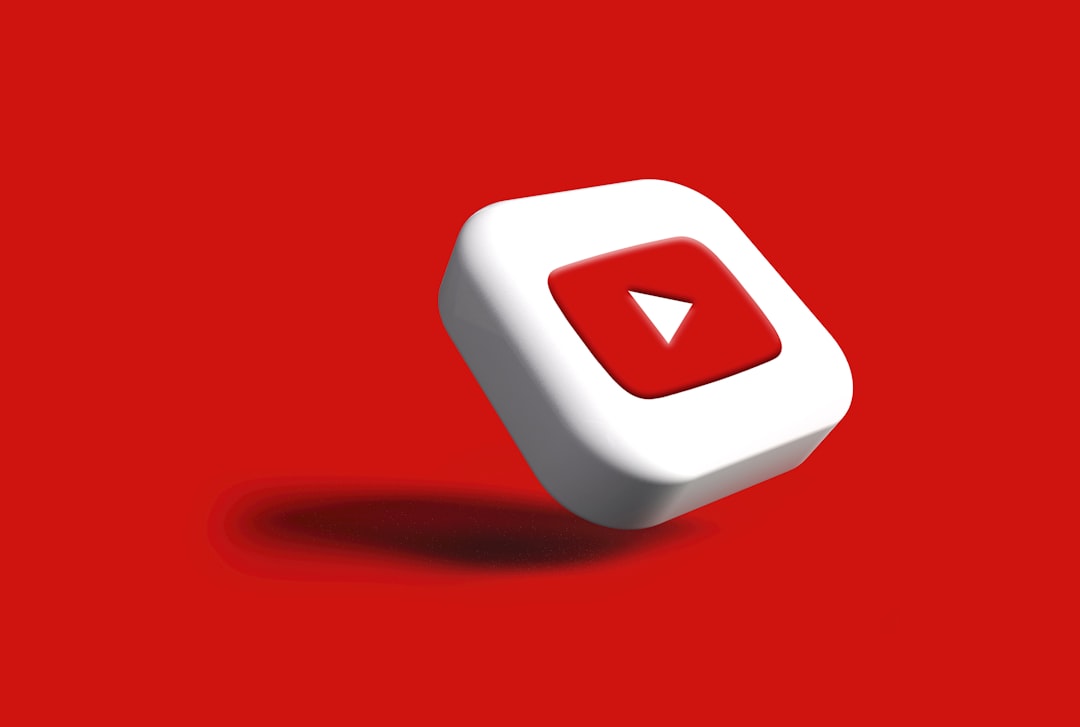
Whether you’re a content creator polishing your latest vlog or a teacher curating educational content, knowing how to trim and cut YouTube videos is an invaluable skill. Not only can it help you create more polished and engaging content, but it also enhances viewer experience by removing unnecessary or distracting segments. Fortunately, YouTube provides built-in tools that make trimming and cutting videos simple—even for beginners.
Why Trim and Cut YouTube Videos?
Trimming and cutting serve different but complementary purposes in video editing. Trimming typically refers to shortening the beginning or end of a video, while cutting usually means removing a section from the middle. Here’s why you might want to do this:
- Improve viewer engagement: Keep only the best, most relevant parts.
- Fix mistakes: Remove bloopers or incorrect content.
- Stay within time limits: Perfect for adhering to platform restrictions or specific durations.
- Enhance storytelling: Maintain a better narrative or pacing.
What You’ll Need
To trim and cut a video directly on YouTube, make sure:
- The video has been uploaded to your YouTube channel.
- The video is not claimed by copyright holders (some features may be restricted).
- You’re signed into YouTube Studio using the account that owns the video.
Step-by-Step Guide to Trimming and Cutting YouTube Videos
- Open YouTube Studio
Go to YouTube Studio, then click on Content from the left-hand menu. Find the video you want to edit and click the pencil icon (Details). - Access the Editor
On the left-side menu, click on Editor. This opens the YouTube video editor interface showcasing the video timeline and various editing tools. - Trimming the Video
- Click on the Trim button below your video timeline.
- Blue handles will appear at the start and end of your video timeline. Drag these handles inward to trim off unwanted beginning or ending sections.
- Use the Play button to preview your edit. Make sure it starts and ends where you want.
- Cutting a Section in the Middle
- Click anywhere in the timeline and then click on Split.
- This creates a split in the video. You can then drag a section between two splits to highlight and remove it by clicking Delete.
- You can do this multiple times to remove several unwanted segments.
- Preview and Save
- Once you’re satisfied with the edits, click the Preview button to ensure everything looks good.
- Click Save in the top-right corner to apply changes. YouTube will take some time to process the edits, during which the video may not show the updated version.

Troubleshooting and Limitations
While YouTube’s built-in editor is convenient, it does have its limitations:
- You can’t cut audio independently—audio cuts along with the video.
- Changes made through the YouTube Editor are irreversible once saved.
- You can’t insert transitions or advanced effects.
If you need more advanced editing features, consider using external video editing software like Adobe Premiere Pro, Final Cut Pro, or free tools like DaVinci Resolve and Shotcut. After editing, just re-upload the video to YouTube.
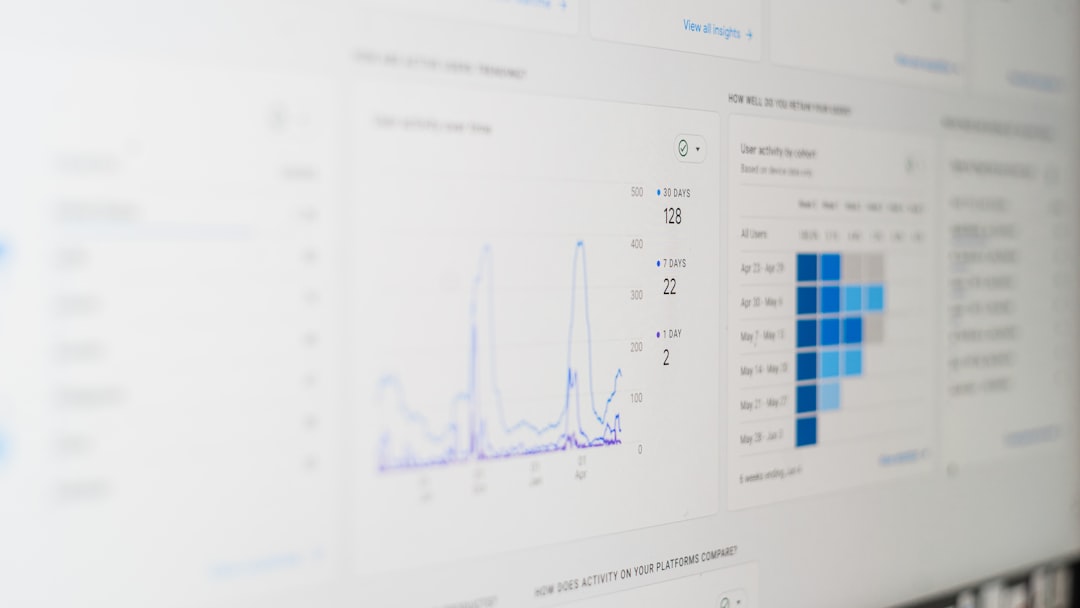
Tips for Better Editing
- Always keep a backup: Download your original video before making cuts in case you want to revert later.
- Use time stamps: If you’re unsure where to edit, jot down time stamps while reviewing your video.
- Preview thoroughly: Double-check your preview to avoid awkward cuts or transitions.
Final Thoughts
Editing your YouTube videos doesn’t have to be overwhelming. With YouTube Studio’s built-in editor, you can easily trim and cut your videos to make them look cleaner, more professional, and viewer-friendly. By following the steps above, you’ll be on your way to producing more dynamic and engaging content in no time.






