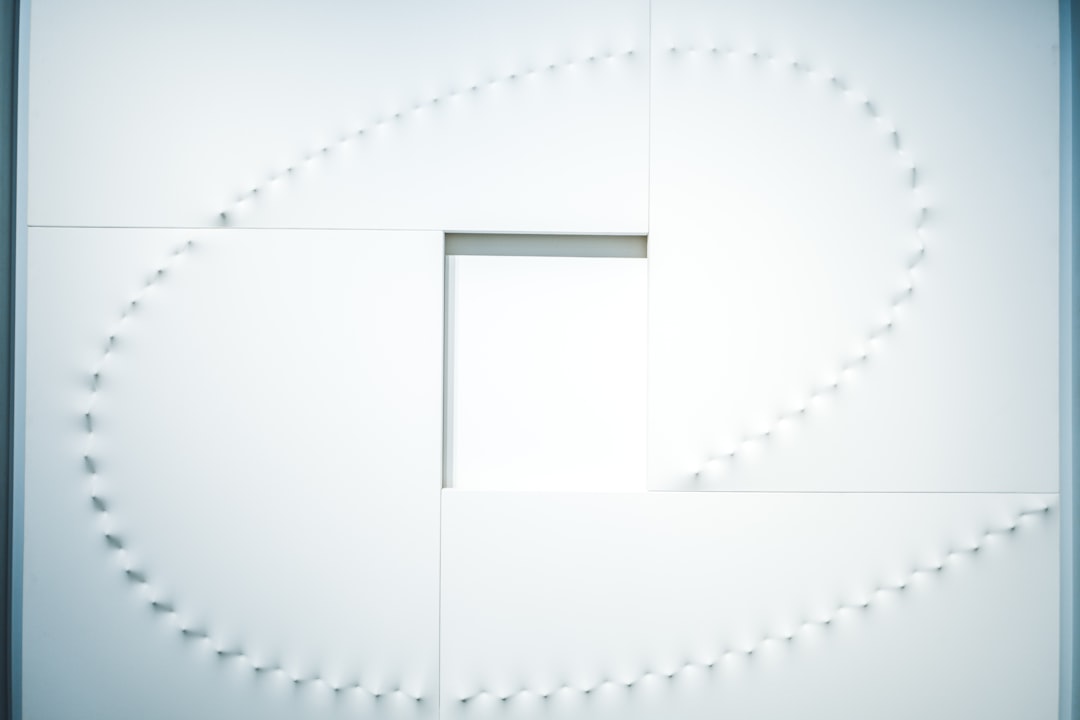
Sales and emails. Two things that go together like peanut butter and jelly. If you’re using Salesforce and Gmail, you’re in luck. There’s a powerful tool called Salesforce Inbox that brings them together. It helps you track emails, update your CRM, and save tons of time.
But first… you need to set it up. Don’t worry—it’s easier than it sounds!
What is Salesforce Inbox?
Salesforce Inbox lets you work from Gmail while keeping your CRM in the loop. You can see Salesforce records right next to your emails, log activities with one click, and use features like templates, email tracking, and scheduling. Cool, right?
Let’s break it down step by step.
Step 1: Make Sure You Have the Right Tools
Before jumping in, make sure you have the proper setup. Here’s what you’ll need:
- A Salesforce license (Enterprise Edition or above)
- Salesforce Inbox licenses (usually part of Sales Cloud Einstein or purchased separately)
- Gmail account (Google Workspace or personal Gmail works)
- Browser access (Chrome recommended)
Got it all? Awesome! Let’s get going.
Step 2: Add the Salesforce Extension to Chrome
Head over to the Chrome Web Store and search for “Salesforce Gmail Integration.”
Click “Add to Chrome,” then confirm by selecting “Add Extension.” This will allow Salesforce to integrate right into your Gmail screen.
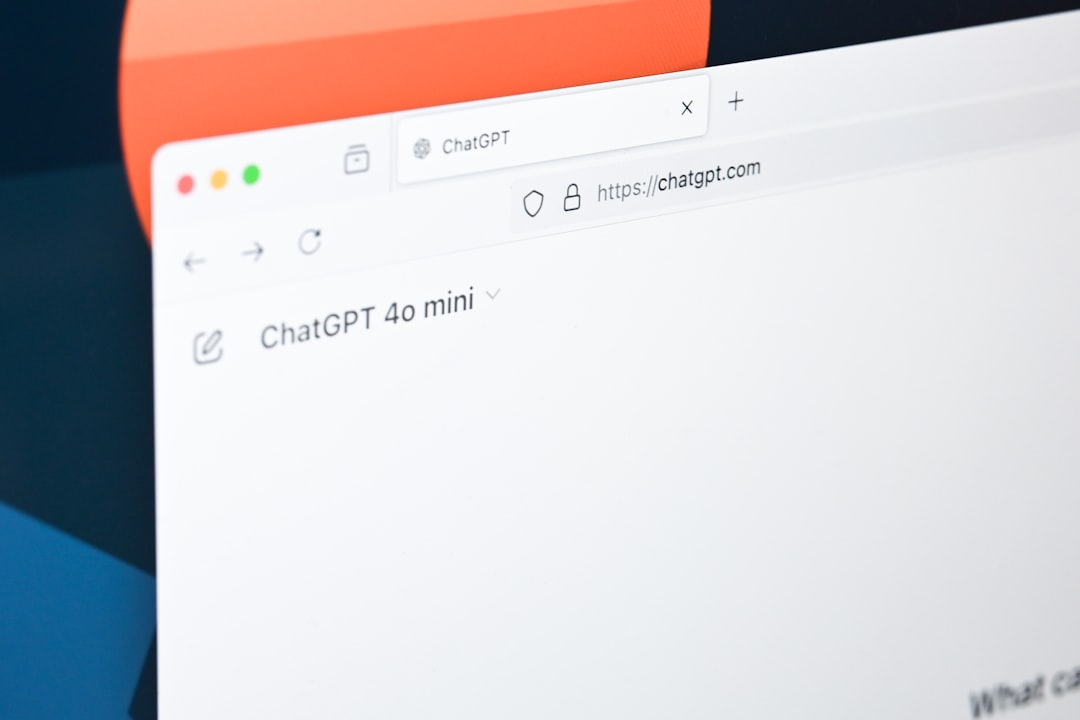
Once it’s installed, you’ll see a Salesforce icon show up in your Gmail sidebar. That’s your magic button!
Step 3: Log Into Salesforce from Gmail
Open Gmail. On the right side of the screen, click the Salesforce icon. A side panel will appear. It will ask you to log in to your Salesforce account.
Use your usual Salesforce credentials. Once you’re logged in, the panel will load and you’ll see related Salesforce data based on the email you click on. That’s the Inbox working its magic!
Step 4: Connect Your Salesforce Inbox License
If you haven’t already, your Salesforce admin will need to assign you a Salesforce Inbox license. Here’s how the admin does it:
- Log in to Salesforce (Classic or Lightning).
- Go to Setup > Users.
- Select the user’s name.
- Under ‘Permission Set Assignments,’ click Edit Assignments.
- Add the Inbox With Einstein Activity Capture permission set.
Admins can also assign licenses in bulk using permission set groups. Easy!
Step 5: Start Logging Emails
Once your integration and license are ready, you’re all set! Open an email in Gmail and glance to your right. You’ll see a panel showing contact details, opportunities, and more. You can now:
- Log an email to Salesforce just by clicking the Log Email button.
- Create a Lead or Contact right from Gmail.
- View related records like Accounts, Opportunities, and Cases in Gmail.
No more switching tabs. Everything you need is right there.
Step 6: Use Smart Features
Salesforce Inbox is more than just email logging. Let’s talk about the cool stuff:
- Email Templates: Use pre-written messages to save time and stay professional.
- Email Tracking: Know when someone opens your email. No more guessing!
- Send Later: Choose the perfect time for your email to be delivered.
- Calendar Scheduling: Share your availability and let people book meetings instantly.
To access these, simply use the icons in the Salesforce panel or in the email toolbar within Gmail. It’s like CRM superpowers in your inbox.
Step 7: Link Calendar Events
Click the calendar icon in the Gmail sidebar. This lets you link your calendar to Salesforce. When you create events, they’ll appear in Salesforce Activity History.
This is great for tracking meetings, demos, and follow-ups. You’ll never lose track of who you talked to—or when.
Step 8: Customize Your Sidebar
You may want to bring different fields or data into the Gmail side panel. Admins can customize this using:
- Email Application Pane settings in Salesforce Setup
- Add fields, layout sections, or even Lightning components
This way, your team sees exactly what they need—nothing more, nothing less.
Step 9: Teach Your Team!
Once you’re all set up, help your colleagues do the same. You can even host a fun “CRM & Coffee” morning where you all walk through it together. Bring donuts. People love donuts.
Share tips like:
- Using email templates wisely
- The best time to click “Send Later”
- How to create new Contacts without leaving Gmail
Step 10: Keep It Fresh
Salesforce Inbox updates regularly. Keep an eye out for new features and improvements. They might just make your life easier—or at least your inbox smarter.
Also, check analytics to see who’s using Inbox and how. That way, your entire sales team can continuously improve their workflow.
Bonus Tips
Here are a few final suggestions to make your inbox life even better:
- Use keyboard shortcuts to speed up your work
- Pin the Salesforce panel open so you don’t have to click each time
- Turn on Gmail’s offline mode so you can prep emails and log stuff even without internet
Common Issues (And Fixes!)
- Can’t see Salesforce panel? Refresh your browser or log out and back in.
- No related records showing? Make sure your email address in Gmail matches the one in Salesforce.
- Log Email button missing? You may need your license re-assigned or your permissions updated.
You’re Now an Inbox Wizard 🧙
The integration of Salesforce Inbox and Gmail is a game-changer. It cuts down on time, brings CRM front and center, and helps you work smarter—not harder.
So go ahead. Open Gmail, click the Salesforce icon, and start closing those deals faster than ever!
One inbox to rule them all.






