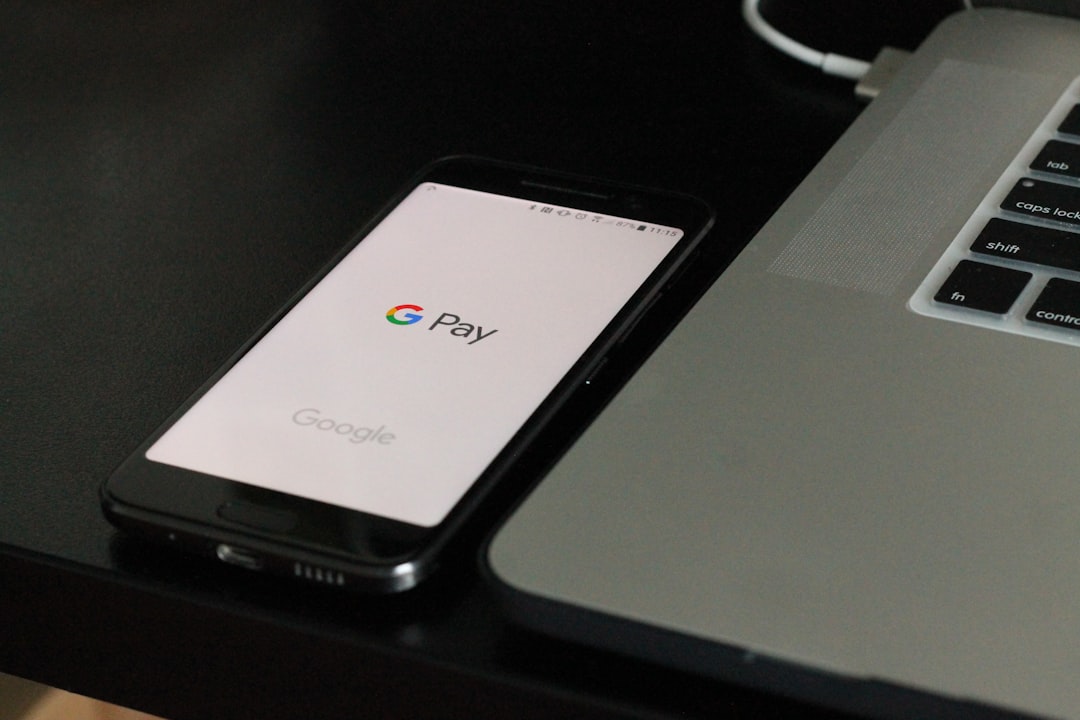
In today’s fast-paced tech environment, real-time data collection has become increasingly crucial for businesses and hobbyists alike. One of the most efficient ways to collect and manage data is through RFID (Radio Frequency Identification) technology. With RFID, users can automatically identify and track tags attached to objects, and when that information is integrated directly into Google Sheets, it opens a world of automation possibilities. Whether for inventory management, event check-ins, or personal projects, scanning RFID tags straight into a Google Sheet brings immense value for streamlining operations.
TL;DR
Scanning RFID tags directly into Google Sheets is possible with the use of RFID readers paired with software that can send data to cloud services. This setup typically uses a USB RFID scanner, Google Apps Script, and optionally third-party middleware to automate entries into a Sheet. The system can be tailored to fit inventory management, attendance tracking, or other applications. For those with basic tech skills, the entire process can be accomplished in a matter of hours.
What You’ll Need
To scan RFID into Google Sheets, a few core components are required. Here’s a list of the hardware and software you’ll typically need:
- RFID Reader: Preferably USB-based and keyboard-emulating (HID type), or one that supports serial communication.
- RFID Tags: Passive or active, depending on your range and speed needs.
- Computer: A Windows, macOS, or Linux machine to receive inputs and run scripts or middleware.
- Internet Connection: This is necessary for communicating with Google Sheets.
- Google Account: Access to Google Sheets and Google Apps Script.
Method 1: Using a USB RFID Reader as a Keyboard Emulator
This is one of the simplest and most popular methods. RFID readers that emulate keyboard input can send tag data directly to the currently active field on a computer – exactly like a barcode scanner. Here’s how you can set it up:
- Plug the USB RFID reader into your computer.
- Open a Google Sheet in your browser.
- Click on the cell where you want the data to start filling in.
- Scan an RFID tag. Data should automatically populate the selected cell.
To make this method more efficient, especially for automating the timestamp and placing data in rows, you can use Google Apps Script.
Automate with Google Apps Script
Here’s a simple script you can implement in your Sheet:
function onEdit(e) {
var sheet = e.source.getActiveSheet();
var range = e.range;
var date = new Date();
// If a new tag is entered in column A, add a timestamp in column B
if (range.getColumn() == 1 && range.getRow() > 1) {
sheet.getRange(range.getRow(), 2).setValue(date);
}
}
To add this script:
- Click on Extensions > Apps Script.
- Paste the script in the code editor and save it.
- Now, every time a new RFID code is scanned into column A, column B will auto-populate with the timestamp.
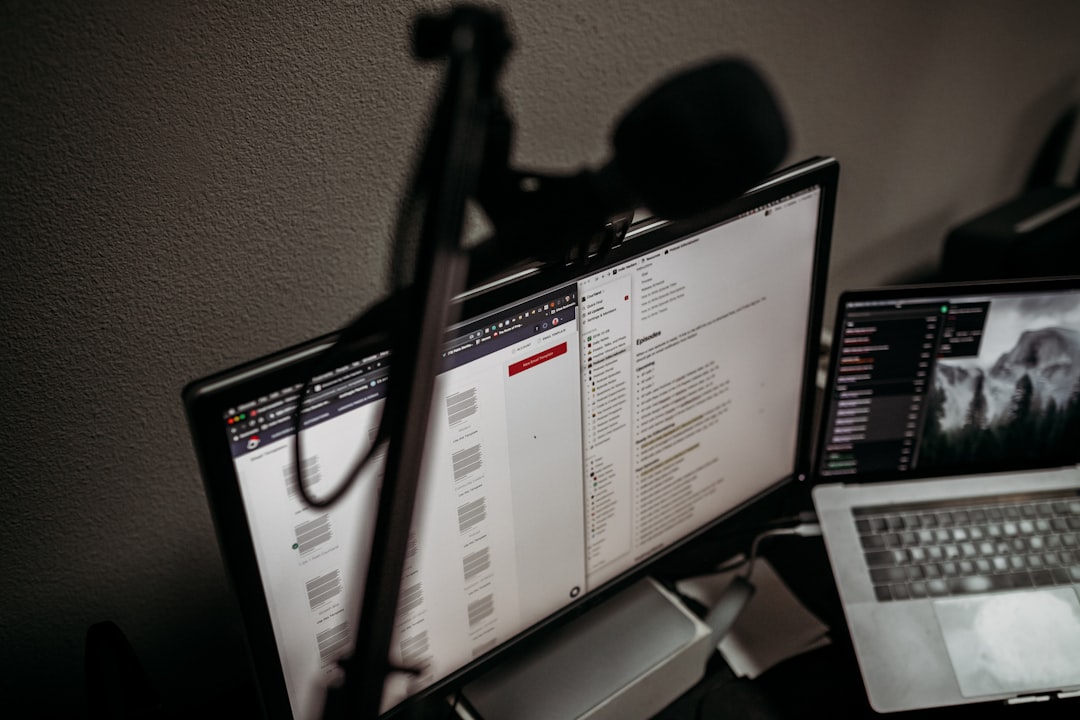
Method 2: Using Serial RFID Readers with Middleware
For more industrial or customized applications where keyboard emulation isn’t suitable, serial readers are often preferred. In such setups, you’ll need middleware to capture data from the reader and push it to Google Sheets via an API call. This method requires a bit more programming knowledge.
Step-by-Step Setup
- Install a Serial Port Communication Script – Using Python with
pyserialis a common choice. This script listens to serial data output by the reader. - Create a Web App via Google Apps Script – This acts as an endpoint to accept POST requests and push them into Google Sheets.
- Write Python Code to Send Data – When a tag is read, the Python script sends a POST request to the Google Web App with tag data.
Sample Python Script
import serial
import requests
ser = serial.Serial('COM3', 9600) # Replace COM3 with your port
url = "https://script.google.com/macros/s/YOUR_SCRIPT_ID/exec"
while True:
tag = ser.readline().decode().strip()
if tag:
data = {'tag': tag}
response = requests.post(url, data=data)
print(response.text)
Create the Web App in Apps Script:
function doPost(e){
var sheet = SpreadsheetApp.getActiveSpreadsheet().getActiveSheet();
var tag = e.parameter.tag;
var time = new Date();
sheet.appendRow([tag, time]);
return ContentService.createTextOutput("Success");
}
Publish this as a Web App through Apps Script under Deploy > Manage Deployments. Set access to “Anyone with the link”.
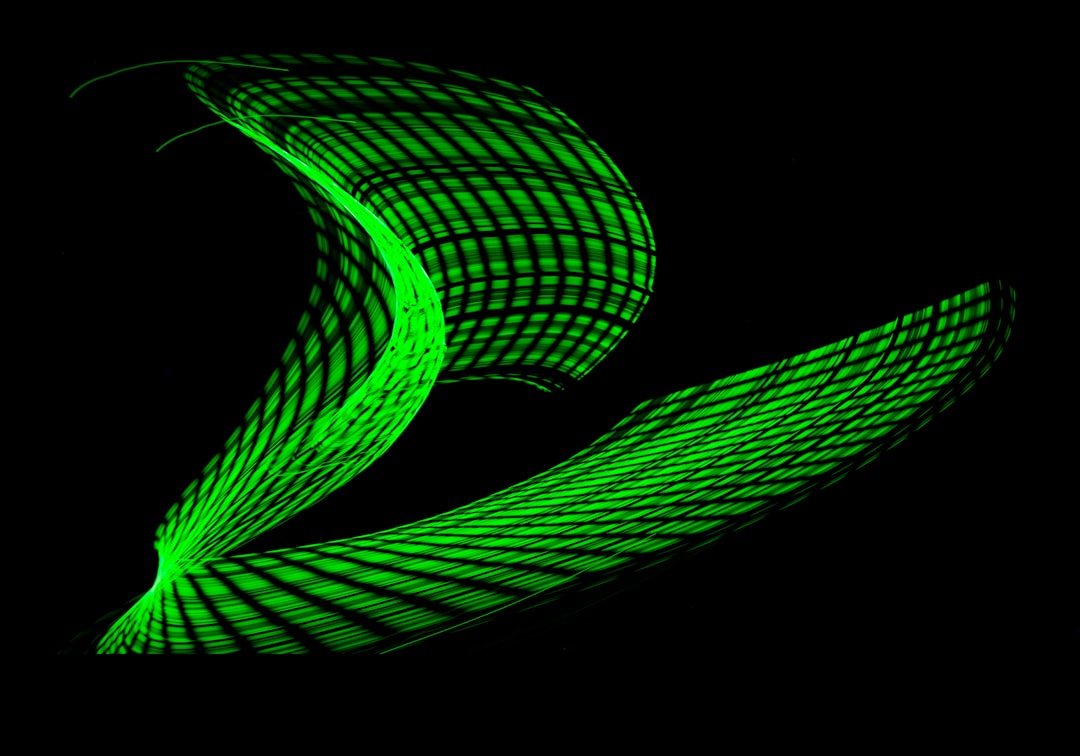
Tips for Optimizing Your Setup
- Label RFID Tags Clearly: Use printed numbers or QR codes for backup identification.
- Secure Your Script: Limit who can access or modify your Google Sheets and Scripts.
- Use Error Logging: In both Apps Script and client software to handle downtime or failed scans.
- Use Google Forms: If human input is also needed, use Forms to capture additional metadata with each scan.
Common Applications of RFID-to-Sheets Integration
- Inventory Management: Automatically log item movement in warehouses.
- Event Attendance: Scan guest tags to track check-in and check-out times.
- Library Systems: Scan books and patrons to monitor loans.
- Equipment Checkout: Employees scan their ID tag when borrowing tools or devices.
FAQ
Q: Do I need to know programming to set this up?
A: Not necessarily. If you use a keyboard-emulating USB RFID reader, you can simply scan tags directly into a spreadsheet. Scripting is only needed for advanced automation.
Q: Will this work on mobile devices?
A: Yes, but only if the RFID reader is compatible with your mobile OS and can interface via USB OTG or Bluetooth. However, mobile setups often require custom apps or integrations.
Q: Can I log data from multiple readers into the same Google Sheet?
A: Yes. With serial readers and custom scripts, you can include reader ID data when sending to the Google Sheet and filter accordingly.
Q: Is there a limit to how many rows Google Sheets can handle?
A: Google Sheets has a limit of 10 million cells per spreadsheet, depending on the version. For most basic tracking applications, this is more than sufficient.
Q: Are there privacy concerns with RFID?
A: Yes, especially if you’re tracking individuals or personal belongings. Always ensure consent and use encryption or alternate IDs when necessary.
Conclusion
Integrating RFID scanning with Google Sheets offers a powerful, scalable, and user-friendly way to manage data in real time. Whether through a straightforward keyboard emulator or a custom-coded solution using serial communication, businesses and individuals can benefit from streamlined data capturing processes. With the flexibility of Google Apps Script and the affordability of RFID readers, this technology is more accessible than ever.






