
Replacing the screen on a Lenovo IdeaPad 15ALC7 (Type 82R4) laptop can seem like a daunting task, but with the right tools and a methodical approach, it becomes a manageable DIY repair. Screens can crack, become unresponsive, or show lines due to impact, manufacturing defects, or simply wear and tear. Instead of replacing the entire laptop, swapping out just the screen can restore full functionality and save money. This step-by-step guide is written to help anyone with moderate technical skills navigate the replacement process successfully.
Required Tools and Preparations
Before starting the screen replacement, it’s important to gather the right tools and make the necessary preparations.
- Small Phillips screwdriver (preferably magnetic)
- Plastic pry tools or guitar picks
- Tweezers (optional for tight corner work)
- Anti-static wrist strap (recommended)
- Replacement screen (make sure it’s compatible with the 15ALC7 Type 82R4)
Safety tip: Make sure the laptop is turned off and unplugged from any power source. It’s also wise to detach the battery if possible. Wearing an anti-static wristband helps prevent any accidental static discharge that might damage internal components.
Step 1: Remove the Power and Battery
Turn the laptop upside down and locate the battery. Some models may have a built-in battery, in which case you’ll need to unscrew the back panel to access it.
- Power off the laptop completely.
- Unplug the power adapter and any peripherals.
- If the battery is removable, slide the battery release latch and take it out. If not, proceed to remove the bottom cover by unscrewing all visible screws and gently prying open the case using a plastic tool.
Once it’s open, unplug the internal battery connector from the motherboard to ensure there’s no power running through the device.

Step 2: Safely Remove the Bezel
The bezel is the plastic frame surrounding the screen. Removing it gives you access to the screws that secure the screen to the display assembly.
- Look for hidden screws around the bezel. These are typically covered with small rubber pads. Gently remove the pads with tweezers or a pin.
- Unscrew the screws underneath.
- Using a plastic pry tool, wedge it gently between the bezel and the screen. Work your way around the frame until it snaps free. Be patient to avoid cracking the plastic.
Set the bezel aside in a safe place. Be mindful of any webcam wires or sensors that might be attached to it.
Step 3: Unscrew and Disconnect the Old Screen
With the bezel removed, the LCD screen will be fully visible and held in place with 4 or more small screws.
- Remove the mounting screws at each corner or side of the screen.
- Carefully tilt the screen forward, resting it face-down on the keyboard.
- Locate the screen’s video cable—usually a 30-pin or 40-pin flat ribbon—secured with tape. Gently peel off the tape and unplug the cable by pulling it straight back.
Take out the old screen and set it aside. Be cautious not to damage the connector or cable during this process.
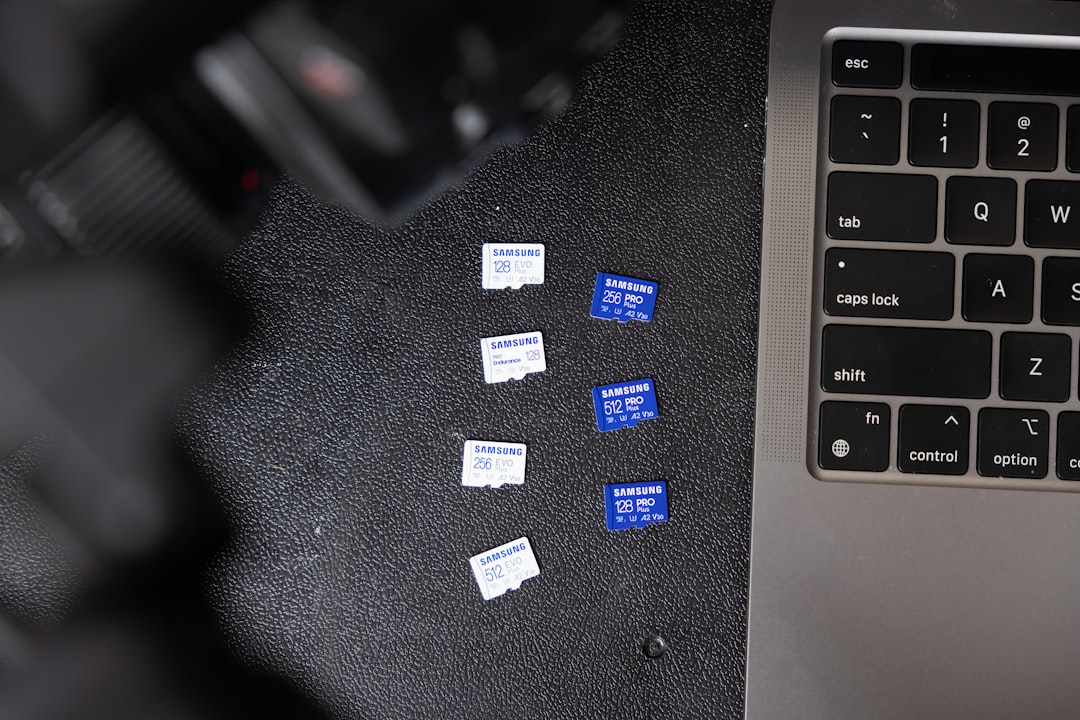
Step 4: Install the New Replacement Screen
Now it’s time to install the new LCD screen in place of the broken one.
- Align the new screen with the display housing and gently connect the video cable into the slot. Ensure it is firmly seated and secure it with the tape.
- Flip the screen up and screw it into its mounting brackets using the same screws removed earlier.
Take a moment to check for even alignment and no visible gaps. Don’t force any part of the screen into place; if it doesn’t sit right, recheck the cable and brackets.
Step 5: Test the New Screen
Before closing up the laptop completely, it’s a good idea to test the new screen to ensure it’s working properly.
- If the back panel and battery were removed, reconnect the battery and plug in the power adapter.
- Turn on the laptop.
- The screen should light up and display the boot logo or operating system.
If nothing appears or the screen flickers, double-check the connection to the video cable and try again.
Step 6: Reassemble the Laptop
Once you’re confident the new screen is functioning properly, begin reassembling the laptop.
- Snap the bezel back into place, starting from the top corners and working your way around.
- Screw back any fasteners hidden under the rubber pads and reattach the pads to conceal the screws.
- If the bottom cover was removed, reattach it and screw it back into place.
- Reconnect any internal battery connector if unplugged earlier.
Complete the process by powering on the laptop one final time to confirm success. Your Lenovo IdeaPad 15ALC7 should now display a clear and fully functional screen.

Tips for Long-Term Screen Care
- Always close the laptop gently from the center of the lid.
- Avoid putting heavy items on the laptop when closed.
- Use a cushioned laptop sleeve when carrying the device to prevent pressure impacts.
Following these tips will help extend the life of your display and reduce the risk of needing another replacement soon.
Frequently Asked Questions (FAQ)
1. Can a beginner do this repair?
Yes, with care and patience. If you’ve never worked on electronics, watch a few video tutorials beforehand. The process is mostly screw-and-snap-based and doesn’t require soldering or complex tools.
2. How long does it take to replace the screen?
For most people, it will take about 30 to 60 minutes if it’s the first time. Once familiar with the steps, it can be done in under 30 minutes.
3. What type of screen is compatible with the Lenovo 15ALC7 (Type 82R4)?
Look for a 15.6-inch IPS or LED 30-pin eDP screen with FHD resolution (1920×1080). Check the model number on the original screen and match the connector type and mounting brackets before ordering a new one.
4. Will replacing the screen void my warranty?
If your laptop is under warranty, check Lenovo’s policy. Often, screen replacements not conducted by authorized service centers may void the warranty. If the warranty has already expired, DIY replacement is a practical option.
5. What if the new screen doesn’t turn on?
First, check the connections. Make sure the video cable is fully inserted and taped securely. Also confirm the power source and battery are properly connected. If all else fails, consider that the screen itself might be defective.
6. Is it possible to upgrade to a touchscreen?
Not usually. If your 15ALC7 model didn’t originally come with a touchscreen, the motherboard and bezel won’t support it. Stick to the same screen type as originally installed for best compatibility.
With this comprehensive guide, anyone can tackle a screen replacement on the Lenovo IdeaPad 15ALC7 (Type 82R4) confidently. Taking the time to do it properly will result in a fully restored laptop and a more hands-on understanding of your device.






