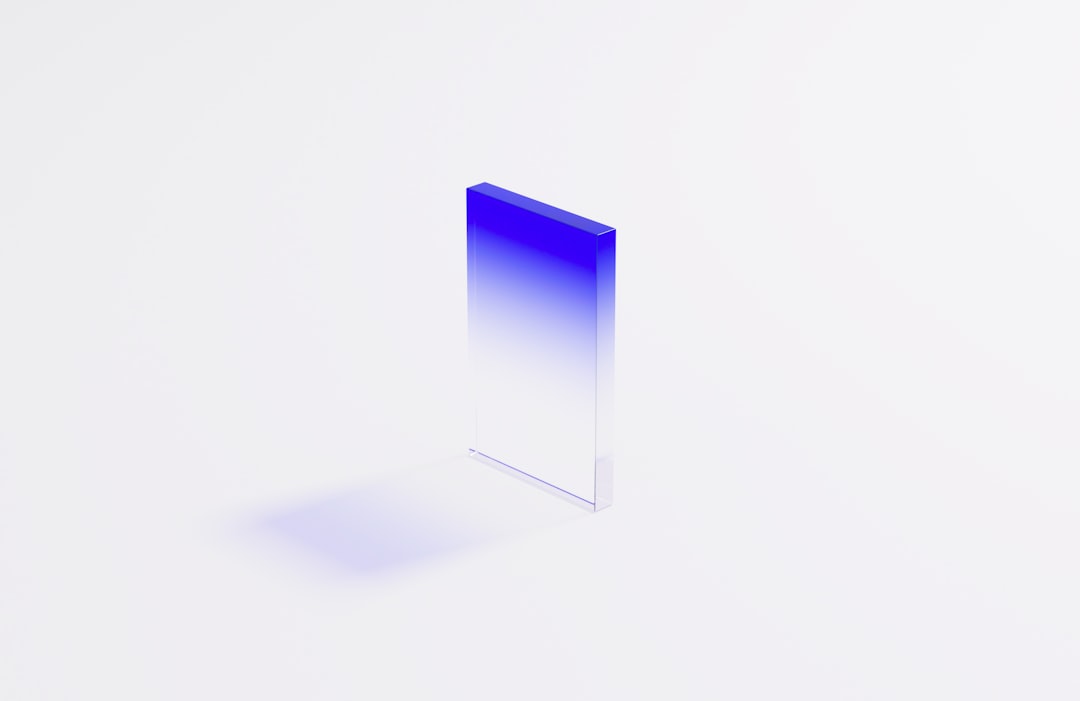
The Stop Error Code 0x000000F4 is a critical Windows error often associated with system instability and unexpected shutdowns. Typically, this error occurs when Windows fails to access a necessary system file or when a hardware component, like a hard drive or SSD, becomes unreachable. It can be a daunting issue for users, but with a systematic approach, it can usually be resolved.
Understanding the Error
This particular error is categorized as a Blue Screen of Death (BSOD). It causes the computer to crash and display a blue screen containing the 0x000000F4 code. The core reason is usually either a hardware issue, like a failing SSD, or software/service failures such as corrupted system files or incompatible drivers.
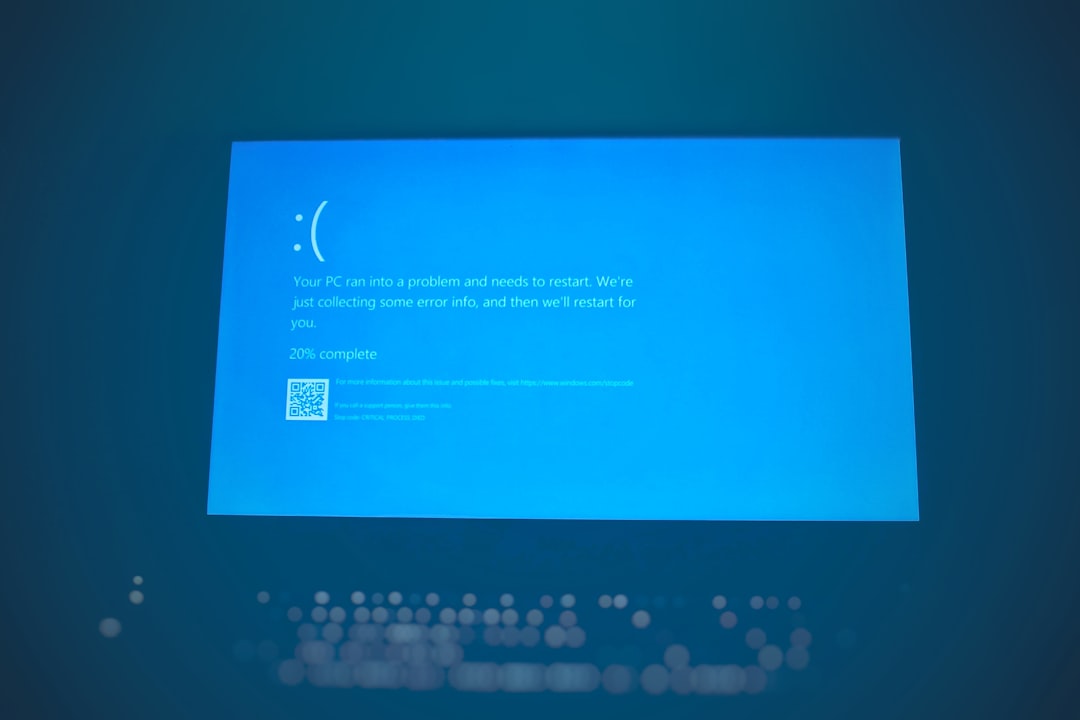
Steps to Fix Stop Error Code 0x000000F4
1. Check for Loose or Failing Hardware
- Disconnect and reconnect the hard drive or SSD cables. A loose connection may trigger a communication failure with the storage device.
- If available, test the storage device on another PC to see if the issue persists.
- Use tools like CrystalDiskInfo to check for the health status of your drive.
2. Boot into Safe Mode
Safe Mode loads only essential system drivers. If the error doesn’t occur in Safe Mode, that suggests a software conflict in normal mode. To enter Safe Mode:
- Restart your PC.
- Press F8 repeatedly as the computer boots.
- Select Safe Mode with Networking from the options.
3. Run System File Checker
Corrupted system files can often lead to stop errors. The SFC scan can help detect and repair these files.
Open Command Prompt as Administrator and type: sfc /scannow
Let the process complete and reboot your PC.
4. Update or Roll Back Drivers
Conflicting or outdated drivers are a known cause of BSOD errors. Focus particularly on storage controller and motherboard drivers.
- Use Device Manager to check for outdated drivers.
- If the error started after a recent update, try rolling back drivers to a previous version.
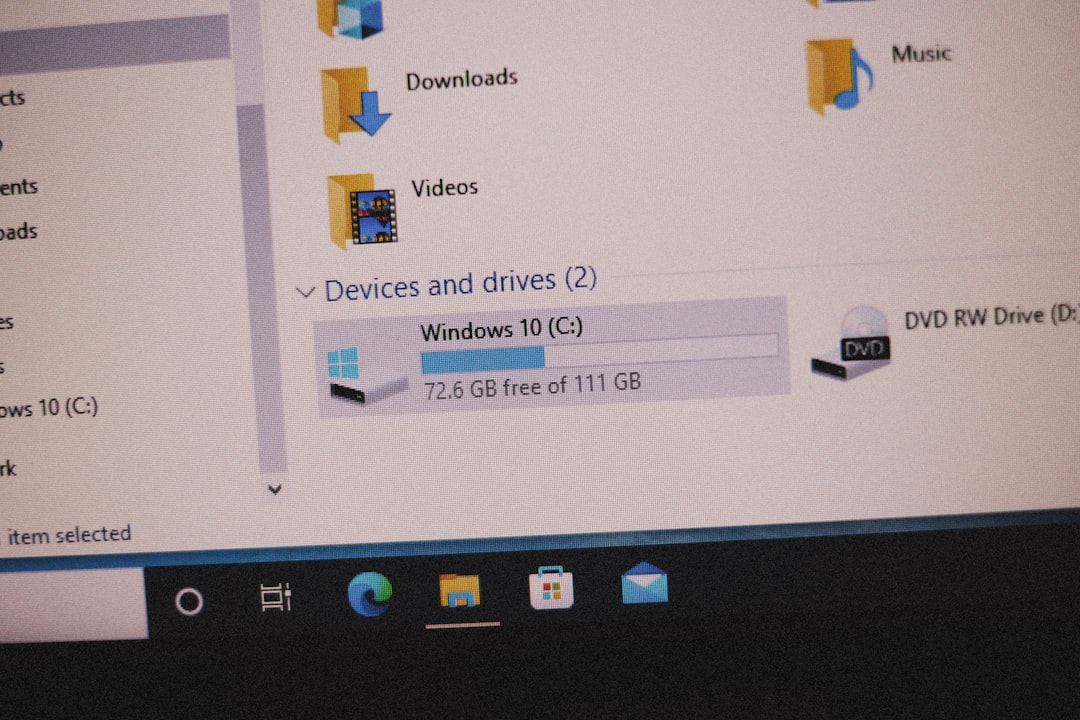
5. Scan for Malware
Malware can cause serious disruptions in system processes. Run a full scan using Windows Defender or a trusted third-party antivirus. Remove any detected threats, and then reboot the system.
6. Check Windows Event Viewer
The Event Viewer provides logs that can help you identify which process or driver caused the stop error. Look under Windows Logs > System and search for events marked Error just before the time of the crash.
7. Test Your Memory
Faulty RAM may generate BSODs including 0x000000F4.
- Type
mdsched.exein the Start Menu and hit Enter to run the Windows Memory Diagnostic Tool. - Restart and allow the test to run. Replace the RAM if errors are detected.
8. Perform a Clean Installation
If all else fails, performing a clean installation of Windows can remove any underlying software problems permanently. Be sure to back up your data before doing this.

Frequently Asked Questions (FAQ)
-
What causes Stop Error Code 0x000000F4?
This error is usually caused by hardware issues such as a failing SSD/HDD, corrupted system files, or incompatible drivers. -
Can this error be fixed without reinstalling Windows?
Yes, in many cases updating drivers, checking hardware connections, or repairing system files can resolve the issue without reinstallation. -
Is Stop Error Code 0x000000F4 dangerous for my data?
While the error itself doesn’t destroy data, if caused by a failing drive, significant data loss can occur. Regular backups are strongly advised. -
Does Safe Mode stop the 0xF4 error from happening?
Safe Mode might prevent the crash temporarily if it’s being triggered by a driver or software service, helping you identify the root cause. -
Should I replace my SSD if I’m getting this error?
If your SSD is failing health checks or keeps disconnecting, replacing it is advisable to ensure system stability and data integrity.
By following the steps above systematically, users can effectively diagnose and resolve the 0x000000F4 stop error, restoring system reliability and preventing future crashes.






