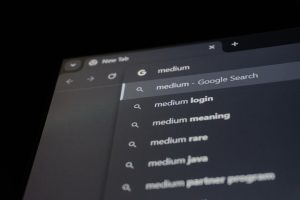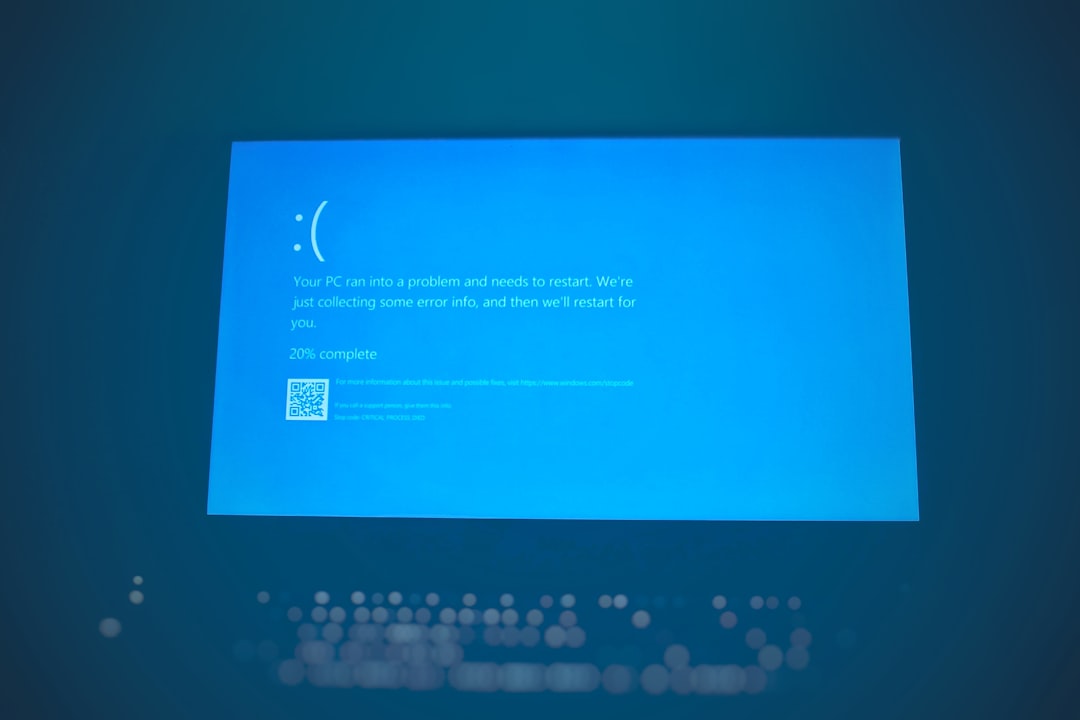
Windows runs on a delicate balance of processes, files, and drivers. When one of these elements behaves incorrectly or becomes corrupted, system stability is compromised. One such issue that frustrates many Windows 11 users is the mslo64.sys driver error. This type of error can cause your computer to crash unexpectedly, slow down, or even fail to boot properly. Understanding the cause and knowing how to fix it can save you hours of frustration.
TLDR:
The mslo64.sys error in Windows 11 is generally related to a corrupt or incompatible driver—often from a third-party application or outdated software. You can resolve it by uninstalling conflicting software, updating your system and drivers, or restoring from a previous restore point. If needed, advanced users can manually delete or replace the mslo64.sys file using safe boot options. Always back up your system before making deep-level changes.
What Is mslo64.sys?
The mslo64.sys file is a system driver typically associated with third-party security or monitoring software. SYS files (short for “system” files) are essential for the functioning of the Windows operating system, especially in managing device communication and hardware compatibility. When this file malfunctions, it may result in a Blue Screen of Death (BSOD) with error codes like DRIVER_IRQL_NOT_LESS_OR_EQUAL or SYSTEM_THREAD_EXCEPTION_NOT_HANDLED.

Common Causes of mslo64.sys Errors
Here are the most frequent reasons why this driver error might appear:
- Corrupt or outdated drivers: Incompatible versions of mslo64.sys cause system instability.
- Software conflicts: Security applications like antivirus suites can include this file in their installations.
- Malware infection: Corrupted or replaced SYS files can be a result of malware alterations.
- Damaged system files: Faulty OS installations or hard drive issues can corrupt SYS files.
How to Fix mslo64.sys Errors
Based on the severity and cause of the issue, there are multiple approaches you can take to fix it. Here’s a step-by-step breakdown of how to tackle the problem:
1. Boot into Safe Mode
If your system continually crashes, you’ll need to enter Safe Mode. Safe Mode loads only the essential drivers and may prevent the mslo64.sys file from loading.
- Press Shift + Restart from the login screen or Start menu.
- Navigate to Troubleshoot > Advanced Options > Startup Settings.
- Press F4 to select “Enable Safe Mode“.
Once in Safe Mode, you can perform deeper troubleshooting actions without risk of another crash.
2. Uninstall Recently Installed Software
If the issue began after installing new software (particularly antivirus or hardware monitoring tools), try uninstalling them.
- Go to Settings > Apps > Installed Apps.
- Sort by Installation Date to find recent programs.
- Click on the suspected software and select Uninstall.
Once uninstalled, restart your system to see if the error resolves. If the software was the root cause, your system should stabilize.
3. Run System File Checker (SFC)
SFC is a built-in Windows tool that checks and repairs corrupted or missing system files.
- Press Windows Key + X and choose Windows Terminal (Admin).
- Type the following command and press Enter:
sfc /scannow
This scan may take several minutes. If SFC finds a problem, it will attempt to repair it automatically.
4. Use DISM to Restore System Health
If SFC didn’t detect anything (or couldn’t fix what it found), the next step is DISM (Deployment Imaging Service and Management).
- Open Windows Terminal as Administrator.
- Type the following command:
DISM /Online /Cleanup-Image /RestoreHealth
This tool checks for deeper issues with your system image and attempts to fix corrupted areas that may affect drivers like mslo64.sys.
5. Update or Roll Back Drivers
Because mslo64.sys is often associated with drivers, updating or rolling back devices in Device Manager may resolve the error.
- Right-click Start and select Device Manager.
- Look for devices with yellow warning signs or connected to the error (like network adapters or security software).
- Right-click the device and choose Update driver or Properties > Driver > Roll Back if a recent update caused the issue.

6. Restore from a System Restore Point
If you have System Restore enabled, restoring to a previous state before the error began can reverse recent changes causing trouble.
- Search for Create a restore point and open it.
- In the System Properties dialog box, click System Restore.
- Select a restore point dated before you noticed the error.
- Follow the prompts to complete the system restore.
This will not affect your personal files but will remove recently installed drivers and updates.
7. Perform a Clean Boot
A clean boot helps identify if background software is triggering the issue. It limits startup programs and services.
- Press Windows Key + R, type msconfig, and hit Enter.
- Go to the Services tab and check Hide all Microsoft services.
- Click Disable all, then go to the Startup tab and open Task Manager.
- Disable all startup programs and restart your PC.
If your system works fine in a clean boot, gradually enable services to trace the culprit.
8. Manually Delete or Replace mslo64.sys
Warning: Only do this if you are experienced with Windows file systems!
You can replace mslo64.sys with a correct version, or delete it if it’s tied to uninstalled software.
- Boot into Safe Mode with Command Prompt.
- Navigate to the system32 drivers folder using:
cd C:\Windows\System32\drivers
- Rename or delete the faulty driver:
ren mslo64.sys mslo64_old.sys
Restart and verify if your problem persists. If needed, copy the correct version from a backup or a known good system.
Preventing Future driver-related Errors
To reduce the likelihood of driver-dependent errors like mslo64.sys in the future, keep these practices in mind:
- Use Windows Update regularly to install verified drivers and OS patches.
- Avoid downloading drivers from unofficial websites.
- Periodically run antivirus scans to remove malware that may hijack system files.
- Create restore points before installing new software or drivers.
Conclusion
While the mslo64.sys driver error in Windows 11 can be serious, it’s usually solvable with methodical troubleshooting. Whether you’re uninstalling problematic software, updating your drivers, or manually removing the driver file, remember to back up your system first. If one method doesn’t work, move down the list until you find the one that does. By equipping yourself with a bit of patience and knowledge, you can bring your PC back to smooth operation once again.