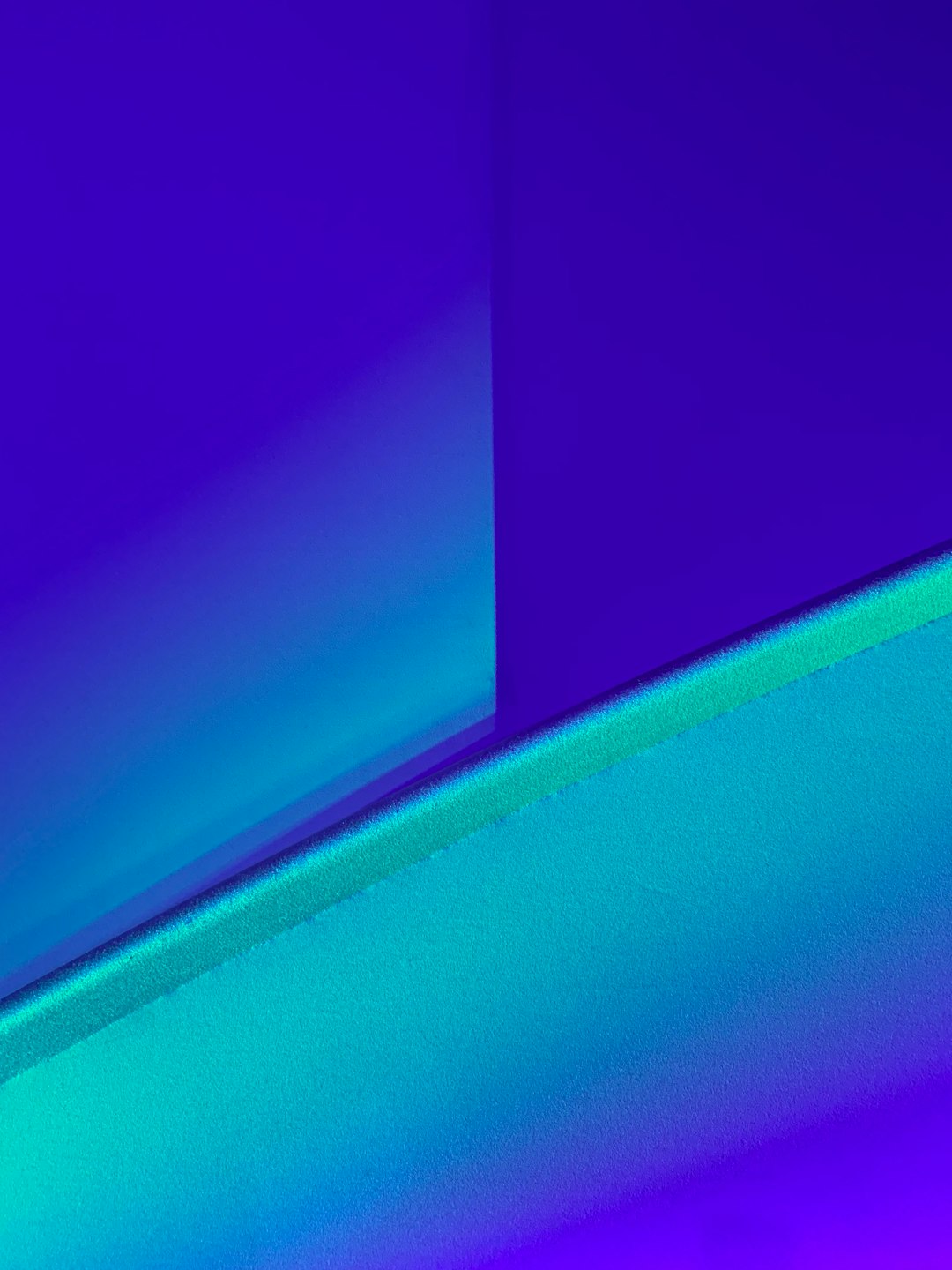
Ever gotten a strange pop-up saying something crashed, then checked the Event Viewer and saw
Event 1000 Application Error? Don’t panic! It sounds scary, but it’s fixable. Let’s break it down and get your system running smooth again—without needing a tech degree.

Event 1000 Application Error usually means a program crashed while you were using it. It often logs the executable (.exe) file that failed. This might be your browser, a game, or even a system tool.
Let’s get that error off your back quickly and easily. Below are several methods you can try. Don’t worry if you’re not tech-savvy. These steps are simple!
1. Restart Your Computer
Yep, the classic fix. Sometimes, closing and reopening isn’t enough. A full restart can clear temporary issues.
- Click the Start button.
- Choose Power, then Restart.
Test the application again after reboot. If you still get Event 1000, keep going.
2. Update the Problematic Application
If the error shows a specific .exe file (like chrome.exe), that’s your target.
- Open the app.
- Go to its settings menu or help section.
- Look for “Check for updates.”
Apps are always pushing out updates to patch crashes like this.
3. Run System File Checker (SFC)
Corrupt system files can cause crashes. Let’s have Windows scan and fix them for you.
- Press Windows + S and type cmd.
- Right-click Command Prompt and select Run as administrator.
- Type the following:
sfc /scannowand hit Enter.
This takes a few minutes. When it’s done, restart your PC and see if the error disappears.
4. Use Event Viewer to Diagnose
Want to be a detective? Event Viewer gives clues to the reason for the crash.
- Press Windows + X and choose Event Viewer.
- Click Windows Logs on the left, then Application.
- Look for entries that say Error and mention Event ID 1000.
Write down the name of the app and the Faulting Module—it’ll help in troubleshooting.
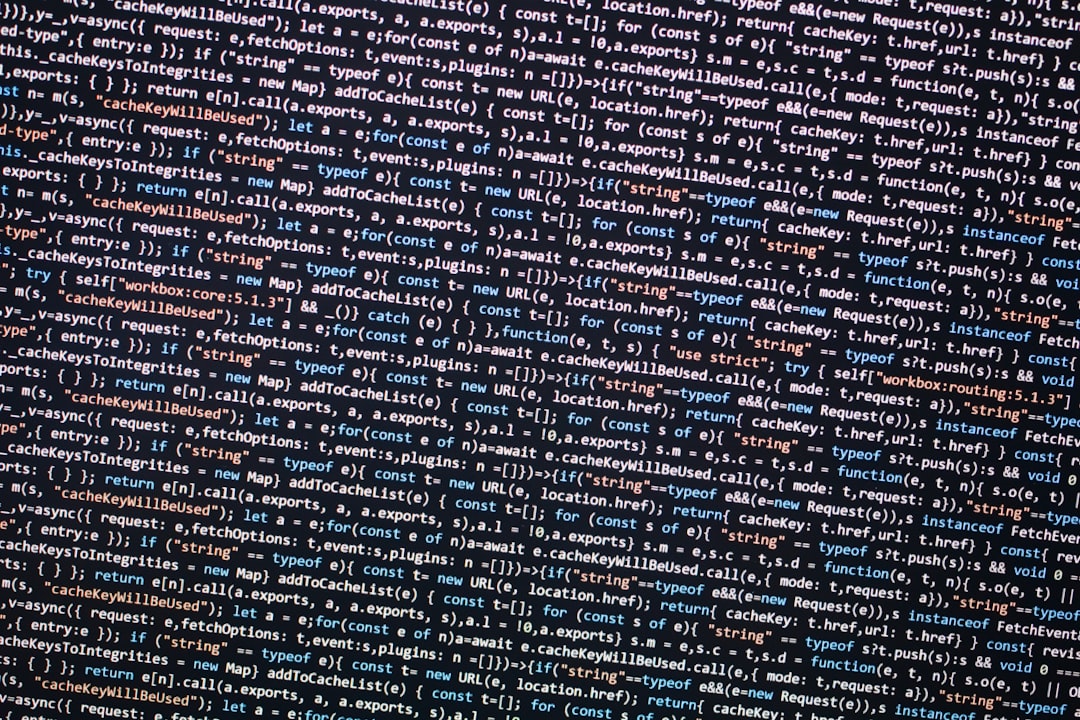
5. Update Windows
Sometimes it’s not the app—it’s Windows itself. Updates often fix stability problems.
- Go to Settings > Update & Security.
- Click Check for updates.
Install anything that’s available, then restart your PC.
6. Reinstall the Offending App
If the error is tied to one app and nothing else fixed it, try uninstalling and reinstalling it.
- Go to Settings > Apps.
- Find the app, click it, and hit Uninstall.
- Then reinstall it from the official website or Microsoft Store.
7. Check for Malware
Malicious software can interfere with programs. It might be triggering the application error.
- Open Windows Security.
- Click on Virus & threat protection.
- Run a full scan.
If anything nasty shows up, quarantine or remove it.
8. Perform a Clean Boot
A clean boot loads Windows with minimal services. It helps find out if something is clashing in the background.
- Press Windows + R, type
msconfig, and press Enter. - Under the Services tab, check Hide all Microsoft services.
- Click Disable all.
- Then go to Startup tab and open Task Manager.
- Disable all startup items.
- Restart your PC.
If the error goes away, something in the startup list is causing it!
Wrapping It Up
Event 1000 sounds serious. But with the right tools and steps, it’s usually a quick fix. And now—you know how to tackle it like a pro!
Try the methods one by one, starting with a simple restart. In most cases, you’ll find the culprit fast. And hey, you just learned a bunch of cool Windows tricks along the way!
Happy troubleshooting!






