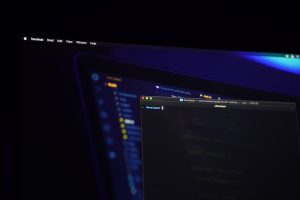The Windows 10 and Windows 11 operating systems are known for their broad compatibility and user-friendliness, but they can still encounter occasional errors. One such common video playback error that users report is the Error 0xc00db3b2. This usually appears when trying to play videos using the Movies & TV app or Windows Media Player, resulting in a frustrating playback failure.
Understanding how to fix this error not only restores media functionality but ensures a smoother experience with your device. This article will walk you through the top solutions and useful tips for resolving Error 0xc00db3b2 effectively.
What Causes Error 0xc00db3b2?
This error typically stems from one of the following issues:
- Unsupported video codecs
- Incompatible or outdated video drivers
- Corrupt system or media files
- Problems with the built-in video playback utilities
Luckily, you don’t have to be tech-savvy to fix it. Below are several simple and advanced solutions tailored for all user levels.
1. Update Your Video Drivers
Outdated or corrupt video drivers are one of the most common reasons behind error 0xc00db3b2. To fix this:
- Right-click on the Start button and select Device Manager.
- Expand the Display adapters category.
- Right-click your graphics driver (e.g., Intel, NVIDIA, AMD) and select Update driver.
- Choose Search automatically for drivers and follow the steps.
After updating, restart your computer and try playing the video again.
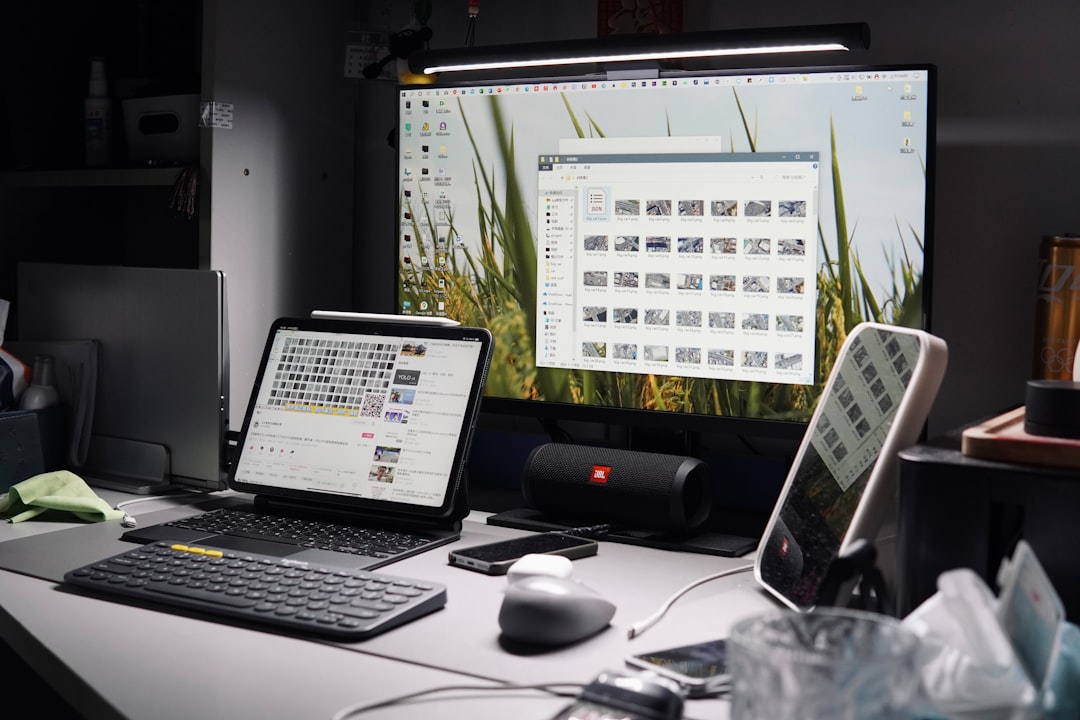
2. Install HEVC Video Extensions
Many high-resolution video files, especially 4K videos, require the HEVC codec (High-Efficiency Video Coding), which may not be installed by default
You can install it from the Microsoft Store:
- Open the Microsoft Store.
- Search for HEVC Video Extensions.
- Follow the instructions to purchase (usually $0.99) and install the codec.
Once installed, relaunch your video file to see if the playback issue is resolved.
3. Use a Different Media Player
If you’ve tried updating drivers and codecs but still face issues, the problem may lie with the Movies & TV app or Windows Media Player. Consider installing a third-party media player such as:
- VLC Media Player – Supports a wide variety of formats and codecs.
- KMPlayer – Known for its customization and compatibility.
- Media Player Classic – Lightweight and reliable.
These alternatives can bypass codec limitations and may play the troubled file without any errors.
4. Run the Video Playback Troubleshooter
Windows offers built-in troubleshooting tools that automatically detect and fix video playback issues. To use it:
- Go to Settings > System > Troubleshoot > Other troubleshooters.
- Find Video Playback and click Run.
Follow the on-screen prompts. If any errors are found, Windows will attempt to fix them automatically.

5. Convert the Video File Format
If a particular video file constantly triggers the error, try converting it to a more compatible format (like MP4 or AVI). There are several free video converters available online, including:
- HandBrake
- Any Video Converter
- Format Factory
Once converted, play the file again to test if the issue is resolved.
6. Update Windows
Sometimes, the root cause can be an outdated version of Windows that lacks necessary compatibility updates or security patches. To make sure you’re up to date:
- Go to Settings > Windows Update.
- Click Check for updates and install everything available.
Restart your system after installing updates.
Tips to Prevent This Error in the Future
- Always update your video drivers and operating system regularly.
- Install reliable codec packs if you frequently use video playback features.
- Use trusted media players that come with built-in codec support.
- Avoid third-party apps or extensions that promise to “fix” things but may carry malware.
Final Thoughts
Error 0xc00db3b2 may seem perplexing at first, but with the right steps, it’s totally manageable. By keeping your drivers, media players, codecs, and Windows OS up to date, you can ensure a seamless video playback experience without having to deal with annoying interruptions.
Whether you’re editing home videos or just binge-watching your favorite shows, these solutions will keep your digital life running smoothly.