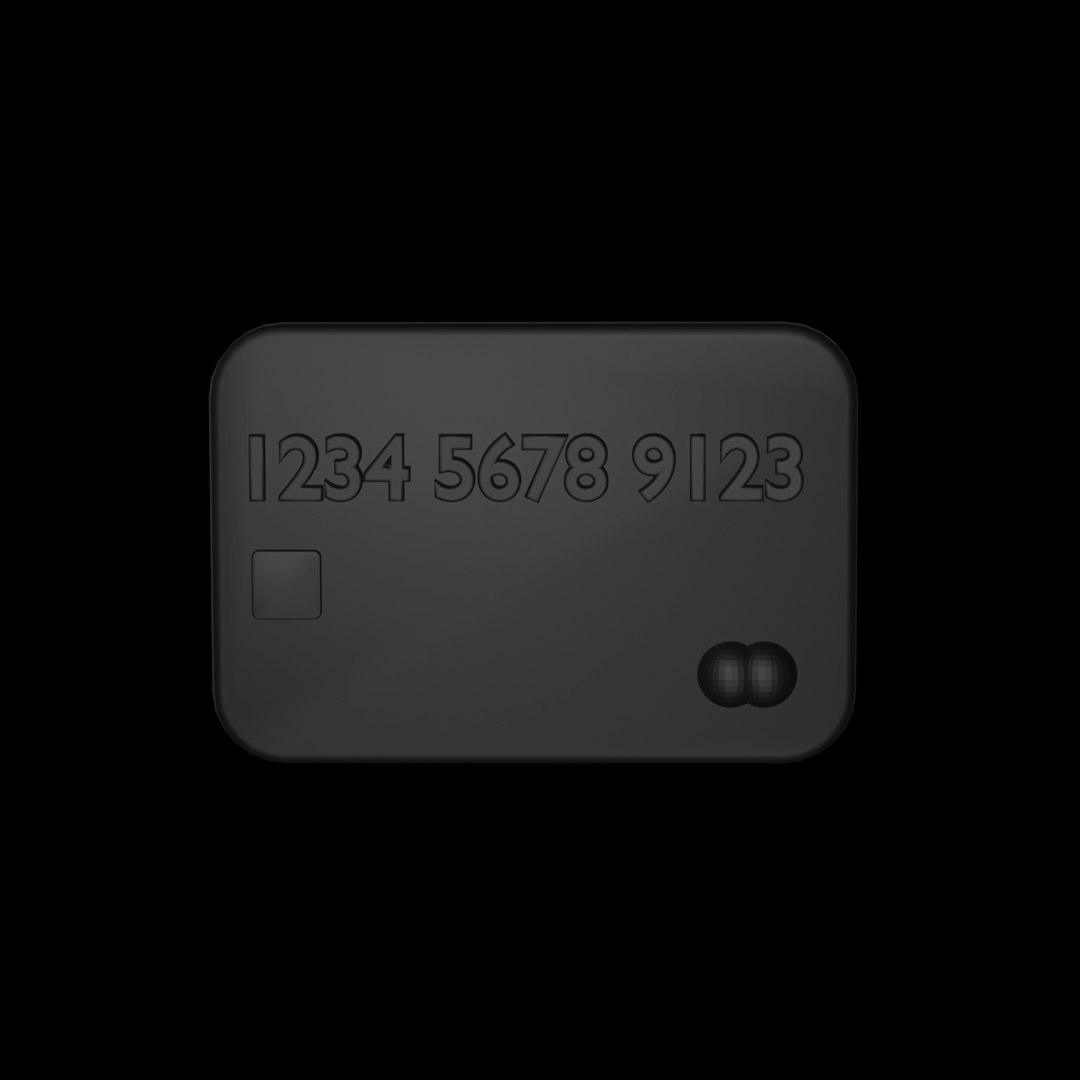
BeamNG.drive is a highly realistic driving simulator known for its soft-body physics and comprehensive vehicle customization. However, users may sometimes face problems such as missing car parts or components not showing up in the game. This issue can range from temporarily corrupted files to deeper mod conflicts or improper game settings. If you’ve encountered the “BeamNG parts not showing” issue, this guide walks you through the most reliable methods to resolve it.
1. Check for Missing or Corrupted Files
The first step is to verify that your game files are intact. Missing or corrupted files are often the root cause of parts not appearing in-game.
- Launch Steam and go to your game library.
- Right-click on BeamNG.drive and select Properties.
- Click on the Installed Files tab and then select Verify integrity of game files.
This process will check your game installation for missing or corrupted data and replace any invalid files. It requires a working internet connection and may take a few minutes.

2. Clear the Game Cache
Sometimes, BeamNG stores outdated or conflicting data in the game cache, which can prevent vehicle parts from loading correctly. Clearing the cache can help restore normal functionality.
- Open the BeamNG Launcher.
- Click on Support Tools found at the lower part of the launcher interface.
- Choose Clear Cache (Deep). This performs a full cache cleanup including temporary mod files and settings.
After the cache is cleared, restart the game and check if the missing parts issue is resolved.
3. Disable or Remove Conflicting Mods
BeamNG has a massive modding community, but some third-party mods can interfere with the base game, causing parts not to render as they should. To rule this out:
- Navigate to the Mods Manager in the main menu of BeamNG.drive.
- Disable all mods and restart the game.
- If the parts reappear, enable each mod one at a time until you find the faulty one.
Alternatively, you can remove mods manually by deleting files located in the following directory:
Documents > BeamNG.drive > mods
Always make a backup before removing any files manually.

4. Ensure Vehicles Are Compatible
If you’re using a custom vehicle, ensure that it is updated and compatible with your current version of BeamNG. Developers frequently update the game engine, which may render older mods or vehicles incompatible.
Check the following:
- Is the mod or vehicle file up to date?
- Does the vehicle work properly in another BeamNG installation?
- Is it from a trusted source such as the official BeamNG repository?
If in doubt, uninstall the mod and try downloading a fresh version from a verified source.
5. Reinstall BeamNG.drive
If none of the above methods work, a complete reinstallation might be necessary. This step ensures all corrupted or misconfigured files are wiped out.
To do this:
- Uninstall BeamNG via Steam.
- Before reinstalling, manually delete the following folders:
- Documents > BeamNG.drive
- Program Files > Steam > steamapps > common > BeamNG.drive
- Reinstall BeamNG from Steam.
After reinstalling, launch the game without installing any mods to ensure a clean test environment. If parts show correctly, begin restoring mods one by one.
6. Update Your Graphics Drivers
Though less common, outdated or faulty graphics drivers can glitch the rendering process, causing visual elements such as car parts to disappear.
To update your drivers:
- Identify your graphics card (NVIDIA, AMD, or Intel).
- Visit the official website of the manufacturer.
- Download and install the latest drivers matching your card and OS version.
Once updated, restart your PC and try launching BeamNG again to verify if the issue persists.

Final Thoughts
Missing parts in BeamNG.drive can severely impact gameplay and your modding experience. Fortunately, in most cases, the issue is related to corrupted files, game cache problems, or unstable mods. By following the steps outlined above—verifying game files, clearing cache, managing mods, and updating drivers—you can usually resolve the issue without needing to consult technical support.
If you’ve tried all solutions with no success, consider contacting BeamNG’s official support or checking their forums, where developers and experienced players often provide direct help for unusual problems.






