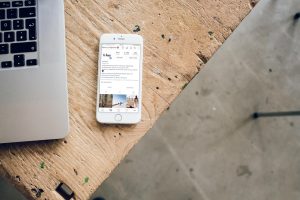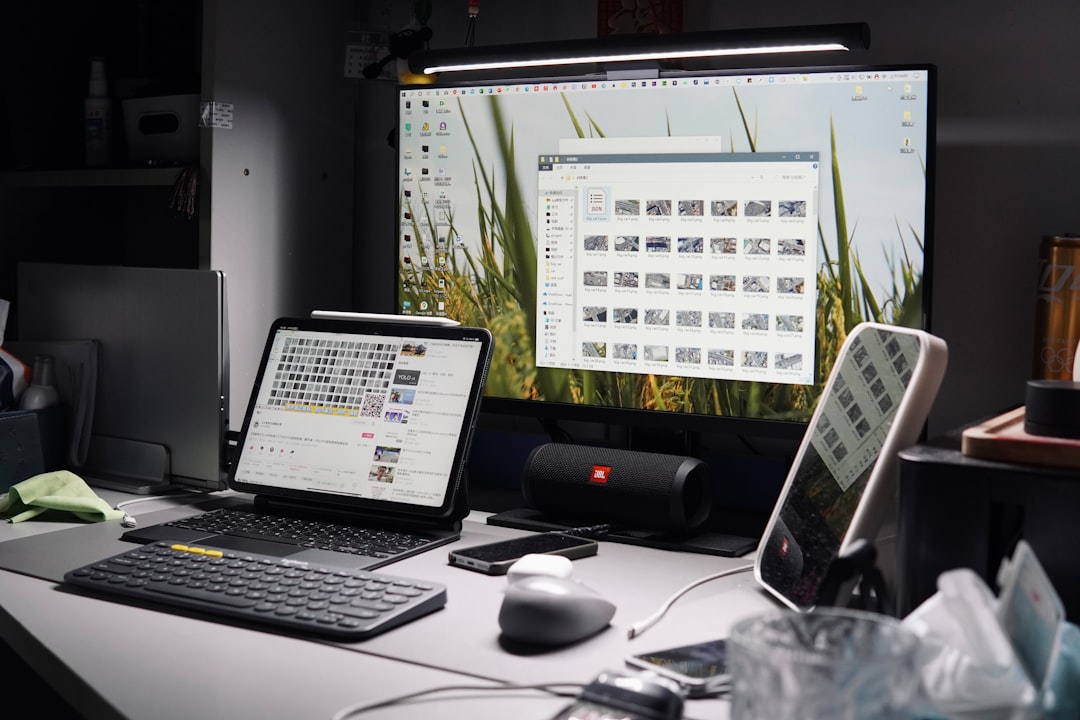
Windows is a highly sophisticated operating system, but even the most polished software can sometimes present unexpected quirks. One such mystery users occasionally encounter is the presence of an empty DXCache folder in their system directory. If you’ve ever stumbled upon this folder and wondered what it is and why it’s empty—or worse, suspect it’s a symptom of a broader issue—you’re not alone. In this article, we’ll explore what the DXCache folder is, why it might be empty, and most importantly, how you can fix or repopulate it if necessary.
What Is the DXCache Folder?
The DXCache folder is part of Windows’ DirectX shader caching mechanism, which is intended to store precompiled shader data. These shaders are essential for rendering graphics more efficiently in games and other GPU-intensive applications. By caching shaders, DirectX reduces CPU load and improves load times for apps that use complex graphics.
This folder is usually located in the following directory:
C:\Users\[YourUsername]\AppData\Local\D3DSCache
While Windows manages this folder automatically, *some users notice that it’s perpetually empty*, or that it gets cleared unexpectedly. So what’s going on? And does an empty DXCache folder mean there’s a problem?
Should You Be Concerned About an Empty DXCache Folder?
In many cases, there’s no need to worry. Some users may find the DXCache folder empty because:
- They haven’t run any DirectX applications that require shader compilation.
- The system automatically cleans the cache periodically to free up space.
- New installations or updates of graphics drivers might reset the cache.
- The system has disk cleanup settings enabled that target shaders.
However, if you’re experiencing graphics glitches, lag in games, or general GPU-related issues, then an empty DXCache folder might be an indicator that something is wrong with your graphics pipeline.
How to Fix the Empty DXCache Folder Issue
If you suspect that Windows is not generating or storing shader cache data correctly, follow these steps to investigate and resolve the root cause.
1. Check DirectX Shader Cache Settings
Windows comes with a built-in setting called “DirectX Shader Cache” under Disk Cleanup. This is essential for performance, and misconfigured settings can lead to the DXCache folder being emptied or never populated.
Steps:
- Open the Windows Start Menu and type “Disk Cleanup”.
- Select the system drive (usually C:).
- Scroll through the list and look for “DirectX Shader Cache”.
- If it’s checked, uncheck it to prevent Windows from routinely deleting the cache.
Also, ensure you’re not running any third-party cleanup software that may be removing the contents of this folder during its routines.
2. Update Your Graphics Drivers
Outdated or corrupted graphics drivers may prevent shaders from compiling correctly, resulting in an unused DXCache folder. Keeping your GPU drivers up to date ensures compatibility with your DirectX version and allows shaders to be cached efficiently.
To update your drivers:
- Visit the official website of your GPU manufacturer (NVIDIA, AMD, or Intel).
- Search for your graphics card model and download the latest drivers.
- Install the drivers and restart your computer.
After updating, play a game for a few minutes and then check the DXCache folder again to see if cached files begin to appear.

3. Reinstall DirectX
If updating your GPU driver doesn’t help, you may need to reinstall or repair DirectX. This process is non-destructive and can fix potential corruption in the DirectX components responsible for shader caching.
To reinstall DirectX:
- Download the DirectX End-User Runtime Web Installer.
- Run the installer and follow on-screen instructions.
- Restart your computer after installation completes.
4. Verify Shader Cache Settings in Graphics Control Panel
Both NVIDIA and AMD provide graphics control panels that let you manage shader cache behavior.
For NVIDIA Users:
- Right-click on the desktop and open NVIDIA Control Panel.
- Go to Manage 3D settings.
- Look for the “Shader Cache” option and ensure it’s set to “On”.
For AMD Users:
- Open the AMD Radeon Software.
- Navigate to Settings > Graphics.
- Ensure that “Shader Cache” is set to “Enabled”.
If these settings are disabled, enabling them will likely restart the population of the DXCache folder as you use graphic applications.
5. Run System File Checker
Shader-related files may fail to cache correctly if your Windows installation has corrupted system files. Running a System File Checker (SFC) scan can help identify and replace corrupted components.
To run SFC:
- Click Start and type cmd.
- Right-click Command Prompt and select Run as administrator.
- Type the following command and hit Enter:
sfc /scannow
Allow the process to complete and follow any on-screen instructions. When done, consider restarting your PC and launching a graphics-intensive program to test the cache functionality.
How to Verify if DXCache Is Working Again
Wondering if your fixing efforts paid off? Here are simple ways to check if your DXCache folder is now being used correctly:
- Navigate again to
C:\Users\[YourUsername]\AppData\Local\D3DSCache. - Look for files with names like
~D3DSCache.bin. - Check the file sizes (they should not be 0 bytes).
- Open a game or 3D application, then recheck the folder for new additions.
If you’re seeing new files appear and sizes grow after using DirectX apps, congratulations—the DXCache folder is now functioning as intended.
Best Practices Moving Forward
Now that your DXCache folder issue is resolved, here are some quick tips to keep everything running optimally:
- Avoid using aggressive cleaning tools that wipe useful system caches.
- Regularly update GPU drivers to reduce shader compilation errors.
- Enable shader cache in GPU control panels whenever possible.
- Revisit your Disk Cleanup settings monthly to ensure critical items aren’t removed inadvertently.

Conclusion
An empty DXCache folder is usually harmless, but when paired with graphics issues, it’s worth investigating. Fortunately, with a little digging and some basic system maintenance, you can either resolve the problem or rest easy knowing there is none.
By following the steps above—from updating drivers to checking system configuration—you’ll not only fix the DXCache folder issue but also ensure smoother performance in gaming and other graphics-intensive tasks. Ultimately, understanding this small but important component of your system helps unlock the best performance your Windows machine has to offer.