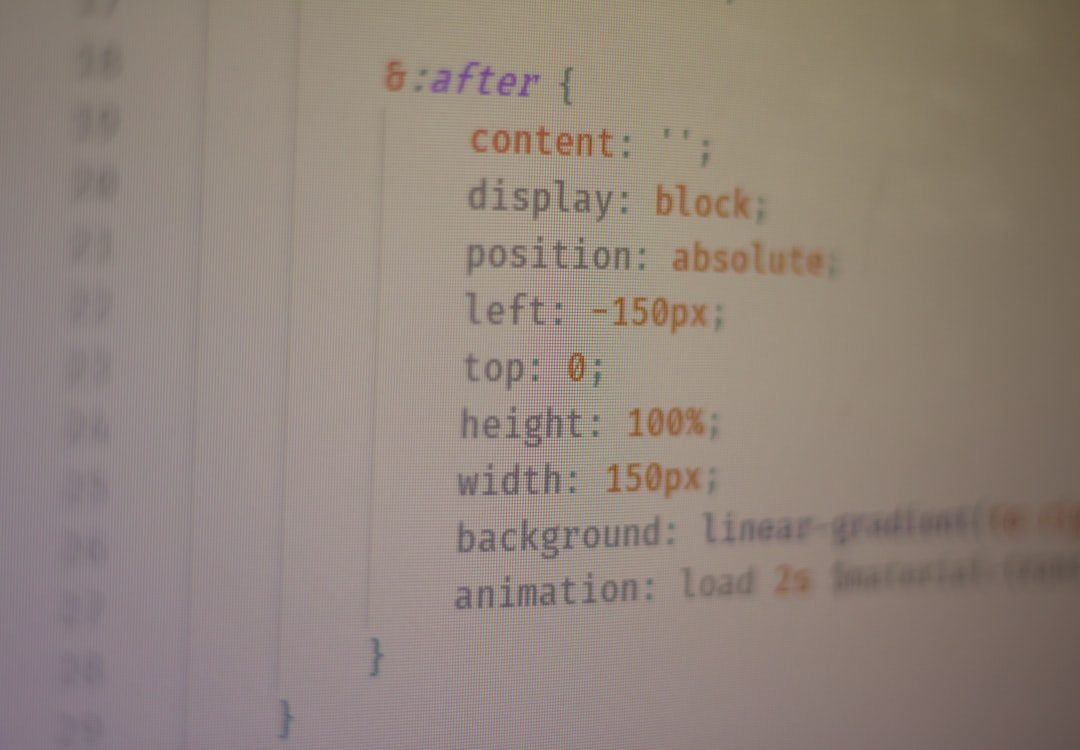Google Lens is everywhere. From phones to your browser, it has quietly replaced the classic “Search by Image” feature we all loved. Sure, it’s smart. It reads signs, identifies landmarks, and even tells you what kind of dog you’re looking at. But sometimes, you just want the good old image search — simple, fast, and without all the bells and whistles.
If you’re feeling nostalgic (or just annoyed), don’t worry. You’re not alone. Let’s walk through how to disable Google Lens and bring back classic image search. It’s easier than you think!
Why Would You Want to Disable Google Lens?
- Faster results – Classic image search is quicker and more direct.
- Better for creators – Easier to find where an image comes from.
- Less clutter – No extra features you don’t need.
Now that we know the “why,” let’s dive into the “how.”
How to Disable Google Lens in Google Chrome
If you use Chrome, you’ve probably already noticed that right-clicking on an image sends you to Google Lens. But you can stop that. Here’s how:
- Open Google Chrome.
- Type chrome://flags into the address bar and hit enter.
- In the search box at the top, type “Lens”.
- You’ll see a flag titled “Enable Lens features in Chrome”.
- Set it to “Disabled” from the dropdown menu.
- Click the “Relaunch” button to restart Chrome.
That’s it! Right-clicking on an image now brings you back to the good old “Search Google for image” option.

How to Use Classic Image Search Manually
Sometimes the Chrome flag doesn’t work — especially on newer Chrome versions or different browsers. Don’t worry, there’s another trick!
- Go to images.google.com.
- Click the camera icon in the search bar (or select “Search by Image”).
- Upload an image or paste an image URL.
- Boom! You now see the classic Google Image Search results.
This method works in any browser — Firefox, Safari, Edge — not just Chrome. No settings to change, no flags to flip.
Still Seeing Google Lens?
Sometimes, even with flags disabled, Google can be a bit stubborn. In that case, try this handy workaround:
- Use the right-click, copy image address trick.
- Manually go to images.google.com.
- Click the camera icon and paste the image address in the URL option.
It takes an extra step, but you’ll get those sweet, classic results again.
Use a Browser Extension (Optional)
If you want the easiest route, some smart folks have built browser extensions to bring back the original image search. Try searching the Chrome Web Store or Mozilla Add-ons for:
- “View Image”
- “Search by Image (by Google)”
These extensions add the classic functions right-click back in, without you doing any techy tweaks.
Final Thoughts
Love it or hate it, Google Lens is here to stay. But that doesn’t mean you have to use it. With a few quick changes, you can get back the image search you’ve known for years.
Remember: Tech should make your life easier, not more complicated.
Now go ahead, search smarter — and your way!