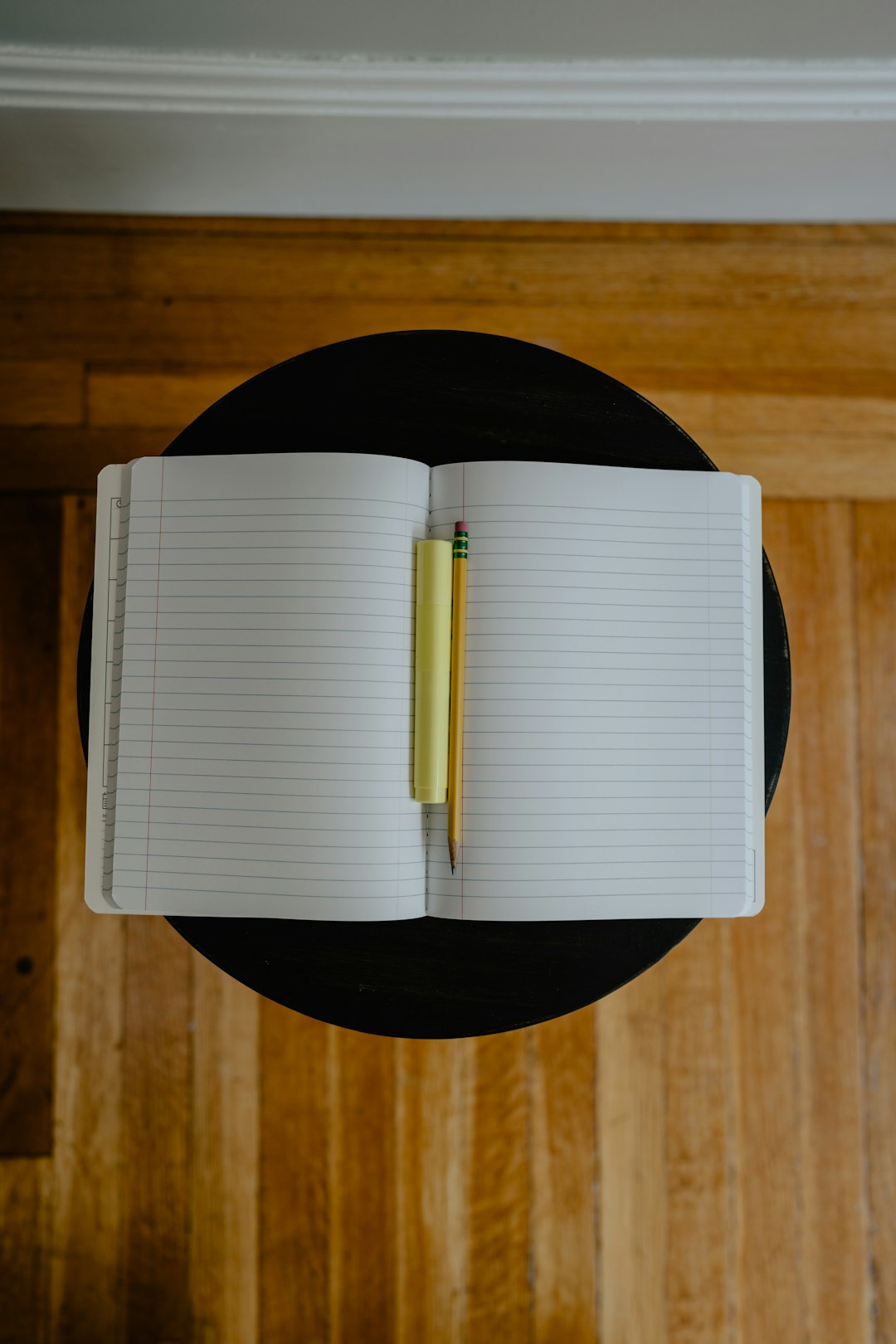
In today’s digital age, privacy and security are more important than ever. One of the most effective ways to protect your online activity and access geo-restricted content is by using a Virtual Private Network (VPN). If you’re an iPhone user looking to change your VPN location, either for security or content accessibility, it’s essential to understand how to set it up properly. This guide will walk you through the steps in a clear and trustworthy manner to ensure you’re always browsing securely and privately.
Why Change Your VPN Location?
Changing your VPN location allows you to:
- Access content restricted by geographic region, such as streaming services or websites only available in certain countries.
- Enhance your privacy by masking your real IP address with one from a different country.
- Improve security when connecting to public Wi-Fi networks.
To take advantage of these benefits, you need to configure a VPN properly on your iPhone and select the appropriate server location.
How to Set a VPN Location on Your iPhone
There are two main ways to set a VPN location on your iPhone:
- Using a third-party VPN app (recommended)
- Manual VPN configuration via iPhone settings
1. Using a Third-Party VPN App
This is the easiest and most user-friendly method. Most VPN providers such as NordVPN, ExpressVPN, or CyberGhost offer dedicated apps with intuitive interfaces that make it simple to change server locations.
Steps:
- Download the VPN app of your choice from the App Store.
- Create an account and subscribe to a suitable plan.
- Allow VPN Configuration when prompted – your iPhone will ask for permission to add VPN configurations.
- Open the app, then choose a server location from the country list provided.
- Tap “Connect” to activate the VPN with your selected location.

Most apps offer features like “Best Location” for optimal performance or specialty servers for streaming, privacy, or torrenting. Make sure to select a location based on your specific needs, such as choosing a US server for American streaming services.
2. Manual VPN Configuration
This method requires you to know the specifics of your VPN provider, including server IP addresses, account credentials, and connection type (IKEv2, IPSec, or L2TP).
Steps:
- Go to Settings on your iPhone.
- Tap General > VPN > Add VPN Configuration.
- Choose your VPN type (you’ll get this info from your VPN provider).
- Enter the required details:
- Server address – the location-specific IP
- Remote ID
- Username and Password
- Tap Done and then toggle the VPN switch to connect.
This method is more technical and usually suited for advanced users or corporate VPN setups.
Verifying Your VPN Location
Once you’re connected to the VPN, it’s a good idea to confirm that your location has successfully changed. Use an online IP checker like WhatIsMyIP.com to verify the new country or city you’re connecting from.
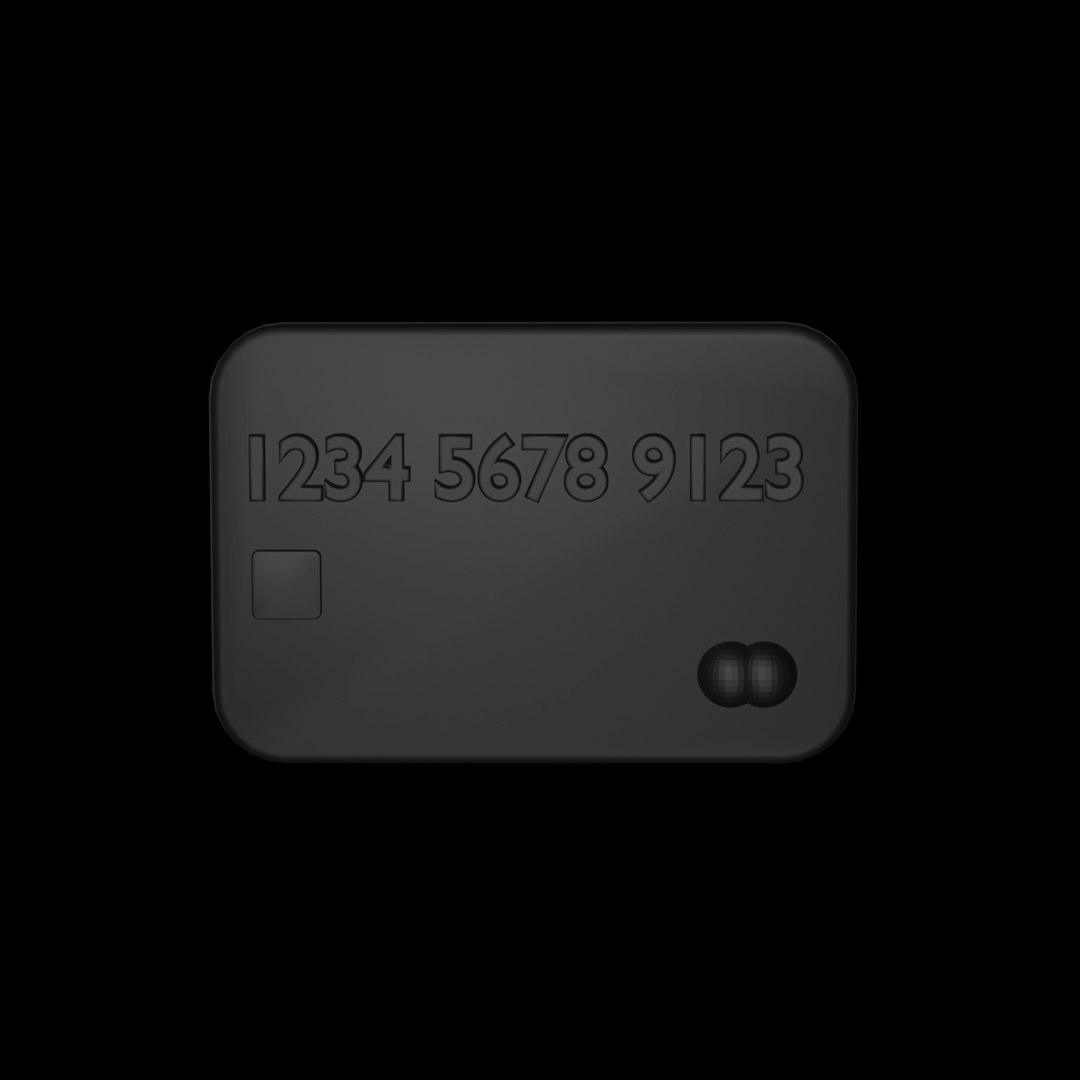
Tips for Choosing the Right Location
- For streaming: Choose a server in the country where the content is available, such as the US for Netflix originals.
- For anonymity: Select a privacy-friendly country like Switzerland or the Netherlands.
- For speed: Pick a server geographically close to your actual location.
Troubleshooting Common Issues
If you experience connection problems or the VPN seems not to work:
- Check your internet connection—VPNs need stable internet to function properly.
- Restart the VPN app and reconnect to a different location.
- Update the app—ensure you’re running the latest version for best performance.
- Contact customer support of your VPN provider if the issue persists.
Final Thoughts
Using a VPN on your iPhone is a smart and effective way to enhance your online security and digital freedom. Whether you’re traveling, working remotely, or simply want access to global content, changing your VPN location is a powerful tool. Always choose a reputable VPN provider and follow the correct steps to ensure your data remains protected every time you connect.
 vpn protection, mobile privacy, secure browsing[/ai-img>
vpn protection, mobile privacy, secure browsing[/ai-img>






