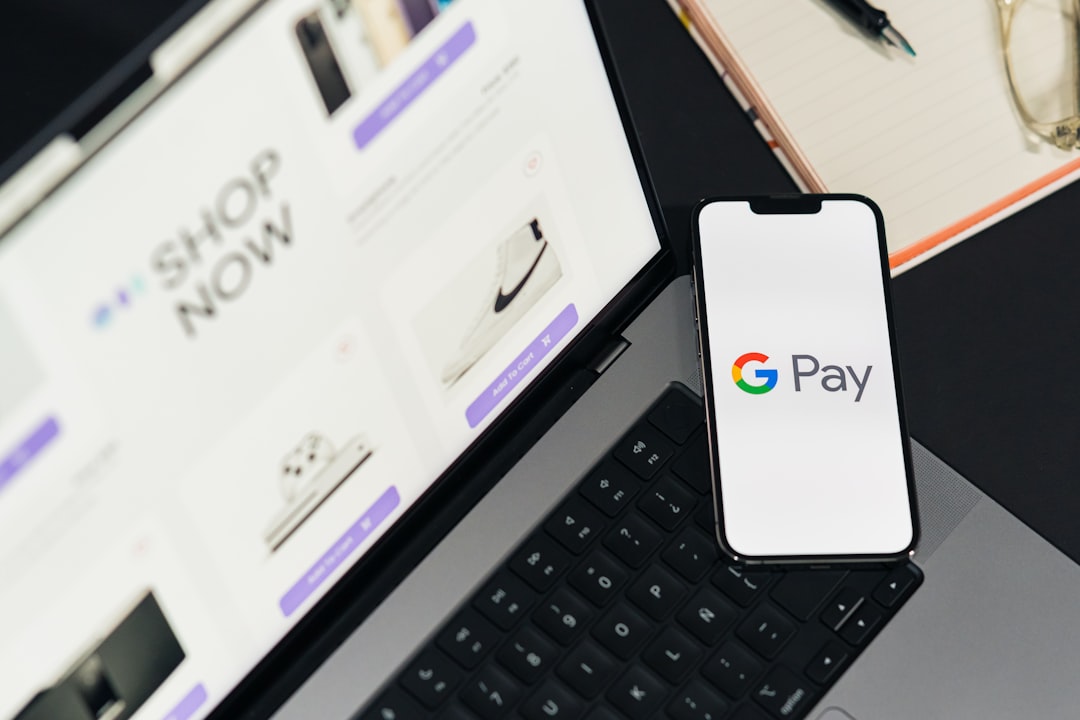
It’s frustrating when you’re in a hurry and trying to make a quick transaction, only to be stopped by a cryptic message: “Something went wrong” on Google Pay. This non-specific error can leave users confused and concerned about their payment or account status. While the message itself offers no immediate answers, understanding its potential causes and remedies can help get your Google Pay transactions back on track quickly and safely.
Understanding the “Something Went Wrong” Error
Google Pay’s “Something went wrong” error is a generic catch-all message, often triggered by a range of issues such as unstable network connections, outdated app versions, server-side glitches, or account verification problems. In some rare cases, it may even point to security blocks or identity verification issues.

Common Causes of the Error
To effectively resolve this issue, it’s crucial to understand what might have triggered it in the first place. Below are some of the most frequent causes:
- Internet Connectivity: A weak or unstable connection can interrupt secure transactions.
- Outdated App Version: Older versions of Google Pay may contain bugs or lack support for recent updates on the server end.
- Cache and Data Issues: Corrupted cache files can impact app behavior.
- Server Outages: On occasion, Google’s servers may be down or undergoing maintenance.
- Incorrect Payment Details: Even a small typo in card or bank information can stop a transaction.
- Account Verification Problems: Unverified accounts or missing KYC (Know Your Customer) details can trigger payment blockades.
How to Fix the “Something Went Wrong” Error in Google Pay
Fortunately, there are multiple ways you can troubleshoot this error. Follow these steps methodically to identify and solve the issue.
1. Check Your Internet Connection
- Ensure you have a stable Wi-Fi or mobile data connection.
- Switch to a different network and try again to see if the problem persists.
2. Update Google Pay
- Navigate to the Google Play Store or Apple App Store.
- Search for Google Pay and tap “Update” if you see the option.
- Restart the app after the update is complete.
3. Clear Cache and App Data
This can resolve any hidden glitches stemming from leftover app data.
- Go to your phone’s Settings > Apps > Google Pay.
- Select “Storage & cache,” then tap “Clear cache” and “Clear storage”.
- Reopen Google Pay and attempt the transaction again.
[h3>4. Verify Your Account Details
- Check that your card or bank account is correctly linked.
- Ensure your personal identification (such as PAN in India) is verified within the app.

5. Restart Your Device
Sometimes, a simple restart can refresh all background processes and resolve the issue.
6. Reinstall Google Pay
- Uninstall the app completely.
- Head back to the app store and reinstall it.
- Log in to your account and test the transaction again.
7. Check for Server Issues
If none of the above solutions work, the problem might be on Google’s end. You can check:
- Google Workspace Status Dashboard
- Downdetector or similar websites for outage reports from other users
When to Contact Support
If the issue persists even after performing all these steps, it’s time to contact Google Pay support:
- Open the Google Pay app
- Go to Help > Contact Us
- Select the issue and follow the steps to request assistance
Your bank’s support team might also be able to provide further clarification if the issue is at their end.
Final Thoughts
The “Something went wrong” error on Google Pay can feel baffling, especially when you need to transfer money or pay bills urgently. However, with a systematic approach, most issues can be resolved within minutes. Always ensure your app is updated, your device has internet access, and all personal data is verified and accurate. By following the steps outlined above, you stand a good chance of resolving the issue without needing professional assistance.






