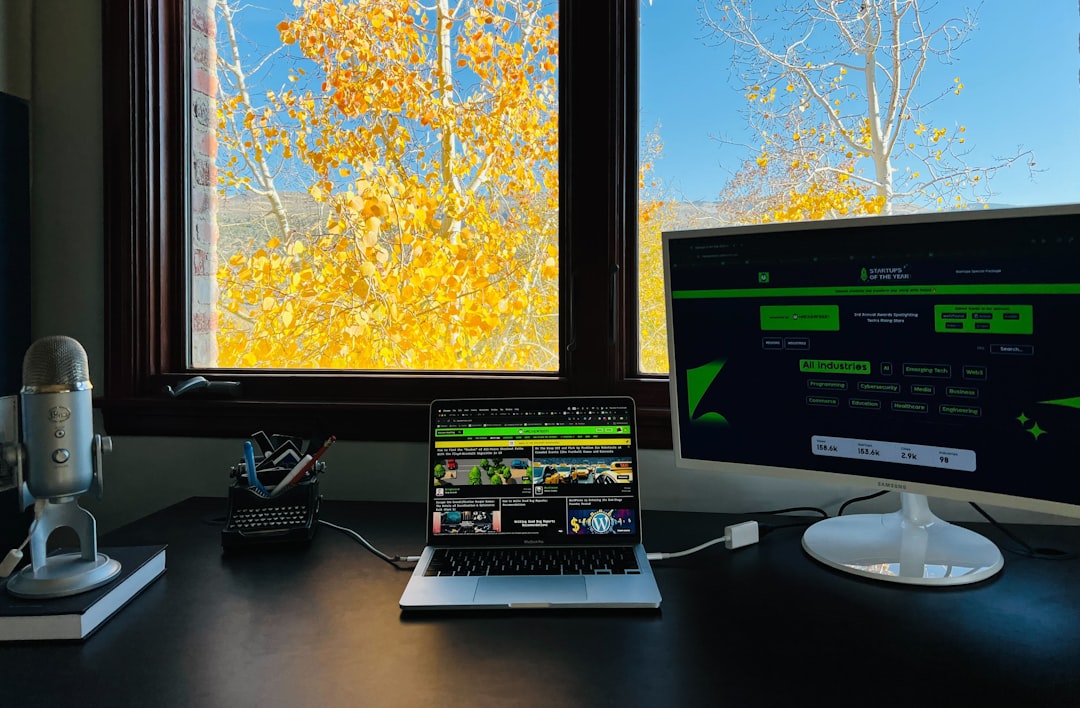
You’ve just turned on your computer, ready to take on the day. But instead of your desktop, you see a message: “Your system is repairing itself, please wait.” Uh-oh.
This message sounds scary, but don’t panic. It usually appears when Windows is trying to fix an issue on its own. Sometimes it’s quick. Sometimes it takes ages. And sometimes…it just gets stuck!
Let’s fix that. Here’s a simple, fun guide to get your PC back on track.
Why Does This Happen?
There are a few reasons your system might want to play doctor:
- Corrupt system files
- Failed software or driver updates
- Sudden power loss
- Bad shutdowns
- Faulty hardware (like a dying hard drive)
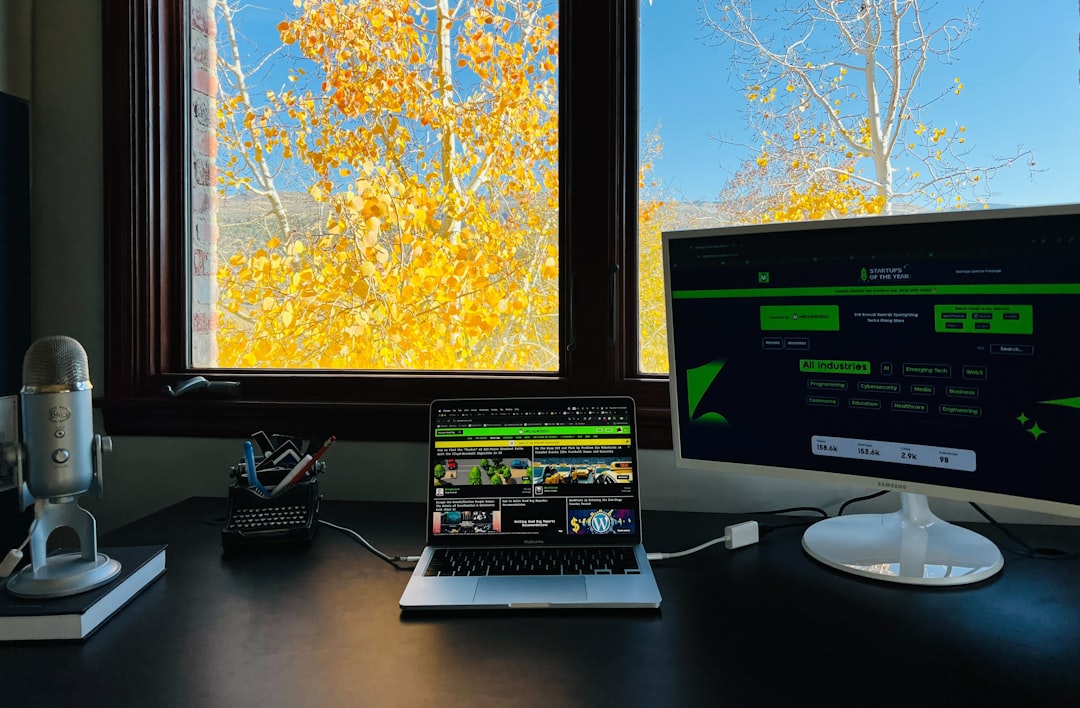
Step 1: Wait… But Not Forever
Give it a little time. Like 10–15 minutes. Sometimes it’s truly fixing itself.
If it goes on forever or keeps looping on restart… then it’s stuck.
Step 2: Restart the Right Way
If it’s frozen for a while, do this:
- Hold the power button down for at least 10 seconds to force shutdown.
- Wait a moment. Deep breath.
- Turn it back on.
Did it work? If yes, awesome! If not, let’s dive deeper.
Step 3: Boot into Safe Mode
This is your secret Windows rescue zone. Here’s how to enter it:
- Turn off the PC.
- Turn it on and off 3 times while it starts (when you see the Windows logo) to trigger Recovery Mode.
- On the blue “Choose an option” screen, click Troubleshoot > Advanced options.
- Click Startup Settings > Restart.
- When it restarts, press 4 for Safe Mode.
If you get into Safe Mode, that’s good news. Now let’s fix the deeper issue.
Step 4: Run System File Checker
In Safe Mode:
- Right-click the Start menu and select Command Prompt (Admin) or Windows PowerShell (Admin).
- Type this command and hit enter:
sfc /scannow
This might take a while. Let it run. It finds and fixes broken Windows files.

Step 5: Try DISM (for deeper cleanup)
If SFC didn’t work or showed errors it couldn’t fix:
- Open Command Prompt as admin.
- Type this command:
DISM /Online /Cleanup-Image /RestoreHealth
This checks your system image and fixes hidden problems.
Step 6: System Restore (Like a Time Machine)
If nothing else helps, roll back to a time when things were fine:
- Go to Troubleshoot > Advanced options > System Restore.
- Choose a restore point from before the issue started.
Don’t worry, this won’t delete your files—just resets settings and recent installs.
Step 7: Fresh Start (As a Last Resort)
If your PC still acts stubborn, consider a reset.
- Back up your files if you can.
- Go to Troubleshoot > Reset this PC.
- Choose Keep my files.
This reinstall Windows while keeping your personal stuff safe.
Tips to Avoid This in the Future
- Keep Windows updated.
- Don’t force shutdown unless you really have to.
- Uninstall software you don’t trust.
- Back up your data regularly.
- Check your hard drive health now and then.
In Conclusion
“Your system is repairing itself, please wait” might seem like a disaster message, but it’s really just Windows trying to be helpful.
Follow the steps above, stay calm, and you’ll get your computer running again. And hey, now you’re kind of a tech wizard!






