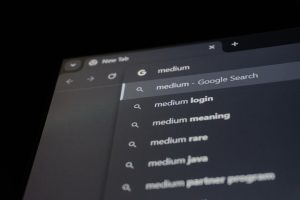If you’ve ever tried your hand at modding or creating custom characters in Friday Night Funkin’ (FNF), you might have used the popular FNF Spritesheet and XML Generator to piece together character animations. But sometimes, when importing your assets, you’re hit with a frustrating message: “No Animation Found.” What does it mean? What causes it? And, most importantly, how can you fix it so your custom characters can get back to battling on the beat?
TL;DR: Fixing the “No Animation Found” Error
This error usually happens when the XML file is missing or misconfigured, or when the images in your spritesheet are not properly aligned or labeled. Make sure your XML and PNG files match, check that animation names are spelled correctly, and use tools compatible with FNF’s expected format. Pay close attention to file case-sensitivity and folder structure to avoid surprise bugs.
What Is the FNF Spritesheet and XML Generator?
Before diving into fixes, let’s first understand what the FNF Spritesheet Generator actually does. Essentially, it compiles multiple frame images into one tidy spritesheet and creates an XML file that tells the FNF engine how to animate these sprites. Think of it as preparing a flipbook and then writing instructions on how to flip it.
Modders and creators commonly use this workflow when designing new characters, icons, or enemy animations for FNF mods.
What Causes the “No Animation Found” Error?
The “No Animation Found” error commonly pops up in the Spritesheet Generator when:
- Your animation XML file is missing or corrupt
- The spritesheet PNG is inconsistent with what the XML expects
- Frame names inside the XML are incorrect or missing
- You’re feeding the tool the wrong file types or formats
- There’s a typo or file naming mismatch
This error essentially means the generator could not locate any valid animations in the data you’ve provided. So it gives up and returns a blank error message as its way of saying “I don’t know what to animate.”
Steps to Fix the Error
1. Double-Check File Names and Extensions
Make sure your PNG and XML files have the same name and are in the same folder. For example:
- bf_swag.png
- bf_swag.xml
If one of them is named differently — even slightly — the tool won’t associate them. Also, keep in mind that the tool is case-sensitive, especially on Linux-based systems (like macOS or modded handhelds running Linux).
2. Check the XML File Structure
Open the XML file in a text editor and make sure it includes animation nodes. A valid XML file should look something like this:
<TextureAtlas imagePath="bf_swag.png"> <SubTexture name="singLEFT0" x="0" y="0" width="150" height="140"/> <SubTexture name="singLEFT1" x="150" y="0" width="150" height="140"/> </TextureAtlas>
If there is no <SubTexture> element or if it lacks proper dimensions (width, height, x, y), then the animation won’t register.
3. Verify Your Animation Names Match FNF Standards
Each frame must be named according to FNF’s expected frame naming convention. For example:
- idle0
- idle1
- singLEFT0, singLEFT1
- singRIGHT0, singDOWN1
If you named your frame “left_sing” instead of “singLEFT” then FNF won’t recognize it as part of an animation. Stick to the naming style being used in official characters for guidance.
4. Re-Generate Your Spritesheet Using a Reputable Tool
Sometimes the issue starts from the generation step. Tools like:
- Piskel (Free online pixel editor)
- Atlas Packer
- NinjaMuffin’s official tools
Make sure whichever generator you use outputs in the proper XML format and isn’t omitting frame data.
5. Clean Up and Compress Image Files
Sometimes high-resolution or bloated image files can make the generator trip up. Trim excessive white space around your sprites or use simpler Aseprite/Wakfu-style sheets.
You can optimize image assets by:
- Reducing color palette to 256 colors if possible
- Removing transparency elements unless needed
- Re-formatting PNG as 8-bit images using software like Paint.NET or Photoshop
6. Use Debug Mode Within FNF or Haxe
If you’ve imported your files into the actual game engine and still don’t see animations, consider enabling debug mode in FNF or your Haxe environment. It’ll alert you if files are being skipped, misnamed, or corrupted during runtime.
Case Study: Common Mistakes from Modding Newbies
Let’s take a real-world scenario. Jane, a first-time modder, created a remix version of Boyfriend called “BF_Cyber.” She named her PNG “cyber_bfSheet.png” and her XML file “BF_Cyber.xml.” But in her XML, frame names were like “leftAttack” and “stillStare” instead of “singLEFT” or “idle”.
The result? You guessed it — “No Animation Found.”
Once she matched her filename case correctly and renamed her frames with FNF-standard names, everything fell into place.
Best Practices to Avoid the Error Entirely
Here’s a quick set of golden rules that can help avoid this error even before it appears:
- Always match exact file names – PNG and XML must share identical names, case included
- Stick with conventional frame names – singLEFT, singRIGHT, idle, etc.
- Check your XML – Every frame must be defined with proper dimensions
- Update tools regularly – Use maintained or community-approved generators
- Test early, test often – Don’t wait until the final build to verify animations show up
Final Thoughts
Getting a “No Animation Found” error when using the FNF Spritesheet Generator can feel discouraging, especially if you’ve spent hours crafting the perfect pixel masterpiece. But with careful formatting, thoughtful file naming, and the use of correct tools, this problem becomes entirely avoidable. Pay close attention to the small details — they’re the biggest keys to unlocking smooth animations.
So next time the error message pops up, don’t panic. Just trace back through your sprite structure, tweak your XML, and get that mod back in motion. After all, the Funkin’ never stops — and neither should your creative momentum.