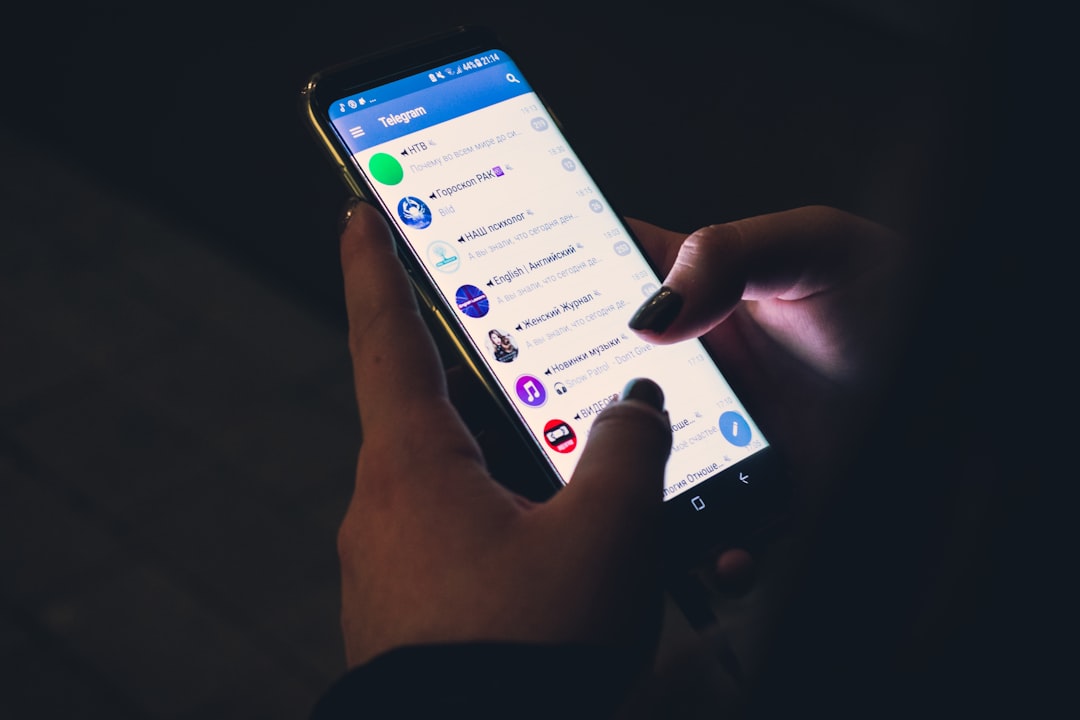
Experiencing a Fatal DirectX error while playing Final Fantasy XIV (FFXIV) can be a deeply frustrating ordeal, especially in the middle of intense gameplay. This issue prevents players from fully immersing themselves in the game and can manifest as random crashes or even a total inability to launch the game. Fortunately, several proven solutions can help resolve this error and restore your gameplay experience without compromising your hardware or game data.
In this article, we will explore the most common causes of the Fatal DirectX error in FFXIV and present a step-by-step guide to fixing the issue. Whether you’re a seasoned adventurer or just starting your journey in Eorzea, these solutions are designed to be accessible, effective, and safe.
What Causes the Fatal DirectX Error in FFXIV?
The Fatal DirectX error typically results from conflicts between the DirectX graphics API and your computer’s drivers or settings. The main contributors include:
- Outdated or corrupted graphics drivers
- Connection issues with DirectX 11 (FFXIV often runs better on DirectX 11 over DirectX 9)
- Overlays or third-party programs interfering with graphics rendering
- Incorrect in-game settings or Fullscreen rendering problems
Once the underlying problem is identified, applying the appropriate fix is usually straightforward.
How to Fix the Fatal DirectX Error in FFXIV
1. Update Your Graphics Card Drivers
The most common culprit is outdated GPU drivers. Ensure your drivers are completely up to date by visiting your GPU manufacturer’s official website:
Download and install the latest drivers. After installation, restart your computer and try launching FFXIV again.
2. Force the Game to Use DirectX 9
Though FFXIV is optimized for DirectX 11, switching to DirectX 9 can solve the Fatal DirectX error for some users, particularly those with older hardware. Follow these steps:
- Open the FFXIV launcher.
- Go to Settings (gear icon in the top-right corner).
- Check the box that says “Use DirectX 9”.
- Click Apply and launch the game.
If this resolves the error, it may indicate that your system is struggling with DirectX 11 compatibility. While this change might slightly reduce graphical fidelity, it is a good compromise for stability.
3. Disable Fullscreen Mode
In many cases, the Fatal DirectX error is tied to how FFXIV renders in fullscreen mode. You can switch to Borderless Windowed Mode, which is nearly indistinguishable from Fullscreen visually but avoids many rendering issues:
- Launch the game (if possible) or edit config files manually (see below).
- In the in-game settings, go to System Configuration > Display Settings.
- Select Borderless Windowed.
If you can’t access the game, edit the FFXIV configuration file:
Navigate to: Documents\My Games\FINAL FANTASY XIV - A Realm Reborn\ Open: FFXIV.cfg with a text editor. Find the line: ScreenMode Set the value to: 2 (for Borderless Windowed) Save and close the file.
4. Disable Unnecessary Background Applications
Some background applications, particularly overlays like Discord, GeForce Experience, or third-party FPS counters, can interfere with DirectX and cause critical crashes. Disable or uninstall the following before launching FFXIV:
- Discord Overlay
- Steam Overlay
- MSI Afterburner and Rivatuner
- NVIDIA GeForce Experience Overlay
Try launching the game afterward to see if the crash persists.

5. Run the Game with Administrative Privileges
In some situations, Windows may not grant FFXIV enough permissions to initialize or manage DirectX properly. Try the following:
- Right-click the FFXIV launcher shortcut.
- Select Run as Administrator.
Additionally, ensure that your Windows account has the necessary privileges and that your games folder isn’t write-protected.
6. Reinstall DirectX and Visual C++ Redistributables
Sometimes, core Windows components like DirectX or Visual C++ redistributables become corrupted. Reinstall these from official Microsoft sources:
Be sure to install both x86 and x64 versions of the Visual C++ packages if you’re on a 64-bit system.
Final Thoughts
While encountering a Fatal DirectX error in FFXIV can be alarming, it’s rarely a sign of permanent damage or an unfixable problem. By methodically applying the above solutions, most users will find one that resolves the issue effectively. For persistent cases, consider reaching out to Square Enix Support with detailed system specs and copies of error logs.
Remember to back up configuration files before making manual changes, and always update your system regularly to prevent compatibility issues from arising in the future. With a bit of patience and the right steps, you’ll be back in Hydaelyn enjoying your adventures without interruption.






