
Ever landed on a website only to be bombarded with a big, clunky consent banner? Ugh. We’ve all been there. It pops up, covers your screen, and screams: “Cookies! Accept them now!” You panic. You click. And poof — you’re in. But what just happened? Did you even have a choice?
Consent banners are important. They protect user privacy and keep websites compliant with laws. But if done wrong, they can crush your site’s conversion rate. Nobody wants that.
Good Consent Banners = Happy Visitors
Here’s the good news: your consent banner doesn’t have to scare people away. In fact, a well-designed banner can increase trust and even improve conversions!
The trick? Make it clear, pleasant, and easy to use.
Why Do We Even Need Consent Banners?
Data protection laws like the GDPR and CCPA require websites to get permission before storing or accessing personal data. That’s where consent banners come in. They let users decide:
- What data a site collects
- How that data is used
- Whether they’re okay with it
But this doesn’t mean your banner has to be a giant wall of legal jargon. That’s where most websites go wrong.
What Makes a Consent Banner Crush Conversion?
Here’s what usually ruins it:
- Overly aggressive pop-ups – Huge banners that block content
- Confusing options – Buttons like “Manage Settings” vs “More Info”
- Guilt-tripping copy – “Accept to support us!”
- Missing reject button – Only ‘Accept’ is available
These tactics frustrate users. And when users are annoyed, they bounce. Say goodbye to conversions.
Let’s Fix That: How to Build a Friendlier Banner
Ready to show users some love? Let’s walk through how to create a consent banner that’s helpful, friendly, and conversion-friendly.
1. Keep It Simple
Don’t write like a lawyer. Write like a human. Say what data you collect in plain language.
Example: “We use cookies to remember your settings and showing relevant ads.”
2. Be Transparent
Explain what each cookie does without the mumbo jumbo. Then let users decide what they want.
- Essential – Keeps the site running
- Analytics – Helps improve performance
- Marketing – Shows personalized ads
Bonus: Use icons to make each section clearer. A gear for essential, a graph for analytics, a megaphone for marketing.
3. Include a “Reject” Option (Yes, Really!)
Hiding the ‘reject’ button is sneaky — and users hate it. Show both options clearly.
Good: “Accept All” and “Reject All” side by side.
Bad: A massive ‘Accept’ button and a tiny, hidden link for rejecting.
Trust goes a long way. When visitors see you’re honest, they’re more likely to stick around.

4. Don’t Block the Content
Let users see the site. Let them browse if they want. Don’t slam a full-screen overlay in their face.
You can use a small banner at the bottom or top of the screen. Just enough to get their attention — but not ruin the experience.
5. Auto-Dismiss? Only If It’s Fair
Some banners disappear after a few seconds. That’s okay only if you’re not assuming consent. The user should always choose.
Instead, make it easy for them to do the right thing — quickly. How?
- Use clear buttons
- Highlight popular choices
- Include a short summary of options
Copy That Converts
The words you use matter. A lot. Your banner copy should match your brand voice — friendly, respectful, confident.
Here are some ideas:
- “Hey there! We use cookies to make your visit nice and smooth.”
- “Want a better experience? Let us know what cookies we can use.”
- “Cookies help us help you. Choose what works for you.”
See what makes these better? They talk to the user, not at them.
Design Tips That Make Users Smile
Yes, even the look of your banner plays a big part. Don’t treat it like an annoying chore. Treat it like part of your brand.

Match Your Site
Use the same fonts, colors, and button styles as the rest of your site. A wild banner feels out of place — or worse, spammy.
Make It Mobile-Friendly
Over half of web traffic is mobile. If users have to pinch and zoom to dismiss your banner, conversions will sink fast. Use responsive design so the banner adjusts beautifully on every screen.
Use Animation (Just a Little)
A graceful slide-in or simple fade makes the banner feel smoother. But don’t overdo it — nobody likes flashing pop-ups.
Testing, Testing… 1, 2, 3
Just like everything else on your site, test your banner!
Try A/B testing different layouts, wording, and button colors. What gets more engagement? What makes users stay longer?
Some surprising things to test:
- Button text: “Save Settings” vs “Confirm Choices”
- Banner position: Top vs Bottom
- Default choices: Pre-ticked boxes or unselected?
Track metrics like:
- Consent rate
- Bounce rate
- Time on site
- Conversion goals
Choose the version that brings both compliance and conversions.
Don’t Be That Site
You know the one. The site where the banner covers the whole page, gives no clear way to say no, and makes users feel tricked. That site gets no love—and no business.
Your users are smart. Respect them. Build trust with a consent banner that’s polite, clear, and beautiful.
Because when you do it right, they won’t just say “yes” to cookies. They’ll say “yes” to your brand.
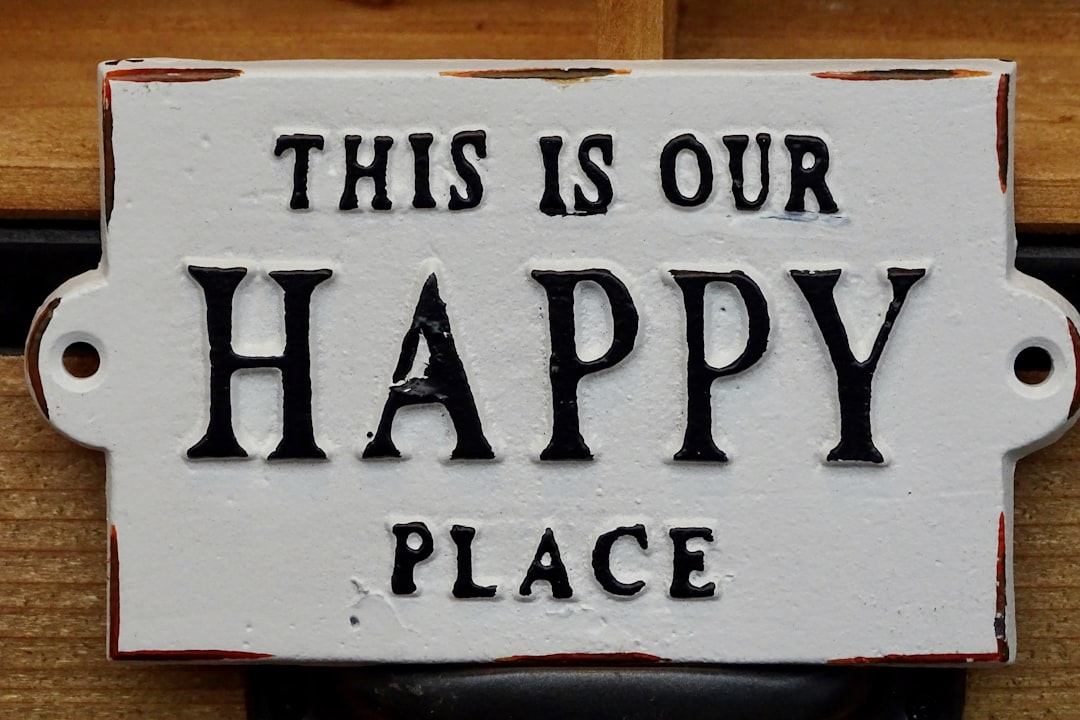
Quick Recap: The DOs and DON’Ts
DO:
- Use simple, friendly language
- Make both accept and reject easy to find
- Design it to match your site
- Be honest about what each option does
- Test and improve often
DON’T:
- Block the whole screen with a popup
- Hide choices behind links
- Use manipulative wording
- Assume consent without action
Now, go forth and redesign your consent banner like a pro. Beautiful banners make people smile. And smiling visitors tend to stick around and buy stuff. A win-win!






