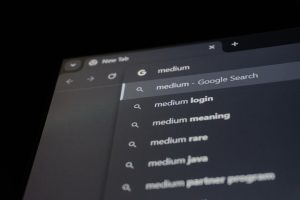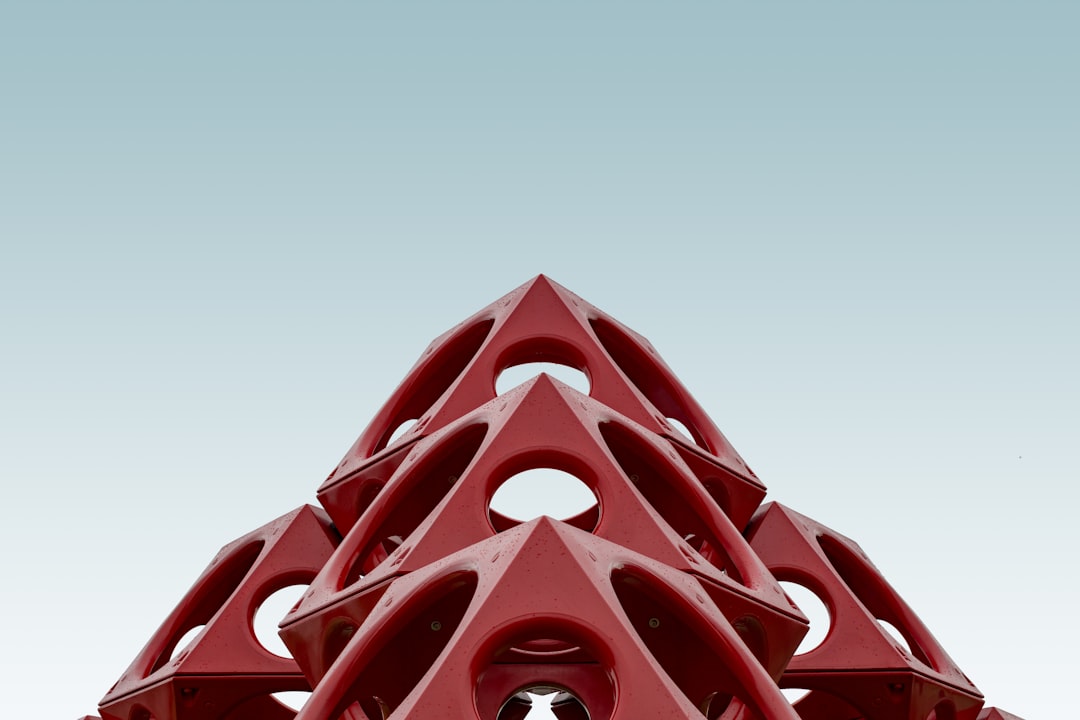
For IT professionals, system administrators, or advanced users dealing with hard drive management, ensuring optimal performance and reliability of storage media is a top priority. Win32 Disk Manager has emerged as a lightweight yet powerful utility that enables users to image and write disk partitions, especially when working with bootable media or backup purposes. Despite its straightforward interface, leveraging this tool effectively requires understanding best practices that go beyond mere basic usage.
TL;DR
Win32 Disk Manager is a valuable tool for cloning and writing disk image files but needs to be used correctly to avoid errors and ensure optimal drive performance. Best practices include verifying image integrity, choosing high-quality media, updating to the latest version, and avoiding writing on-the-fly without backups. Employing regular checks and applying secure formatting methods guarantees better stability and efficiency.
1. Understand the Purpose and Capabilities of Win32 Disk Manager
Before diving into optimization methods, it’s vital to understand what Win32 Disk Manager actually does:
- It writes raw disk image files (.img) onto USB drives and SD cards.
- It can also create backups of a drive to an image file.
- Compatible mainly with FAT-formatted drives and not with advanced file systems like NTFS or exFAT in most versions.
Although it is exceptionally useful for quick imaging and restoring, its usage demands caution, as it performs raw writes, meaning all existing content will be overwritten without prompts or data retention.
2. Use High-Quality and Reliable Storage Media
Drive performance starts with the right hardware. Many optimization problems stem from using faulty or low-grade USB drives or SD cards. Here’s how to ensure you’re starting on the right foot:
- Use brand-name storage devices (e.g., SanDisk, Kingston, Samsung).
- Avoid no-name bulk storage media that may present hidden faults or reduced longevity.
- Test your device with a read/write verification tool such as H2testw or F3 before imaging.

3. Prepare the Disk Properly Before Writing
Preparation plays a significant role in ensuring a successful and performant image write. Follow the steps below before initiating any write operation:
- Format the disk using Windows Disk Management: Clean and reformat using FAT32, especially if you’re deploying to embedded devices using Linux-based images.
- Safely eject any prior mounts: Remove partitions you no longer need so the bypass raw write does not conflict with logical structures.
- Delete residual metadata: Occasionally, deleting partitions doesn’t remove boot records or master boot config segments. Use tools like diskpart clean method in CMD for a fully fresh start.
4. Verify the Image Before and After Writing
Writing a corrupt or incomplete image will not just waste time—it could lead to man-hours of troubleshooting. Instead, apply the following good practices:
- Use checksum verification: Validate MD5 or SHA hash of the image file before using it. Many OS distributions provide hash files alongside downloadable images.
- Write, then read-verify: After writing, use Win32 Disk Manager or another tool to re-read the disk and verify the checksums match the original.
This might seem tedious, but it dramatically reduces the risk of loading unstable or non-booting images on systems, particularly Raspberry Pi or IoT deployments.
5. Avoid Multi-Tasking During Write Operations
It’s tempting to let the write process run in the background while you continue other tasks, but with disk imaging tools operating on a low level, it’s best to avoid that. Here’s why:
- System interruptions can lead to incomplete writes.
- If power usage surges (such as during file-heavy multitasking), the host USB controller may throttle or interrupt data.
- Index fragmentation or incomplete buffers may slow the write process or introduce latency issues on the disk.
The best practice? Let the process complete without any system-intensive app running concurrently.
6. Choose the Correct Disk
One of the simplest yet most damaging mistakes a user can make is selecting the wrong disk to write to. Always double-check the drive letter before beginning the write. Methods to minimize risk include:
- Label critical drives distinctly in Disk Management.
- Use the “Read Only” mode to confirm write targets before deploying.
- If necessary, remove other storage drives temporarily to prevent accidental overwriting.
7. Employ Secure Formatting Methods Post-Imaging
Sometimes a written drive will not return to standard format easily. For instance, when writing a tiny Linux image to a 64GB drive, updates to the file table might make it impossible to reuse space. Best practices include:
- Use diskpart in CMD:
- list disk
- select disk X
- clean
- create partition primary
- format fs=fat32 quick
- Alternatively, use third-party tools like Rufus or MiniTool Partition Wizard to recover full disk usability.
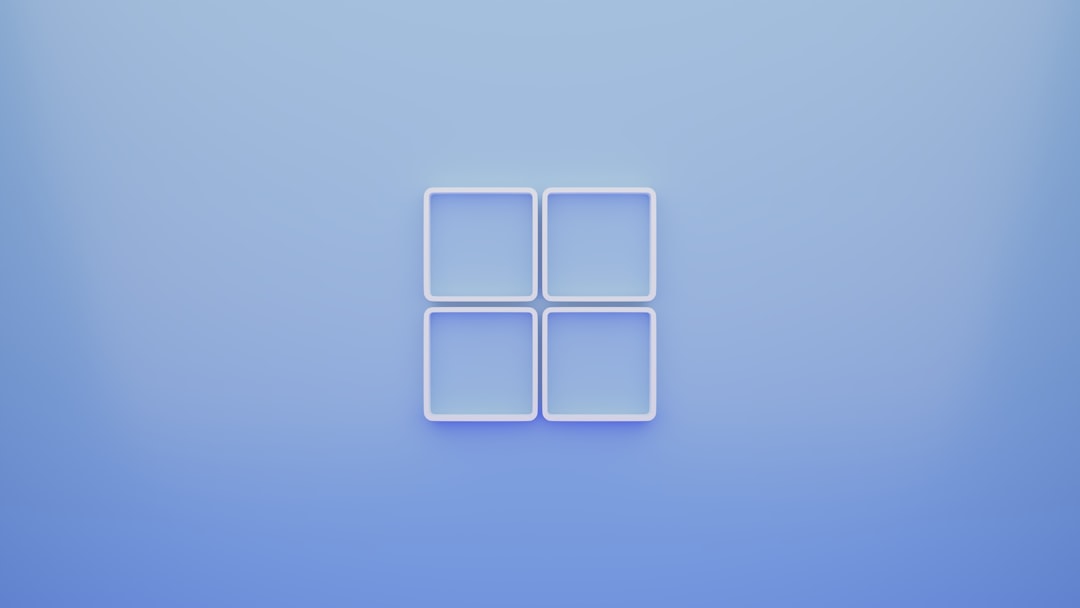
8. Update to the Latest Version or Seek Alternatives When Necessary
Win32 Disk Manager has not been actively developed in recent years. While still functional, many advanced users prefer alternatives that offer more safety protocols or performance options. Consider:
- balenaEtcher: More user-friendly and supports multiple platforms.
- Raspberry Pi Imager: Tailored for Pi devices with built-in image downloader.
- HDD Raw Copy Tool: Offers bit-by-bit exact duplication.
Always verify you have the correct and most stable release if you continue using Win32 Disk Manager to avoid legacy bugs or compatibility issues.
9. Safely Eject Drives After Write Completion
Once an image is successfully written, it is essential to safely eject the drive. Failure to do so may result in cache corruption or incomplete metadata flush. Windows often delays buffer write operations to improve performance — so always:
- Click “Safely Remove Hardware” from the system tray.
- Wait until Windows confirms safe removal before physically ejecting.
For Linux-based systems, use umount followed by sync for safe results.
10. Maintain a Regular Imaging and Backup Schedule
In environments where disk images are regularly deployed — particularly in educational setups, QA testing environments, or embedded systems — it’s crucial to implement imaging routines for consistency and reliability. You should:
- Keep versioned backups of working images clearly labeled and hashed.
- Document changes to each version before combining custom configurations in the image.
- Run baseline performance checks periodically to look for media degradation.
Conclusion
Win32 Disk Manager is a valuable and dependable utility when used properly. While simplistic in design, its powerful raw-write capability comes with significant responsibility. Following the practices outlined above not only enhances write success but also protects the integrity and performance of your drives in the long term.
Whether you’re deploying an OS image to a Raspberry Pi or creating safety backups of critical USB boot devices, attention to these nuances helps avoid major pitfalls and ensures smoother usage.