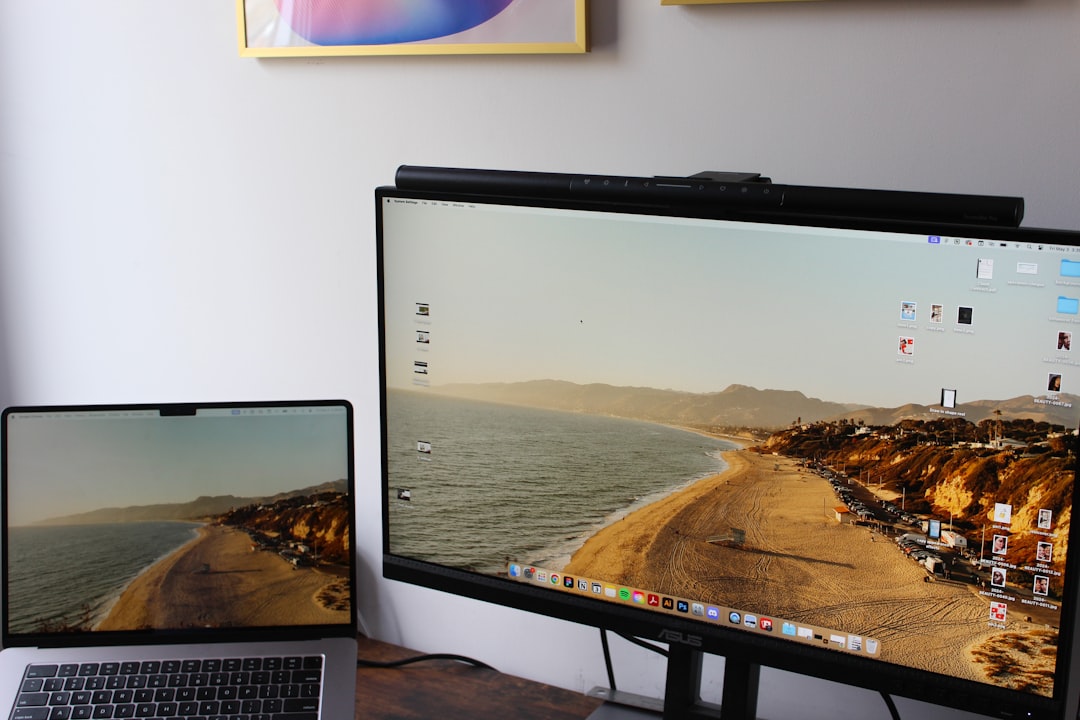
If your Beats Solo 3 headphones keep disconnecting from your laptop, you’re not alone. This issue can be frustrating, especially if you’re in the middle of an important meeting or trying to enjoy your favorite music. The good news is, this problem is usually fixable. Whether you’re using a Windows PC or a Mac, several common culprits might be causing interruptions in your Bluetooth connection. In this article, we’ll walk you through practical and effective solutions to help you re-establish a stable connection between your Beats Solo 3 and laptop.
1. Check Your Bluetooth Connection
The first thing you should do is verify that your laptop’s Bluetooth is working correctly. Even minor bugs within the operating system’s Bluetooth stack can cause disconnections.
- Ensure Bluetooth is turned on – Sounds simple, but it’s essential to double-check this.
- Toggle it off and on – Sometimes, turning Bluetooth off and then back on from system settings can resolve minor glitches.
- Restart your laptop – A full reboot can clear temporary memory issues and reset your Bluetooth driver state.
If the issue persists after this, it’s time to delve deeper.
2. Update Bluetooth Drivers or macOS
Outdated drivers or operating system software can lead to intermittent Bluetooth connectivity issues. Ensure that your system is up to date:
Windows Users:
- Open Device Manager and navigate to Bluetooth.
- Right-click on your Bluetooth adapter and select Update driver.
- Follow on-screen instructions to check for updates.
Mac Users:
- Go to System Settings > Software Update.
- Install any available macOS updates.
Regular updates often include bug fixes specifically targeted at connectivity issues.

3. Reset the Beats Solo 3 Headphones
If your Beats Solo 3 headphones are disconnecting frequently, try resetting them to factory settings:
- Hold down the Volume Down button and the Power button simultaneously for about 10 seconds.
- Release the buttons when the LED indicator light flashes.
This reset can clear any internal memory glitches that might be hindering the Bluetooth functionality.
4. Unpair and Re-pair the Device
Sometimes, simply removing the headphones from your list of paired Bluetooth devices and reconnecting them can resolve this issue:
Windows:
- Go to Settings > Devices > Bluetooth & Other Devices.
- Select Beats Solo 3 and click Remove device.
Mac:
- Navigate to System Settings > Bluetooth.
- Find your Beats Solo 3, click the “x”, and confirm removal.
After removal, restart your laptop and reconnect your Beats Solo 3 by entering pairing mode and adding them again.
5. Limit Interference from Other Devices
Multiple Bluetooth signals in close proximity can cause interference, leading to disconnection:
- Turn off unused Bluetooth devices in the area.
- Keep your Beats Solo 3 and laptop as close together as possible.
- Avoid using USB 3.0 devices near your Bluetooth adapter — they can emit radio frequencies that interfere with Bluetooth signals.

6. Disable Power Saving Features That Affect Bluetooth
On Windows laptops, power-saving features can turn off Bluetooth devices to save energy:
- Open Device Manager.
- Find your Bluetooth adapter under the “Bluetooth” category.
- Right-click and select Properties.
- Under the Power Management tab, uncheck “Allow the computer to turn off this device to save power.”
This setting can prevent your Bluetooth adapter from disabling itself, especially during low activity periods or sleep modes.
7. Try Using a Bluetooth Dongle
If your laptop has persistent Bluetooth issues despite all efforts, you might consider using a USB Bluetooth dongle. These external adapters often have better range and stability than built-in modules, especially in older laptops.
Make sure to install the proper drivers for the dongle and pair your Beats Solo 3 with the new adapter, then monitor if stability improves.
Final Thoughts
When your Beats Solo 3 headphones keep disconnecting from your laptop, it’s usually due to software conflicts, driver problems, or environmental interference. Understanding the underlying cause is key to solving the problem. Follow the steps outlined above in sequence for the best chance at success.
If none of these solutions work, it might be time to contact Apple or Beats support, as the issue could stem from a hardware defect. But in most cases, users find that updating drivers and resetting their headphones brings them back to smooth, uninterrupted listening.
Reliable connectivity starts with proper maintenance and attention to detail. Keep your systems updated, eliminate local interference, and know how to reset your devices when needed.






