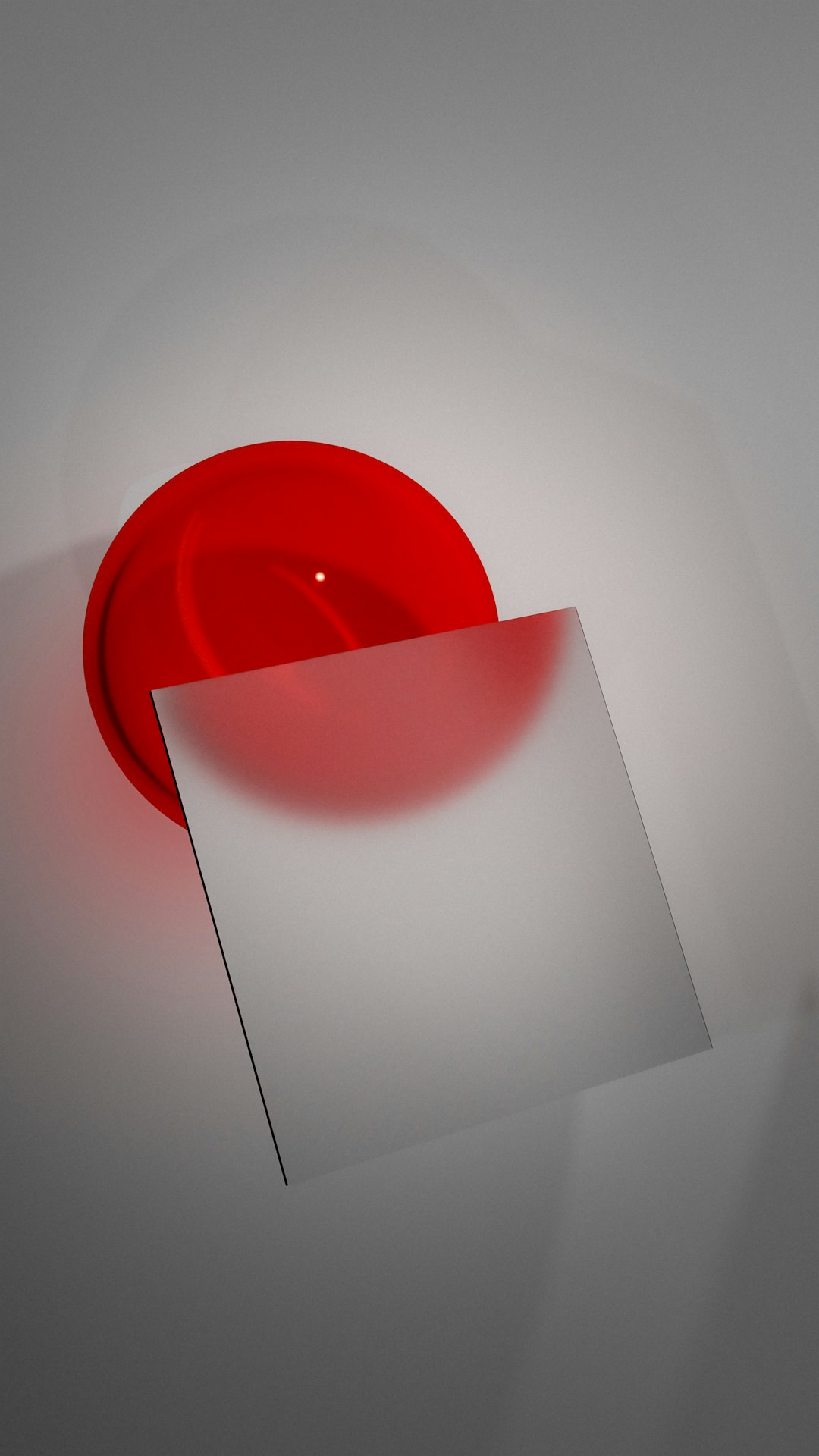
Importing a new WordPress theme demo is supposed to be a quick way to jumpstart a website’s design. But sometimes, even after a successful import, users notice that certain elements disappear or don’t behave as expected. One of the most common issues developers and site owners face is the sudden disappearance of the logo from the site’s header. This problem often stems from changes in file references and media paths after the import, which can usually be resolved with a media library search and replace approach.
TL;DR:
After importing a WordPress theme demo, logos often disappear from the header due to outdated or broken file references. This typically happens when media paths don’t match between the demo content and the current site configuration. Performing a media library search and replace can help recover correct URLs and reestablish logo visibility. Understanding this pattern can simplify troubleshooting for similar media issues across the site.
Why Logos Vanish After a Theme Demo Import
There’s nothing more frustrating than importing a beautiful WordPress theme demo only to find that your logo has vanished from the header. Often, this occurs not because the logo file is missing but because the theme settings are still pointing to the original demo’s media URLs that no longer exist.
Most demo imports come with placeholders and dummy content, including media files. These media files are either imported directly into your site’s media library or linked externally to save disk space and resources. When the image URL used in the demo doesn’t match the new site’s media library paths, it can break the logo display in the header.
The logo is typically stored in the WordPress Customizer settings or the theme options panel, and after an import, these settings might retain references to images that were hosted on the demo theme developer’s server. If those references become invalid or point to a missing path, the logo disappears.
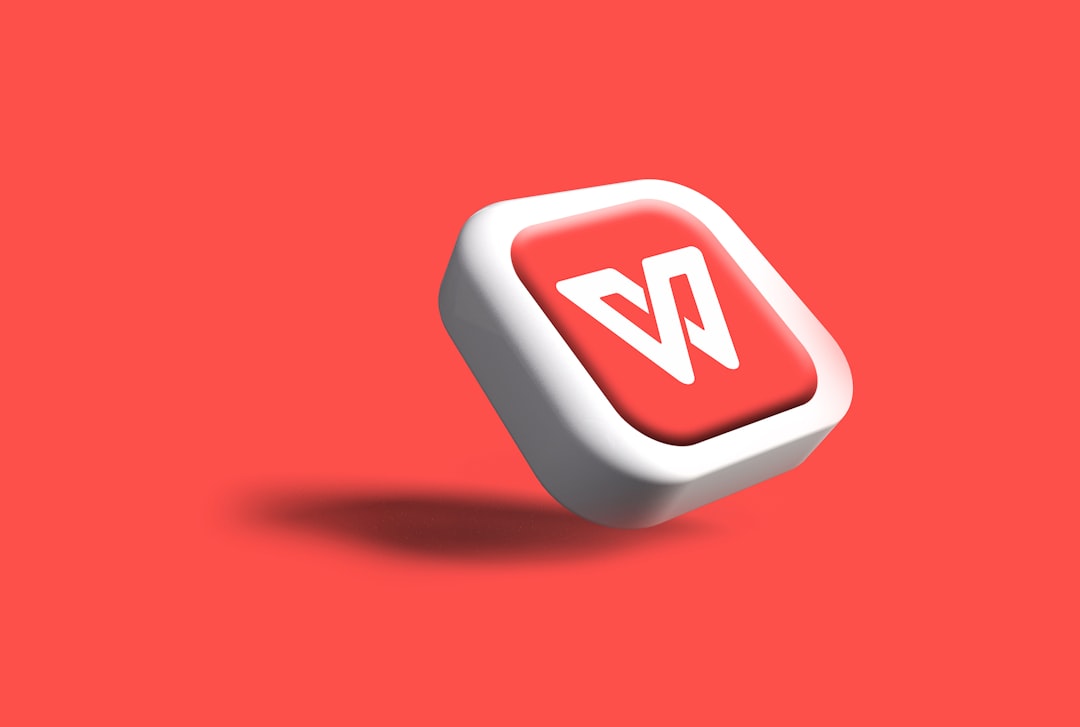
How Theme Demo Imports Affect File Paths
When you import demo content into WordPress, especially with premium themes, the process usually does the following:
- Imports pages, posts, and custom post types.
- Populates widgets and menus to match the demo look.
- Attempts to import sample images—or references external ones.
- Applies theme option and Customizer settings, including logo paths.
The trouble begins when image URLs set in those options continue to point at the demo site or temporary file paths that don’t exist anymore. The image files may have been successfully imported into your media library, but the system still looks for them elsewhere. As a result, the visual elements depending on those paths—including logos—don’t display.
Using Media Library Search and Replace to Restore Logo
The most effective solution for this issue is to use a *search and replace* tool to correct the file path references stored in the database. WordPress doesn’t auto-correct paths in theme settings after a demo import, so you’ll need to do this manually or through plugins.
Here’s a common method that site administrators use:
- Install a plugin like “Better Search Replace” or “WP Migrate DB.”
- Search for the old URL or media path from the demo site.
- Replace it with your current site’s media URL (e.g., https://yoursite.com/wp-content/uploads/).
- Run the replacement across the entire database or limit to specific tables like
wp_options.
This process updates all media paths across the board, including the one linked to the site logo. Once the correct file reference is restored, the logo reappears in the header as expected.
Verifying the Media File
Before performing a search and replace, it’s important to ensure that the logo image did in fact import correctly and exists in the media library.
To check this:
- Go to Media → Library and use the search function to find the image file.
- Click on the image and verify its file URL. Make note of this path.
- Update any broken links manually if needed—in the Customizer or theme settings.
This manual check ensures that your search and replace operation leads to a valid working image file instead of substituting one broken link with another.

Preventing Logo Disappearance in Future Theme Imports
To avoid this issue in future theme installs or demo imports, consider the following best practices:
- Always review logo settings after a demo import. Navigate to the WordPress Customizer or the theme option panel to inspect image paths.
- Use local media files. Avoid referencing external demo-hosted images unless you are sure they will remain active.
- Manually reselect the logo in the Customizer to ensure it points to a valid file inside your current site’s media library.
- Perform a database backup before attempting any search and replace operations.
These proactive steps can save time and prevent mismatches that lead to broken visual elements post-import.
What If Media Files Were Not Imported?
Sometimes, demo import fails to bring media files, leaving just the references behind. This issue is especially common due to permission restrictions or timeout errors during the import process.
In such cases, you can either:
- Re-import the demo content and make sure “media files” option is selected.
- Manually upload the logo and other images and connect them within theme settings.
Try using theme-specific import tools provided by the developer for more reliable imports instead of relying solely on WordPress’s native content importer if you face repeated issues.
FAQ: Logo Disappearance and Media Library Recovery
- Why did my logo vanish after I imported a theme demo?
- Most likely, the demo import retained image references pointing to external or outdated URLs, causing the logo to disappear when those references became invalid.
- How can I fix the broken logo image in my header?
- Use a media library search and replace plugin to correct the image paths. You can also manually reassign the logo in the WordPress Customizer.
- What plugin should I use for database search and replace?
- “Better Search Replace” and “WP Migrate DB” are popular options that allow you to safely replace outdated URLs within your WordPress database.
- Does this problem affect other images besides the logo?
- Yes, any media file referenced from an outdated or incorrect path due to the import may break. Regular post thumbnails, background images, and widget icons can also be affected.
- Can I prevent this issue during the initial setup?
- Yes, by carefully reviewing theme import settings and ensuring that media files are properly imported and that image paths are adjusted, you can prevent such issues.
Conclusion
While logo disappearance after a theme demo import is a common annoyance, it’s also easily fixable with the right tools and understanding. By identifying incorrect media references and correcting them through search and replace, users can quickly restore a professional appearance to their site. Staying vigilant about file paths and taking proactive steps during import planning can minimize downtime and maintain visual consistency across the website.






