
FreshBooks and QuickBooks are two of the most widely used accounting software platforms for small and medium-sized businesses today. Whether you’re a freelancer, a small agency owner, or part of a growing enterprise, the transition between these two platforms is a common consideration—especially as businesses pivot to more user-friendly and cloud-based solutions like FreshBooks. A frequent question we hear is: Can FreshBooks import QuickBooks Desktop data? If you’re planning a switch, you’ll want a smooth, reliable data migration process. Let’s explore this in detail.
TL;DR
FreshBooks does not natively support direct import of QuickBooks Desktop data. However, you can manually transfer key financial information such as client lists, expense records, and invoices. There are also third-party tools and professional services available to help streamline the migration process. This makes the switch feasible but requires planning and effort depending on the complexity of your accounting data.
Why Move from QuickBooks Desktop to FreshBooks?
Every business has its unique reasons for transitioning accounting platforms, but some common motivators include:
- Cloud Accessibility: FreshBooks is entirely cloud-based, allowing access from anywhere without special desktop software.
- User-Friendly Interface: Many users praise FreshBooks for its intuitive design and ease of use.
- Freelancer and Small Business Focus: While QuickBooks covers a broad range of features, FreshBooks tailors its offerings specifically for small businesses and solopreneurs.
- Integrated Time Tracking: Built-in time tracking is great for service-based businesses that bill by the hour.
However, one of the largest barriers to switching is the question of data portability, especially from a powerhouse like QuickBooks Desktop, which has been around for decades.
The Short Answer: Not Directly
Currently, FreshBooks does not offer a built-in tool to directly import QuickBooks Desktop (.QBW or .QBB) files. This is in contrast to other platforms, such as QuickBooks Online, which allow smoother internal migrations. What this means is that if you’re going from QuickBooks Desktop to FreshBooks, you’ll need a workaround of some kind.
What Data Can Be Moved Manually?
While full, automatic migration isn’t possible, much of the critical data can be imported—or at least recreated—in FreshBooks. Here are the key types of data and how you might handle them:
- Clients: Can be exported from QuickBooks as a CSV file and then imported into FreshBooks.
- Invoices: Must be recreated manually or through a conversion service. FreshBooks allows you to build custom invoices directly.
- Expenses: Can be exported as CSV and re-uploaded to FreshBooks.
- Chart of Accounts: FreshBooks doesn’t support complex accounting structures like QuickBooks does, so this may require adaptation.
- Payments: These must generally be added manually—or freshly tracked going forward after the migration.
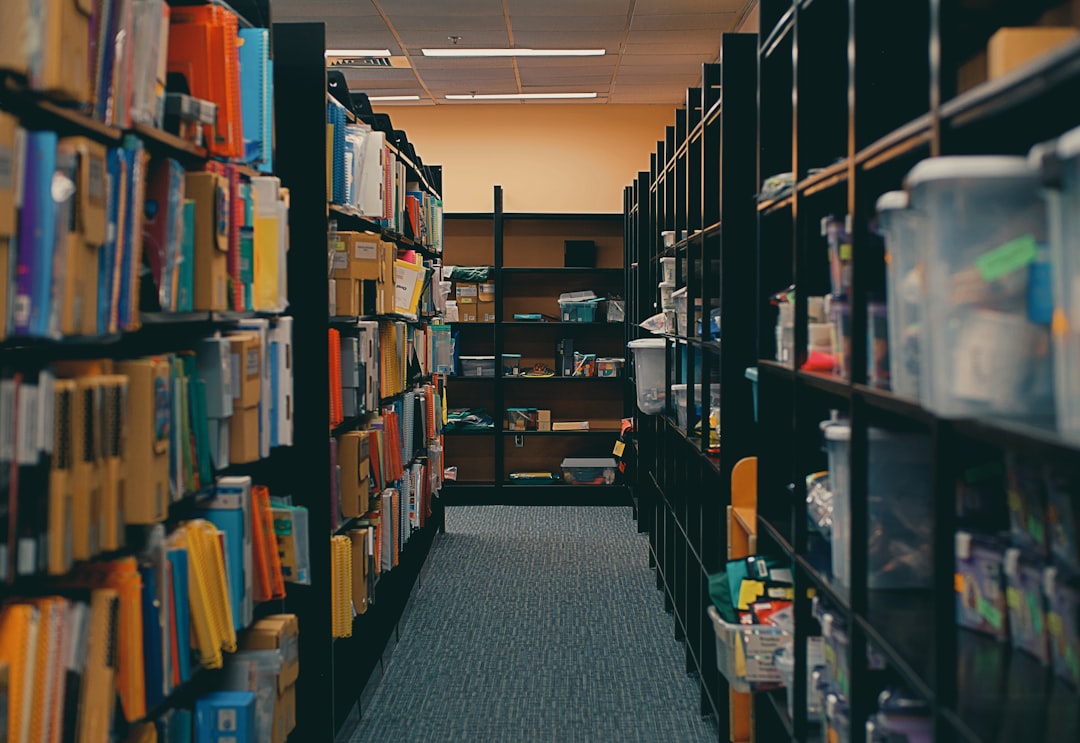
So, while it’s technically possible, the migration involves a series of CSV exports, imports, and adjustments rather than a simple upload process. Depending on how much historical data you want to retain and use, this can be quite labor-intensive.
Using Third-Party Tools and Services
Because of this gap, many users turn to third-party data migration tools or consultants that specialize in accounting software transitions. Tools like Movemybooks, Dataswitcher, or even manual data mapping services from accounting professionals can help transition large amounts of information from QuickBooks Desktop to FreshBooks.
These services often offer:
- Full customer and supplier list imports
- Historical transactions (subject to format limitations)
- Custom data mapping
- Technical support and troubleshooting
Pro tip: Always backup your QuickBooks data before starting any migration project. Even the most secure services can experience hiccups, and you’ll want the original records safe and intact.
Step-by-Step Guide to Manual Data Migration
If you decide to handle it yourself without a third-party service, here’s a basic outline of how to migrate your key data manually:
1. Export Data from QuickBooks Desktop
- Go to File → Utilities → Export and select the desired lists (e.g., Customers, Vendors, Items).
- Choose CSV formats for easy compatibility with FreshBooks.
- Save your exports in a secure folder.
2. Format CSV Files for FreshBooks
- FreshBooks requires specific column headers for imports. Be sure to reformat your exported CSVs accordingly.
- Check FreshBooks’ guidelines for import formats or use a sample CSV template they provide.
3. Import to FreshBooks
- Log into your FreshBooks account.
- Navigate to the Settings → Import section.
- Upload the CSV files, validate the columns, and complete the import.
4. Manually Rebuild Invoices and Bank Connections
- Invoices must be created based on your previous record—FreshBooks doesn’t support importing historical invoices directly from QuickBooks.
- Reconnect your bank accounts within FreshBooks to begin real-time expense tracking again.

What Won’t Transfer
It’s important to be aware that some data simply won’t carry over, no matter how many CSVs you export. Here’s what likely won’t make the cut:
- Payroll data
- Inventory tracking (FreshBooks does not support full inventory management)
- Bank reconciliations
- Detailed audit trails
- Journal entries
If these features are vital to your business, particularly payroll and inventory, you’ll need to consider whether FreshBooks truly meets your long-term requirements—or whether a different solution may be a better fit.
Tips for a Smooth Transition
Before switching software, a little preparation goes a long way. Here are some essential tips:
- Talk to your accountant: They can help you determine what data needs to move and how best to move it.
- Do a trial run: Import a test batch of data into FreshBooks and see how it looks before committing to the full migration.
- Time the switch: Consider starting fresh in a new fiscal year or quarter to reduce the amount of data you’ll need to bring over.
- Document everything: Keep a log of exported files, import issues, and actions taken. This helps with troubleshooting down the road.
The Bottom Line: Is It Worth It?
If you’re looking for a more modern, cloud-based solution for simple accounting, invoicing, and expense management, FreshBooks is a great choice. The inability to directly import all of your QuickBooks Desktop data might be mildly frustrating, but it’s not a deal-breaker—especially if you don’t need to port over years’ worth of transactions.
That said, the manual effort involved can be considerable depending on your business size and complexity. Businesses with straightforward needs will likely find the reward worth the effort. Others managing payroll, inventory, and more advanced accounting functions may want to explore FreshBooks alternatives or stick with QuickBooks’ online version for easier transition.
Whatever your path, planning and accurate execution are key. With the proper tools, steps and expectations, shifting from QuickBooks Desktop to FreshBooks can set your business up for long-term efficiency and growth.






