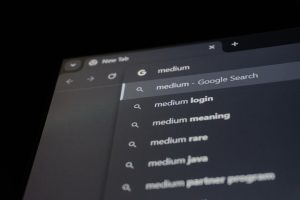Trying to sideload your favorite VR game onto your Meta Quest or Quest 2 headset only to be met with an odd OBB error can be frustrating—especially if you’re a rookie just getting into sideloading. This guide walks you through exactly what these OBB errors are, why they happen, and, most importantly, how to fix them so you can get back into your game world with zero glitches.
TL;DR
If you’re getting an OBB error when sideloading an app using Rookie Sideloader on your Meta Quest, it’s likely due to incorrect file placement or missing permissions. To fix this, ensure the APK and OBB files are correctly named and located in the right folder, enable developer mode, and use a reliable file manager to verify file integrity. Updates to Rookie Sideloader can also include bug fixes, so keeping the software current is a must. This article walks you through all these steps in detail.
What Is an OBB File and Why Does It Matter?
An OBB (Opaque Binary Blob) file is a type of data file used by some Android applications (and by extension, sideloaded VR games and apps on the Quest). Where the APK installs the base app, the OBB file contains additional assets like graphics, sounds, and media files needed for full functionality.
Most OBB files are relatively large and must be placed in a specific location on your Quest’s file system: the Android/obb folder. If it’s not there—or it’s named incorrectly—the Quest won’t know where to fetch the associated data, leading to a failed or crashing app.
What Is Rookie Sideloader?
Rookie Sideloader is a user-friendly sideloading tool that helps you install APK files onto your Meta Quest headset without diving into advanced ADB commands. It automates much of the process but can still run into snags such as the infamous OBB error, especially when games depend on those additional files for startup.
Common Rookie Sideloader OBB Errors
These are the most common OBB-related issues that arise with Rookie Sideloader:
- OBB File Missing: The sideloader installs the APK but the OBB file is not transferred, or ends up in the wrong folder.
- Incorrect Package Name: The folder containing the OBB file doesn’t match the app’s actual package name.
- Corrupted Files: Incomplete downloads result in broken assets that can’t be loaded.
- Permission Issues: The headset lacks read access to the OBB file due to system restrictions.

Step-by-Step: How to Fix the Rookie Sideloader OBB Error
1. Check Developer Mode
Before doing anything else, make sure Developer Mode is enabled on your Meta Quest:
- Install the Meta Quest Developer Hub or use the Oculus Developer web portal to set up a developer account.
- Open the Meta Quest app on your phone.
- Go to Menu > Devices, select your headset, and locate Developer Mode.
- Toggle Developer Mode to ON.
This gives your headset the necessary permissions to handle external file transfers like OBBs.
2. Reinstall the APK + OBB Together
Rather than installing the APK and OBB files separately, make sure they’re loaded at the same time using Rookie Sideloader:
- Put both the APK and .obb file into the same directory on your PC.
- Make sure the OBB file is named correctly: it should follow this format:
main.xxxxx.com.example.game.obb- xxxxx = version number
- com.example.game = app’s package name
- Use Rookie Sideloader to launch the installer. It should detect and place the OBB file in
/Android/obb/com.example.game/automatically.
If Rookie fails to place the OBB correctly, try the next step manually.
3. Manually Transfer OBB Using File Manager
If Rookie Sideloader doesn’t seem to handle your OBB file, you can use a file manager like SideQuest, CX File Explorer, or Android File Transfer:
- Upload the OBB file to your headset using SideQuest or drag-and-drop via PC connection.
- Navigate to
Android/obb/and create a folder that matches the package name of your app. For example:com.example.game - Place the OBB file inside the new folder you created.
Once the file is in place, reboot your headset and launch the game again.
4. Check for Version Mismatch
Some sideloaded apps are picky about OBB versions. If the version number in the OBB file doesn’t match what the APK is expecting, it will crash or refuse to load.
Make sure:
- You’re using a compatible OBB version (often you can find version details on the download source or forum).
- The file name includes the correct version number as shown in the APK manifest.
If in doubt, extract the APK using APKTool to view the manifest or try downloading another variant of the OBB file that matches the installed app version.
5. Fix File Permissions Inside the Headset
In some cases, especially with sideloaded apps, the headset may not recognize OBB files due to improper file permissions or file corruption. Use a VR file explorer to check:
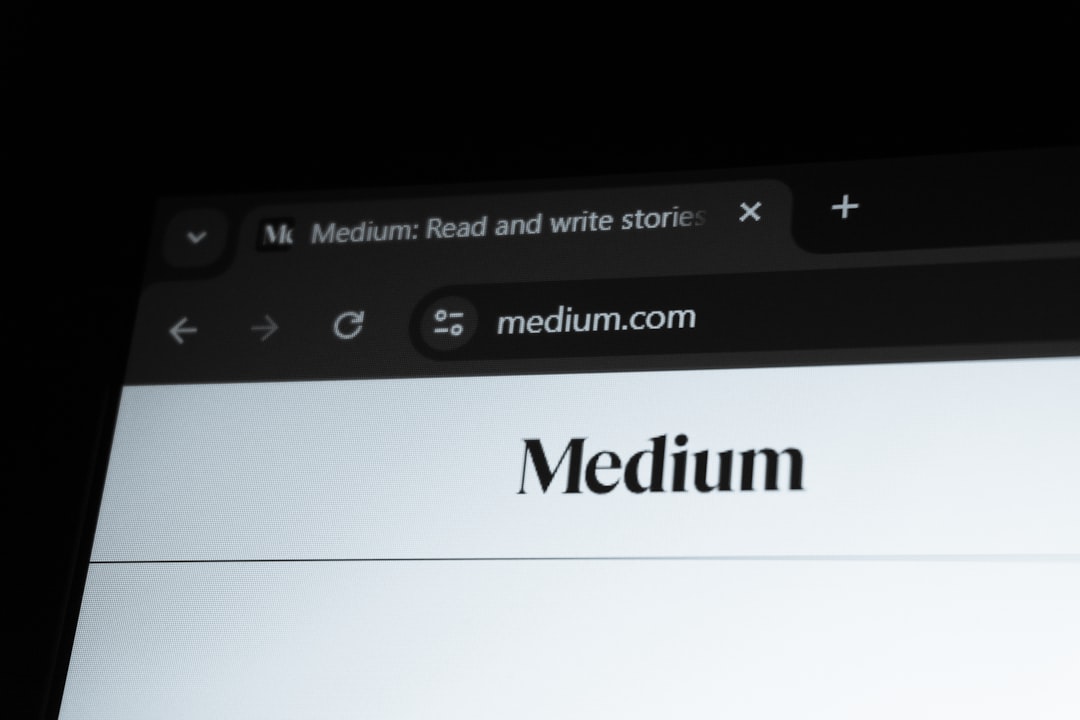
- Launch a file explorer app within the Quest.
- Navigate to the OBB file and check its properties.
- Ensure it’s readable (permissions may vary, but “rw-r–r–” is a safe default on most builds).
- If it looks corrupted or unreadable, transfer it again from PC.
Other Workarounds and Final Tips
If you’re still running into problems, here are some extra suggestions:
- Clear Cache: Use Rookie Sideloader’s cache clearing option or do it manually via settings.
- Uninstall and Reinstall: Try uninstalling the app entirely and going through the install process from scratch (including the OBB).
- Update Rookie Sideloader: Make sure you’re on the latest version, as older versions may have bugs when handling larger OBBs or new Quest firmware.
- Factory Reset as a Last Resort: If you’ve tried every other option with no luck, consider performing a factory reset on the Quest. Back up your data first!
Conclusion
Though they can be annoying, OBB errors on the Meta Quest are usually quite solvable once you understand where the files need to go and how the APK-OBB relationship works. Rookie Sideloader is powerful, but not perfect—and sometimes a little manual intervention is the key to getting your game running smoothly again.
Whether it’s correcting the file structure, checking device permissions, or simply renaming a folder, a systematic approach is the best way to eliminate the error and start enjoying your VR content worry-free. Good luck, and happy sideloading!