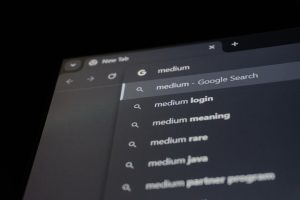If you’ve ever lost data in a tech slip-up, this story is for you. One minute, I was breezing through my legal billing in Clio Manage. The next, hours of work were gone—poof! What happened? A sync error between Clio and my calendar wiped out most of my time entries. But don’t worry, this isn’t a sad tale. It’s a roadmap. I figured out how to recover almost everything using a simple CSV export workflow.
TL;DR
Clio Manage accidentally deleted many of my time entries during a sync glitch with Google Calendar. I panicked, but then kicked off a clever CSV recovery workflow. A simple export of existing data, some manual cross-checking, and a smart import brought everything back. Lesson learned? Always back up and have a plan!
It Started Like Any Other Monday
I opened Clio Manage to prep invoices for the prior week. But something felt… off. My dashboard was nearly empty. Where were all my time entries?
I toggled filters, reloaded pages, even checked different devices. Nothing. Dozens of recorded tasks, calls, and drafting sessions were gone. Ever felt sheer panic mixed with denial? That was me.
The Sneaky Culprit: A Sync Gone Sideways
Turns out, Clio Manage had synced incorrectly with my Google Calendar. During a recent sync, entries connected to deleted events on the Google side got purged from Clio. Not just hidden—deleted.
Here’s what I think happened:
- I removed old events from Google Calendar.
- Clio linked entries to those events.
- On its next sync, Clio assumed I didn’t need the linked time entries.
- Zap. They were deleted without warning.
Let this be your never-again moment: syncing calendars can come with risks.

The “Oh No” Discovery Phase
At first, I tried to reverse the damage inside Clio Manage. Maybe there was a trash or archive section? Nope. Once time entries are deleted in Clio, they’re gone unless you’ve backed them up.
I contacted Clio support. They were kind, but confirmed the grim truth. “Unfortunately, permanently deleted time entries cannot be recovered from our end.”
So now it was up to me. With bills pending and time ticking, I had to dig in and reconstruct my billing data, fast.
How I Rebuilt My Time Entries with a CSV Recovery Workflow
Here’s where things got fun (and a bit nerdy). Clio allows you to export time entries as a CSV file. I had done this just last month as part of a quarterly review. That CSV saved me.
I built a system. It had three pieces:
- Compare: Use the recent CSV export to see what should still exist.
- Identify: Find which entries were missing by comparing against the dashboard.
- Rebuild: Create a new CSV template and reimport the missing entries.
Step 1: Grab That Last Known Good CSV
I dug through my downloads folder and found a file named “time-entries-mar-2024.csv”. That became my baseline. It listed all my work logged up to March 28th.
All those rows became gold. I imported the CSV into Google Sheets and added a column called “Still in Clio?” Then I scanned Clio and marked which entries still appeared and which were now gone.
This gave me a list of what I needed to restore.
Step 2: Create a Clean Import File
Clio lets you import time entries via a specially formatted CSV. I followed their template, which includes columns like:
- Description
- Date
- Duration
- Rate
- Matter
I copied the rows I now knew were missing, then moved the right fields into the correct layout for import. I double-checked everything—one wrong column and the import could fail.
It took an hour or two, but boom—I had an import-ready file.
Step 3: Upload and Confirm
Back in Clio Manage, I went to Settings → Import and uploaded my spreadsheet. The system walked me through column matching. Everything seemed green.
I held my breath and clicked Import. After a moment, the page refreshed. I checked my dashboard—my entries were back.
I actually jumped out of my chair a little.

Lessons I Learned So You Don’t Have To
This saga taught me four big lessons:
- Export regularly. Even monthly exports can save the day. Backup your data!
- Watch those integrations. Don’t rely solely on calendar syncs. They’re handy, but imperfect.
- Master the CSV import tool. Know how to use it before you’re desperate for it.
- Document your work. I now track my time weekly in a private backup just in case.
What I’d Do Differently Next Time
If I knew then what I know now, I’d set up some guardrails:
- Disable auto-deletion from integrated calendars.
- Create a weekly recurring reminder to export time logs.
- Use tags or custom fields in Clio to track which entries were synced vs. not.
- Test all integrations on a fake client matter before going live with them.
Most of all, I’d stay calm. Data loss feels like the end of the world. But with the right tools, it’s fixable.
Final Thoughts: Clio’s Still Great (Just Be Careful)
I don’t blame Clio. Technology hiccups happen. The power of Clio Manage remains strong—customizable exports, solid import options, and real-time billing magic.
But it underscores the importance of playing defense. Losing your time entries can mean losing actual billable hours. So treat your data like gold.
Trust software, but verify with spreadsheets.
And if disaster strikes, remember: your recovery plan starts with a CSV.