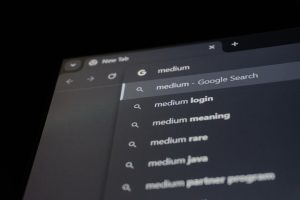Getting the dreaded PEAK Error 32758 on your Windows computer? Don’t panic. You’re not alone, and yes — you can fix it! Whether you bumped into this strange little error while installing something or while trying to launch a program, we’re here to help make things better. And don’t worry… we’re going to make it easy and even a little fun.
TL;DR (Too Long, Didn’t Read)
PEAK Error 32758 usually comes from a faulty software installation or a corrupted System file. The fix involves checking your system for problems, reinstalling drivers or software, and doing a little Windows magic. Simple tools like System File Checker and Device Manager can save the day. Stick with us and follow the steps — you’ll be back on track in no time!
What is PEAK Error 32758?
This error usually pops up when something goes wrong with PEAK-System software or drivers. PEAK-System is known for its CAN interfaces and software used in engineering or automotive fields. You might see this error during software installs, while launching tools, or when Windows is dealing with the device driver.
Don’t worry — it’s not a hardware meltdown or a total system breakdown. Just a small software hiccup.
Why This Error Happens
This error shows up for a few reasons:
- Corrupt or outdated drivers
- Incomplete or failed installations
- Conflict with Windows updates or other software
- Missing system files
These may sound scary, but fixing them isn’t hard. Think of it like cleaning your room — a few steps and you’re back in control.
Let’s Fix It: Step-by-Step Guide
Get your game face on. It’s time to clean up Windows!
Step 1: Check for Pending Updates
Windows updates might already contain a fix. Here’s how to check:
- Press Windows + I to open Settings.
- Go to Update & Security.
- Click on Check for updates.
- Install anything that’s pending, then restart your computer.
If the error goes away — boom, fixed it! If not, keep going.
Step 2: Reinstall PEAK-System Software
Sometimes, the best fix is just doing a clean reinstall.
- Go to Control Panel → Programs → Programs and Features.
- Find any PEAK-System or PCAN-related software.
- Right-click and select Uninstall.
- Restart your computer.
- Download the latest version of the software from the official PEAK website.
- Install it fresh.

This often fixes the error by giving your system clean files and drivers to work with.
Step 3: Use System File Checker (SFC)
Windows might be missing some needed pieces. Let’s find and fix them.
- Click the Start menu and type cmd.
- Right-click Command Prompt and choose Run as administrator.
- Type:
sfc /scannowand press Enter.
This will scan your system and repair any corrupted files. It can take up to 15 minutes, so grab a snack while it works its magic.
Step 4: Update or Reinstall Drivers
Bad or outdated drivers can easily cause PEAK Error 32758.
Here’s how to fix them:
- Press Windows + X and choose Device Manager.
- Expand the section that includes your PEAK device — usually under Universal Serial Bus controllers or Other devices.
- Right-click it and select Update driver.
- Choose Search automatically for updated driver software.
If no driver is found, uninstall the device and reinstall it using the installer from PEAK-System’s official site.

Step 5: Disable Conflicting Software
Sometimes the error isn’t even PEAK’s fault. Other programs may get in the way.
Try this:
- Press Ctrl + Shift + Esc to open Task Manager.
- Go to the Startup tab.
- Disable all unnecessary startup programs. Keep antivirus and essentials.
- Restart your computer.
Now try running the PEAK software again. If it works, something was interfering at launch.
Still Not Working? Try Compatibility Mode
This last-resort trick often helps older drivers or tools that clash with newer versions of Windows.
- Right-click your PEAK software shortcut.
- Choose Properties.
- Go to the Compatibility tab.
- Check the box that says Run this program in compatibility mode for:
- Select Windows 7 or Windows 8.
- Click Apply and try launching the program again.
You’d be amazed how often this gets things going again.
Bonus Pro Tip: Event Viewer
If you’re curious (or brave), check Windows’ Event Viewer for deeper info. Here’s how:
- Press Windows + R, type in
eventvwr, and hit Enter. - Go to Windows Logs → Application.
- Look for any red ‘Error’ entries related to your PEAK software.
You don’t have to understand all the logs. But if you see something obvious — like a missing DLL file — a quick Google search might give you your final answer.
What If Nothing Works?
If you’ve tried every step and still get Error 32758, it’s time to escalate. Don’t worry, you’re not defeated. Here’s what to try next:
- Email PEAK-System’s technical support with your logs and specs.
- Join user forums where you can ask questions — chances are, someone else had the same issue.
- Try using the software on a different PC to see if the issue is device or system-specific.
Conclusion
Don’t let PEAK Error 32758 ruin your day. It’s a common error that’s often easy to fix. With a quick reinstall, some clean drivers, and maybe a compatibility tweak, you’ll be back in business.

Just follow the steps in this guide, be patient, and you’ll be trouble-free soon. Computers can be weird — but fixing them can be satisfying too!