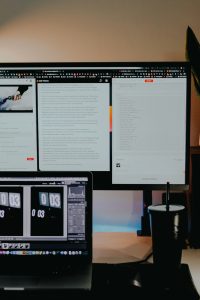It’s finally movie night. You grab the snacks, settle into the comfiest spot on the couch, point your remote and… nothing. Netflix won’t play on your TV. What gives?
Before you panic or think your beloved TV betrayed you, take a deep breath. This issue is more common than you think. And the good news? It’s usually easy to fix!
This guide breaks down simple solutions to get Netflix back up and streaming. Whether you’re using a Smart TV, a streaming stick, or a gaming console, we’ve got your back.
1. Check Your Internet Connection
Netflix is like a water slide—it needs a steady stream.
- Grab your phone or tablet. Can you connect to the internet? If not, your Wi-Fi might be down.
- Restart your router. Sometimes, just unplugging it for 30 seconds does the trick.
- Check your speed. Netflix recommends at least 3 Mbps for standard definition, and 5 Mbps for HD streaming.
If your internet is crawling slower than a sleepy sloth, Netflix won’t be able to stream. Try moving your router closer or limiting how many devices are connected.

2. Restart Your TV
This might sound silly, but hear us out.
Turning your TV off with the remote doesn’t always reboot it. Completely unplug the TV from the power outlet. Wait about 30 seconds. Then plug it back in and turn it on.
This simple action can solve a surprising number of glitches, including streaming problems.
3. Update or Reinstall the Netflix App
Apps, like people, need updates to stay sharp.
- Go to your TV’s app store.
- Search for Netflix.
- Check for updates. If one’s available, install it.
- If that doesn’t help, try deleting and reinstalling the app.
This clears out any corrupted data or stubborn bugs hiding in the app.
4. Check Netflix Status
Believe it or not, Netflix itself can have bad days too.
Visit Netflix’s status page to see if they’re down. If they’re having issues, you might need to wait it out.
You can also check services like “DownDetector” for real-time reports from other users.
5. Make Sure Your TV Is Compatible
Older TVs may not support the latest Netflix app. If your TV’s software isn’t being updated anymore, compatibility might be the issue.
In that case, try using a secondary device like:
- A streaming stick (like Roku or Fire Stick)
- A gaming console (like PlayStation or Xbox)
- A Blu-ray player with smart features
Plug the device into an HDMI port and download Netflix there. Voila! New lease on streaming.

6. Sign Out and Sign Back In
This works wonders more often than you’d believe.
Go to your Netflix account settings on your TV. Sign out completely, then sign back in. It forces the app to refresh your session and settings.
7. Clear Cache or App Data
Some smart TVs and streaming boxes allow you to clear cache for each app. Think of it as tidying up a cluttered room.
- Go to the settings menu on your device.
- Find your apps or applications section.
- Select Netflix, then click on “Clear Cache” or “Clear Data.”
Warning: Clearing data may log you out, so be ready to sign in again.
8. Check Your Account
Let’s make sure the issue isn’t with your Netflix account itself.
- Has your subscription expired? Log into your Netflix account on a browser to confirm.
- Are too many people using your account? Netflix has device limits depending on your plan.
If someone’s watching “Stranger Things” on four devices and you’re on the Basic plan—boom, playback denied.
9. Try a Different Device
Can you watch Netflix on your phone or laptop?
If it works there, the issue might not be Netflix, but just your TV or streaming device.
Use this test to narrow down where the problem lies.
10. Factory Reset the TV (As a Last Resort!)
If all else fails, you can reset the TV to factory settings. This wipes everything and restores the TV to how it was out of the box.
Be careful with this one—it will delete all apps, accounts, and settings. Only do this if you’ve tried everything and nothing has worked.
The reset option is usually in the settings menu, under System or Advanced Settings.
A Few Bonus Tips
- Check your HDMI cables if using an external device. A loose cable can mean no signal.
- Make sure you’re on the correct HDMI input.
- Turn off VPNs—they can trip up Netflix’s region detection.
- Restart the device you’re using (Roku, Fire Stick, PlayStation, etc.).
When In Doubt, Call in Support
If Netflix still won’t work on your TV, it’s okay to ask for help. You can contact:
- Netflix Support
- Your streaming device manufacturer (e.g., Roku or Apple TV)
- Your TV brand’s help center
- Your internet service provider if streaming is slow across all services
Don’t feel bad. Sometimes tech just throws us a curveball.
The Bright Side
Usually, one of these quick fixes will get your Netflix up and running. The key is patience and trying things one at a time.
And hey, now you’re like a Netflix troubleshooting ninja!

Next time movie night rolls around, you’ll be ready—remote in hand and popcorn in bowl.
Happy streaming!