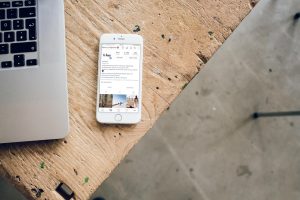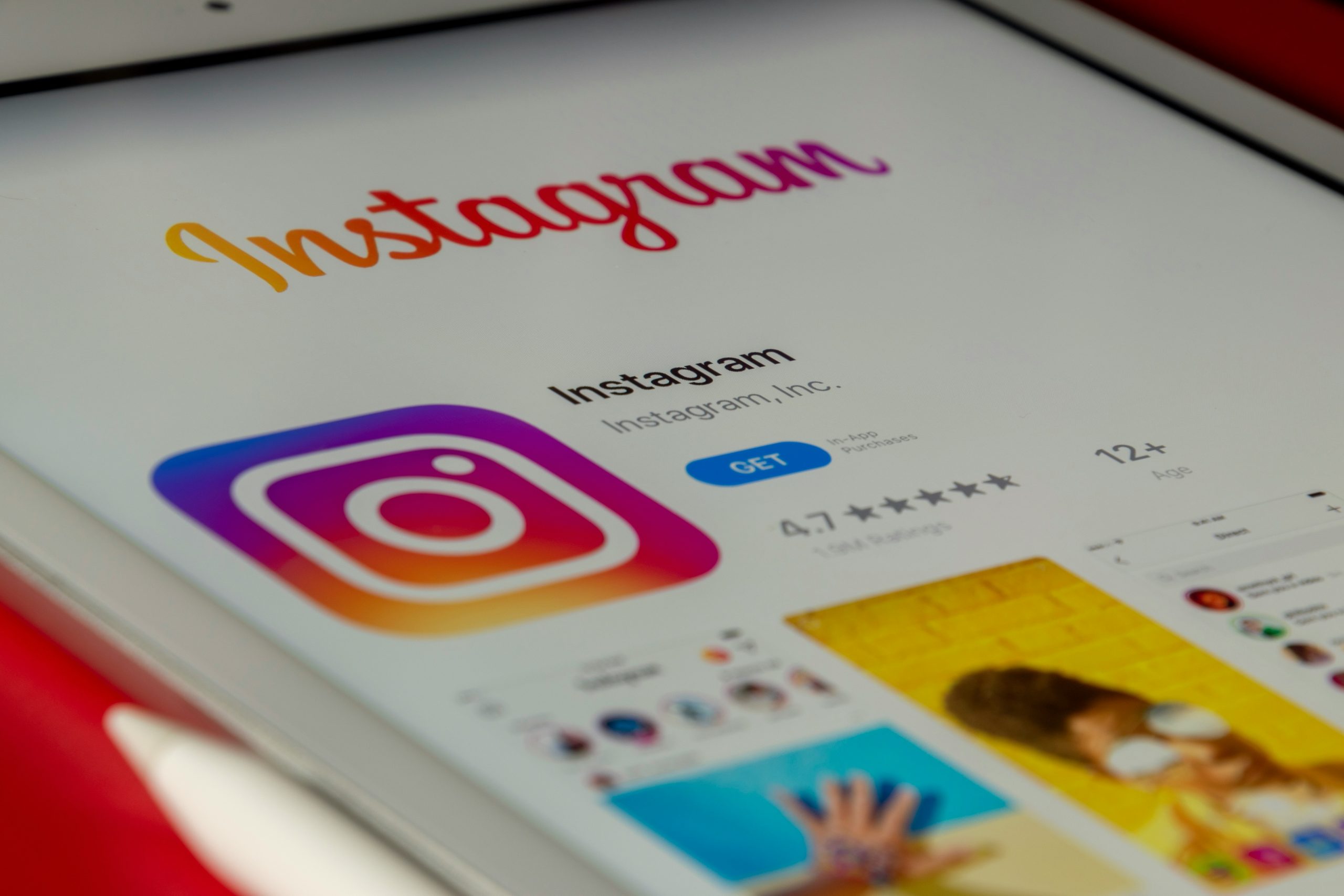
Instagram is one of the most popular social media platforms worldwide. However, users occasionally encounter technical glitches that can disrupt their experience. One such common issue is the Instagram account data error. This problem can prevent users from logging in, viewing their feed, or posting content. Fortunately, there are effective ways to fix this error by simply clearing the cache and app data.
Clearing app cache and data often resolves technical errors because it removes corrupted temporary files and resets the app to its initial performance state. This guide will walk readers through the steps to fix Instagram account data errors by clearing cache and app data, primarily on Android and iOS devices.
What is an Instagram Account Data Error?
An Instagram account data error usually displays a message like “There was a problem with your request” or “Couldn’t refresh feed”. It prevents functionality and may lead to issues such as:
- Unable to log in even with correct credentials
- App freezing or crashing upon opening
- Images not loading
- Direct messages not displaying
This is often caused by corrupted cache files, outdated app data, or temporary bugs that interfere with proper app functionality.
Why Clearing Cache and App Data Works
Apps store data locally on the device in the form of cache and permanent app data. These files help apps load faster and resume sessions seamlessly. However, over time, these files can become outdated or corrupted, leading to performance issues.
By clearing this data, users reset the app’s configuration, forcing it to re-fetch fresh files and settings from Instagram’s servers. This helps eliminate bugs, compatibility issues, and corrupted files that may be responsible for the account data error.
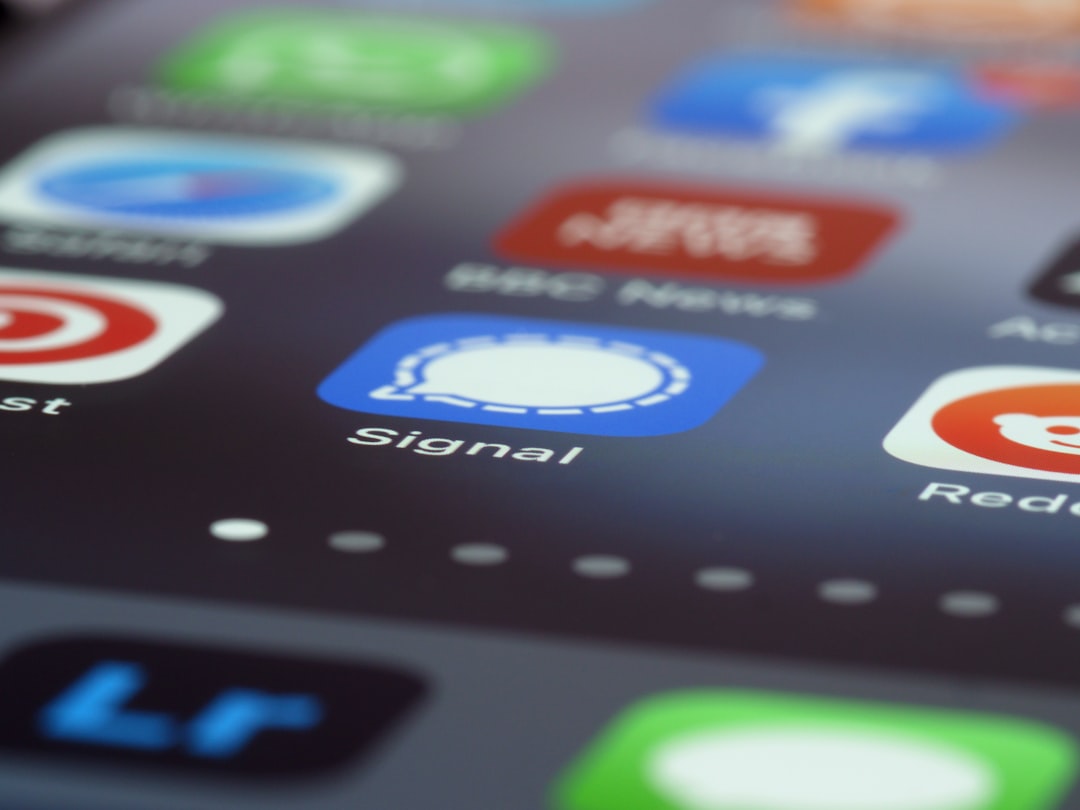
Step-by-Step Guide for Android Users
Step 1: Open Settings
Start by going to the device’s main Settings menu. This is typically represented by a gear icon.
Step 2: Navigate to Apps
Scroll down and tap on Apps or Applications. It may vary slightly depending on the device manufacturer.
Step 3: Find Instagram
Look through the list of installed apps and tap on Instagram.
Step 4: Tap on Storage
Once inside the Instagram app settings, tap the Storage option. This will show how much cache and data the app is storing.
Step 5: Clear Cache
Click on Clear Cache. This will delete temporary files without affecting your login or app settings.
Step 6: Clear Data (If Needed)
If clearing the cache didn’t work, tap Clear Data or Clear Storage. This will reset the app completely, logging you out in the process, but it can resolve more stubborn issues.
Step 7: Reopen the App
Launch Instagram again and log in. The error should be resolved if it was related to corrupted cache or data.
Steps for iPhone Users
Apple devices do not include a direct option to clear app cache unless such functionality is built into the app. Since Instagram doesn’t offer this from within the app on iOS, the only way to perform a clean restart is to delete and reinstall it.
Step 1: Delete the App
Press and hold the Instagram app icon until the menu appears, then tap Remove App and confirm.
Step 2: Reinstall Instagram
Go to the App Store, search for Instagram, and reinstall it. When you open it again and log in, fresh data will be downloaded from the server.

Additional Tips to Prevent Future Data Errors
To avoid encountering the Instagram account data error again, consider the following preventative measures:
- Keep Instagram Updated: Always use the latest version of the app, as updates often fix known bugs.
- Avoid Beta Versions: Beta versions may contain unstable features that cause errors.
- Regularly Clear Cache: Especially on Android, do this monthly to avoid data buildup.
- Use a Stable Internet Connection: Connectivity issues can sometimes mimic data-related errors.
- Log Out Before Switching Devices: Abruptly logging in from multiple devices may cause sync issues with stored data.
Alternative Fixes If Clearing Cache Doesn’t Work
If the error persists even after clearing data or reinstalling the app, try these alternatives:
- Check Instagram Server Status: Sometimes the issue is global and not device-specific. Visit Instagram’s status page or use online tools to confirm.
- Reset Network Settings: Especially useful if the error is caused by unstable connections.
- Try a Different Device: See if the problem occurs on another phone. This helps narrow down whether the issue is account-related or device-specific.
- Report the Problem to Instagram: Use the built-in “Report a Problem” feature to get technical support.
Conclusion
Dealing with an Instagram account data error can be frustrating, but it’s usually easy to fix by clearing cache and app data. Android users have more flexibility with in-built options, while iPhone users may need to delete and reinstall the app. By regularly maintaining the app’s health through updates and periodic cache clearance, users can enjoy a smooth and error-free Instagram experience.
FAQ
-
Q: Will clearing the cache delete my Instagram photos or messages?
A: No, clearing the cache only removes temporary files. Your Instagram account data such as photos, messages, and followers remains intact. -
Q: I’m using an iPhone. Is there a way to clear the Instagram cache without deleting the app?
A: Not directly. iOS doesn’t allow individual app cache clearing unless the feature is built into the app itself. You’ll need to delete and reinstall the app. -
Q: What should I do if clearing cache and data doesn’t solve the issue?
A: Check your internet connection, try logging in on another device, or report the issue to Instagram through the app’s help center. -
Q: Will clearing app data log me out of Instagram?
A: Yes, clearing app data on Android will reset the app and log you out. Make sure to have your login credentials handy. -
Q: How often should I clear my Instagram cache?
A: It’s good practice to clear your cache every 30-60 days to keep the app running smoothly.