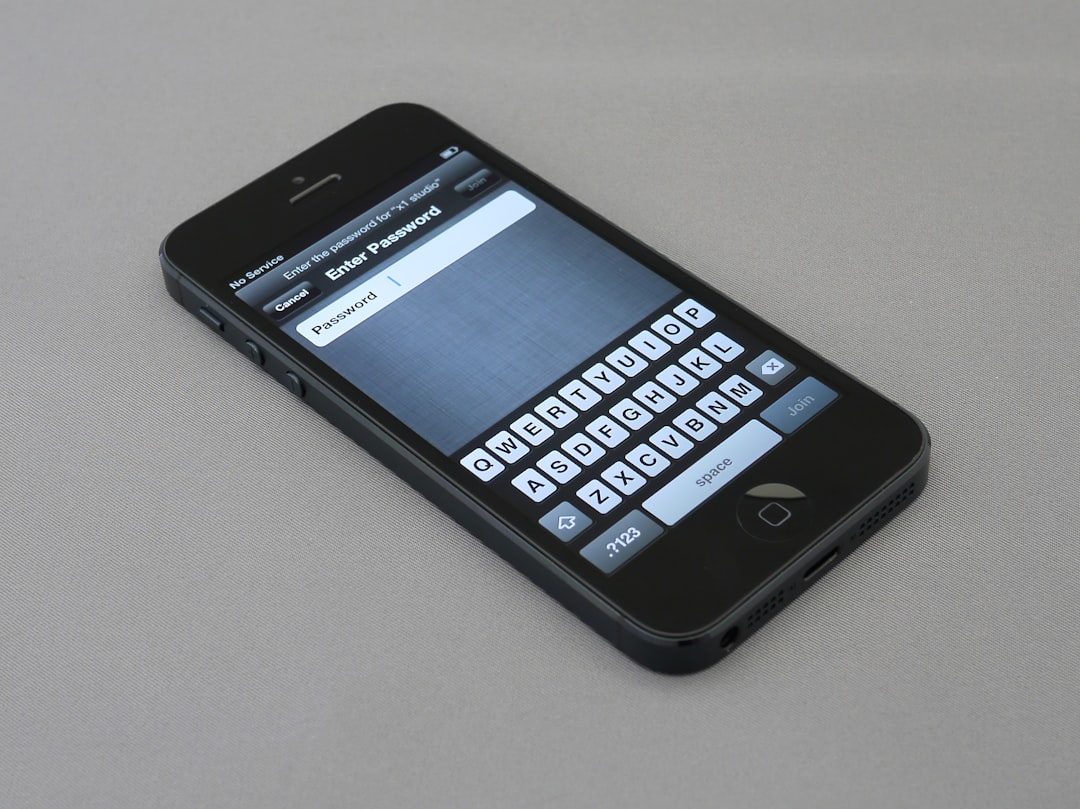
Blocked messages on an iPhone can cause confusion and concern, especially if you suspect that important information has been missed. Whether you’ve accidentally blocked a contact or changed your mind about a conversation, knowing how to retrieve blocked messages is essential. This article provides a comprehensive, step-by-step guide on how to handle blocked messages on an iPhone safely and effectively.
Understanding What Happens When You Block Someone
Before diving into retrieval methods, it’s important to understand what occurs when a contact is blocked on an iPhone. When you block someone, the following changes occur:
- Incoming calls are automatically sent to voicemail.
- Messages from the blocked contact are not delivered to your inbox.
- The blocked contact will not be notified that they’ve been blocked.
Apple’s system ensures complete message blocking, which means the messages are not stored in a separate folder or message cache. Unfortunately, once a message is blocked, it is not saved or retrievable through the standard iPhone interface.
Can Blocked Messages Be Recovered?
The short answer is: No, blocked messages are not stored on the iPhone itself. If someone sends you messages while they are blocked, those messages are not delivered and not recoverable in traditional ways. However, if you unblock a contact, you will start receiving new messages again. Unfortunately, messages sent during the blocked period are lost unless:
- The sender re-sends the messages after being unblocked
- You have a backup from the time the messages were originally sent
- You are using third-party software with specialized recovery tools
Step-by-Step Guide: How to Deal With Blocked Messages on iPhone
Though it’s challenging to retrieve blocked messages once they’ve been sent, here’s a detailed process to unblock contacts, check for potentially saved messages, and explore third-party recovery options.
Step 1: Unblock the Contact
The first step is ensuring that the contact is no longer blocked. You can do this by following these steps:
- Go to Settings on your iPhone.
- Scroll down and tap on Phone, Messages, or FaceTime, depending on how the contact was blocked.
- Look for Blocked Contacts.
- Find the contact you want to unblock and swipe left to remove them from the list.
After unblocking, the contact can now send you messages which you will receive in real time.
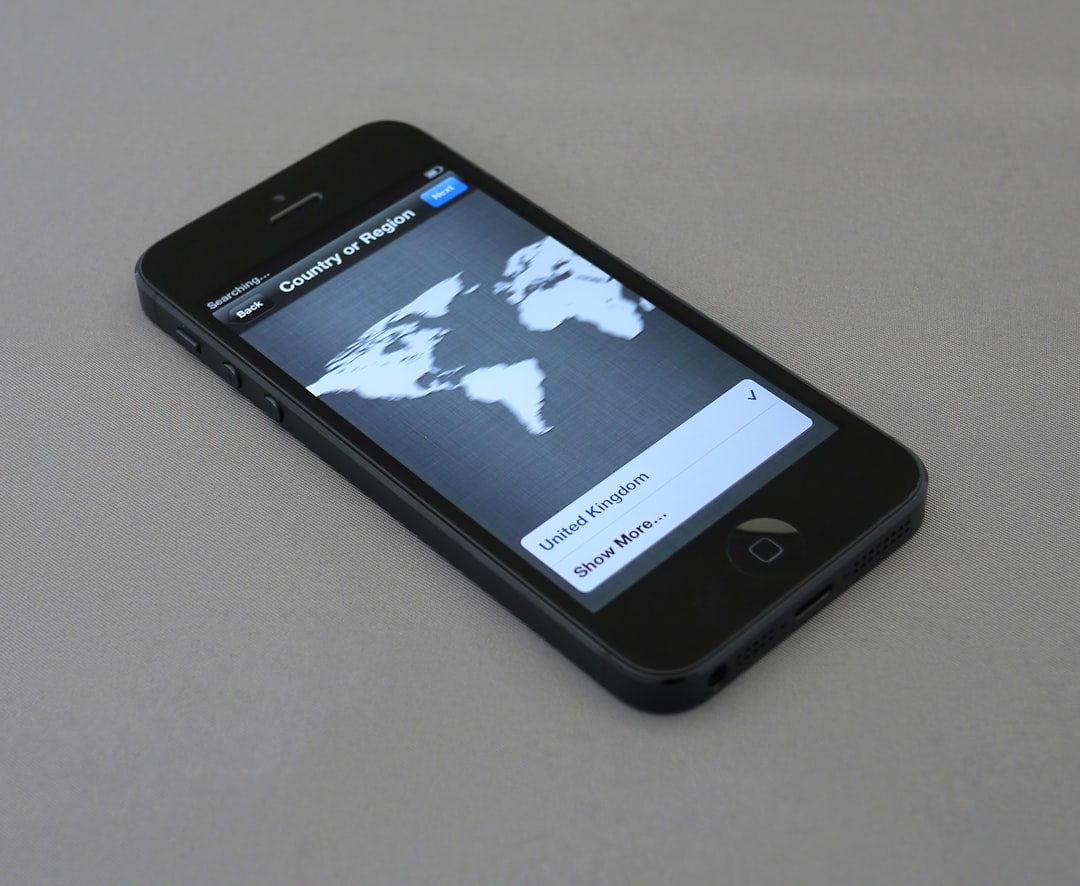
Step 2: Ask the Sender to Re-send Messages
If the messages are important, ask the person who was blocked to re-send them. Since iMessage and SMS data are not saved by Apple during the blocked period, this is often the only direct way to recover the content.
Step 3: Check iCloud Backup for Old Messages
If you suspect the messages may have been backed up before the contact was blocked, you can check for them in your iCloud backups. Here’s how:
- Go to Settings > Your Name > iCloud.
- Tap Manage Storage > Backups.
- Select your device from the list to see the date of your latest backup.
To restore from a backup:
- Go to Settings > General > Transfer or Reset iPhone.
- Choose Erase All Content and Settings.
- Follow the instructions and select Restore from iCloud Backup.
Important: Restoring from an iCloud backup will replace the current data on your iPhone with information from the chosen backup date. Be sure to back up your current data before proceeding.
Step 4: Use Third-Party Data Recovery Software
Several trustworthy software tools exist that can scan your iPhone’s memory for deleted or hidden data. While these won’t recover messages blocked during the blocked period, they might help recover any messages that were archived in a backup before the block. Popular tools include:
- Dr.Fone – Data Recovery (iOS)
- PhoneRescue by iMobie
- Tenorshare UltData
To use one of these tools:
- Download and install the software on your computer.
- Connect your iPhone to the computer via USB cable.
- Launch the software and choose Recover from iOS Device.
- Let the software scan your device and preview the recoverable messages.
Be cautious and only use reputable tools from verified developers to ensure your data’s safety and privacy.
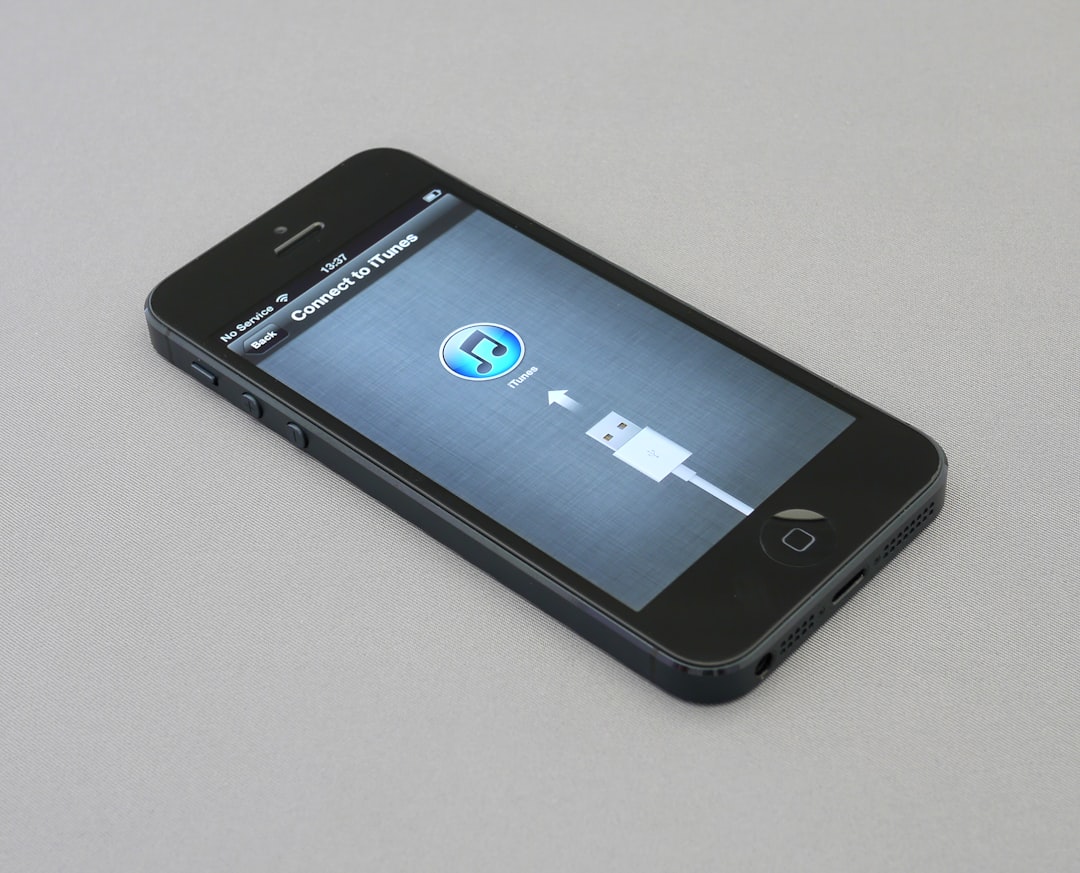
Can Carriers Provide Blocked Messages?
Some users wonder if their mobile carrier keeps a copy of text messages or can retrieve them after blocking. Generally, carriers do not store the content of your SMS or MMS messages long term. While some carriers temporarily archive logs of message delivery for legal and diagnostic reasons, they do not keep message content.
You may, however, reach out to your mobile provider to inquire about account activity or test whether messages were sent from the blocked contact’s number.
Preventing Future Block Message Issues
To avoid issues in the future, here are several tips to better manage your message and contact settings:
- Double-check before blocking: Be cautious when blocking a number. It’s easy to do this accidentally from the Phone or Messages app.
- Review your Blocked Contacts list regularly: Periodically check your blocked contacts list to ensure no numbers were added unintentionally.
- Use Do Not Disturb or Focus mode: Instead of blocking a contact, consider using Apple’s Focus or Do Not Disturb features to limit interruptions without severing communication.
Final Thoughts
Recovering blocked messages on iPhone is not always possible through conventional means. Once a message is sent while a contact is blocked, that message is lost and cannot be retrieved directly from the device. However, you can still take proactive steps such as:
- Unblocking contacts to re-enable communication
- Requesting that messages be resent
- Checking and restoring from iCloud or iTunes backups
- Using reputable third-party data recovery software when appropriate
Moving forward, consider adopting safer communication habits and review your block lists carefully to avoid unintentionally missing vital messages.
With the right knowledge, you can handle blocked messages more wisely and reduce the chance of losing important information in the future.






