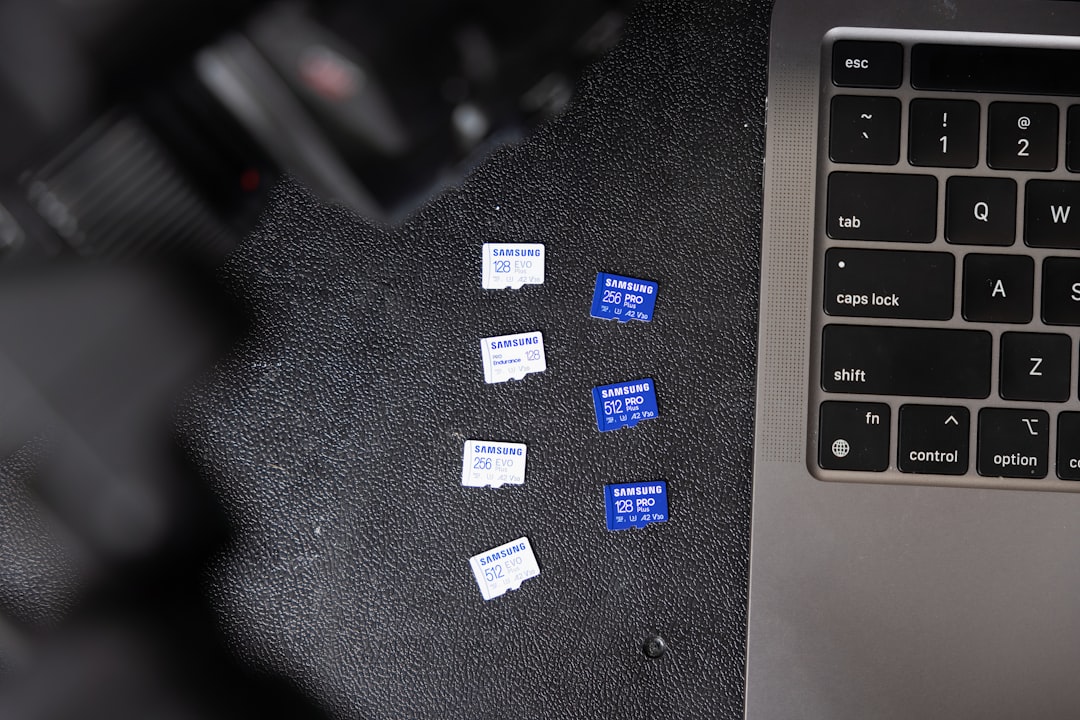
Ever tried to launch an app as an administrator but got tired of right-clicking and scrolling through options? What if I told you there’s a faster, cooler way? Enter the magic combo: Windows Key + R. This little power move opens the Run dialog box and can launch most apps lightning fast—even as admin. Let’s explore how to wield this like a pro.
Why Use Windows + R?
This shortcut is built into Windows and works instantly. No extra software. No long clicks. Just tap Windows + R and you’ve got a command line ready to go.
Think of it as the express elevator to all your favorite utilities and apps.
The Basics: What Is Run?
The Run dialog helps you launch files, folders, programs, and web addresses directly. You don’t need to dig through menus or desktop clutter.
- Press Windows + R
- Type a command (like notepad)
- Hit Enter
Boom! Notepad pops up right away.

But… How Do I Run as Admin?
Here’s where it gets interesting. By default, anything you launch from the Run dialog opens with normal privileges—not admin. But sometimes, you do need admin rights—especially for tasks like opening Command Prompt or PowerShell.
The Trick: Create Admin Shortcuts
Since Windows + R itself doesn’t have a built-in way to run as admin, we use a quick workaround. Ready for it?
- Create a shortcut that runs the app as admin.
- Put it somewhere Windows recognizes (like the system path).
- Call that shortcut from Run!
Step-by-Step: Create Your Own Admin Launcher
Let’s create a custom shortcut that runs Command Prompt as an admin. You can adapt this for other apps later.
1. Create the Shortcut
- Right-click on your desktop
- Choose New > Shortcut
- In the location field, type:
cmd.exe - Click Next, then name it AdminCMD (or anything you like)
2. Set It to Always Run as Admin
- Right-click the new shortcut
- Select Properties
- Click the Shortcut tab
- Click Advanced
- Check Run as administrator
- Click OK and then Apply
3. Move It Where Windows Can Find It
We want to be able to just type AdminCMD in the Run box and have it launch.
- Go to
C:\Windowsor any folder that’s in Windows’ system path - Copy your shortcut there
Test it. Hit Windows + R, type AdminCMD, press Enter. Windows may ask for admin permission—perfect! That means it’s working.

Pro Tip: Use Task Scheduler (Optional)
If you want total ninja control, set up the app in Task Scheduler to always run as admin silently, then link to it from Run.
How?
- Search Task Scheduler in Start
- Click Create Task
- Give it a name like MyAdminApp
- Check Run with highest privileges
- Under Actions, add an action to start the app you want
- Click OK
Now, create a desktop shortcut that runs this with:
schtasks /run /tn "MyAdminApp"You’re in business! Name the shortcut something simple and stash it in your system path to launch via Run.
Popular Admin Commands You Can Speed Up
Here are some essential tools worth launching as admin using the technique above:
- cmd – Command Prompt
- powershell – Windows PowerShell
- regedit – Registry Editor
- services.msc – Windows Services
- compmgmt.msc – Computer Management
You can create admin shortcuts for each of these and launch them easily using Windows + R.
Quick Launch with No Fuss: Use Built-in Shortcuts
Some apps already run as admin by default when launched this way:
- taskmgr – Task Manager
- msconfig – System Configuration
So you don’t even need to create shortcuts for these.
Bonus Hacks
Want to really feel like a Windows wizard? Try these tricks:
Open Multiple Apps Fast
Use the Run box back-to-back:
notepad && calcThis opens Notepad and then Calculator one after the other. Keep combining!
Launch Hidden Tools
Some cool stuff is hidden but accessible via Run:
- dxdiag – DirectX Diagnostics
- cleanmgr – Disk Cleanup
- eventvwr – Event Viewer
You’ll be answering your own tech support questions like a boss.
Keep It Clean
If you’re creating a bunch of admin shortcuts, be smart. Use meaningful names so you don’t forget what each one does. And don’t overload your system folders with too many files.
Test each shortcut. Write them down. Maybe even keep a cheat sheet handy!
Wrapping Up
Windows + R is your ultimate quick launcher. With just a few simple edits and shortcuts, you can turn this humble tool into your personal admin dashboard.
Don’t fight with right-click menus or dig through folders. Just type, launch, and rule your PC like a tech monarch.
Final Checklist:
- Use Windows + R daily for speed
- Create admin shortcuts for tools you use often
- Keep your shortcuts in a system path folder
- Test everything before deleting old habits
Now go ahead, open that Run dialog, and show your computer who’s boss!






