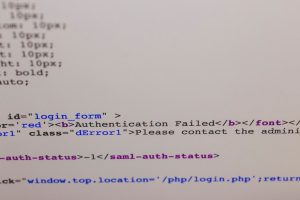The NVIDIA Shield TV is a powerful streaming and gaming device that’s known for its performance and versatility. However, like all technology, it can sometimes face issues. One of the more frustrating problems users encounter is the NVIDIA Shield remote not responding. Whether you’re trying to navigate through your favorite app or power up your device, a non-functional remote can quickly turn convenience into annoyance.
Luckily, there are several proven methods to resolve this problem. This guide outlines the most effective steps you can take to troubleshoot and fix a non-responsive NVIDIA Shield remote. From replacing batteries to performing firmware updates and factory resets, we’ll cover everything you need to get your remote working properly again.
1. Check the Obvious First: Batteries and Power
Before delving into advanced troubleshooting, start with the basics:
- Replace the Batteries: If you have the earlier-generation Shield remote that uses AAA batteries, low battery power can affect performance. Replace both batteries with a fresh pair and test again.
- Recharge the Remote: For newer “2019” or later remotes, which are rechargeable via USB-C, ensure it is properly charged. Plug it in for at least 30 minutes before attempting to use it.
- Power Cycle the Shield Device: Unplug the NVIDIA Shield from the wall power outlet, wait 10 seconds, then plug it back in. This can clear temporary software glitches.

2. Check Remote Connection to Shield
The Shield uses either Bluetooth or IR (infrared) to communicate with the remote, depending on the model. If there’s a connectivity issue, the remote won’t respond. You can reconnect the remote easily through the following steps:
To reconnect via Bluetooth:
- On your Shield device, go to: Settings > Remotes & Accessories > Add Accessory.
- Press and hold the Home and Back buttons on the remote simultaneously for about 5 seconds, or until the LED light starts blinking.
- The Shield should detect the remote. Select it to complete the pairing process.
If successful, your remote should resume normal operation. If not, proceed to the next step.
3. Use the Shield TV App as a Temporary Remote
In situations where the physical remote is entirely unresponsive, you can use the official NVIDIA Shield TV mobile app to control your device. This app can be downloaded from the Google Play Store or Apple App Store.
- Ensure that your smartphone and NVIDIA Shield are on the same WiFi network.
- Launch the app and follow the instructions to pair it with your Shield device.
Using the app as a temporary measure allows you to navigate system menus and perform troubleshooting tasks, such as updating firmware or resetting the device.
4. Update Firmware on Shield and Remote
Firmware bugs can contribute to connectivity issues between your Shield and its remote. Ensure that your device is running the latest software:
- Using the Shield TV app or another input device, go to: Settings > Device Preferences > About > System Upgrade.
- Check and install any available updates for your Shield TV.
- After rebooting, go to: Settings > Remotes & Accessories to ensure that your remote is also up to date. It may prompt for a firmware update if one is available.

5. Reset the Remote
A factory reset might be necessary if the remote is still unresponsive. This will clear any corrupted settings that may be preventing communication.
Factory Reset Steps for 2019 or Newer Shield Remote:
- Press and hold the Back and Select buttons (middle circle) at the same time for about 15 seconds.
- The remote LED light will flash rapidly, indicating that it has reset.
- Re-pair the remote using the Bluetooth pairing method described earlier.
Keep in mind that this will remove any saved settings or custom configurations you may have had.
6. Remove Interferences and Obstructions
Both Bluetooth and infrared signals can be impacted by surrounding electronic devices or obstacles. Consider the following:
- Move your Shield TV to an open, unobstructed location.
- Avoid placing it inside closed cabinets or behind thick walls.
- Temporarily remove other wireless devices or speakers that may interfere with Bluetooth signals.
After repositioning your device, try using the remote again. Environmental factors often go overlooked as a source of interference.
7. Reset the NVIDIA Shield Device
If you’ve gone through all other steps and the remote is still unresponsive, consider performing a full factory reset of the Shield TV itself. This step should only be done as a last resort, as it will erase all data, settings, and installed applications.
How to Factory Reset:
- Navigate to: Settings > Device Preferences > Reset > Factory Data Reset.
- Follow on-screen instructions to complete the reset process.
Alternatively, if you can’t access the system menu and your Shield remote and app won’t respond, you can reset via the physical power button or a USB keyboard attached to the Shield.
8. Contact NVIDIA Support
If all else fails, it may be time to reach out to NVIDIA Support. Hardware malfunctions are rare but not impossible. Your remote could be defective or your Shield unit experiencing deeper connectivity issues that require professional intervention.
Preventive Measures to Avoid Future Issues
While some issues may arise unexpectedly, you can take steps to reduce the chances of your remote becoming unresponsive in the future:
- Regularly check for updates in the Shield’s settings menu.
- Avoid full battery drainage with the rechargeable remote by charging it once every few weeks.
- Keep Bluetooth interference to a minimum by turning off unused wireless devices nearby.
- Store the remote in a clean environment free from dust and moisture that could affect the buttons and sensors.
Conclusion
A non-responding NVIDIA Shield remote can be extremely frustrating, especially when you’re in the middle of streaming or gaming. However, the problem is usually solvable through careful troubleshooting. Start with basic solutions like checking power and connections, then move on to software-related fixes like updates and resets.
If none of the approaches work, alternative input methods like the Shield TV remote app provide a way forward, at least temporarily. And in dire situations, contacting NVIDIA support is always a reliable fallback.
By following this guide, you’ll not only be able to fix your current issue but also maintain the long-term health and functionality of your NVIDIA Shield and its remote.