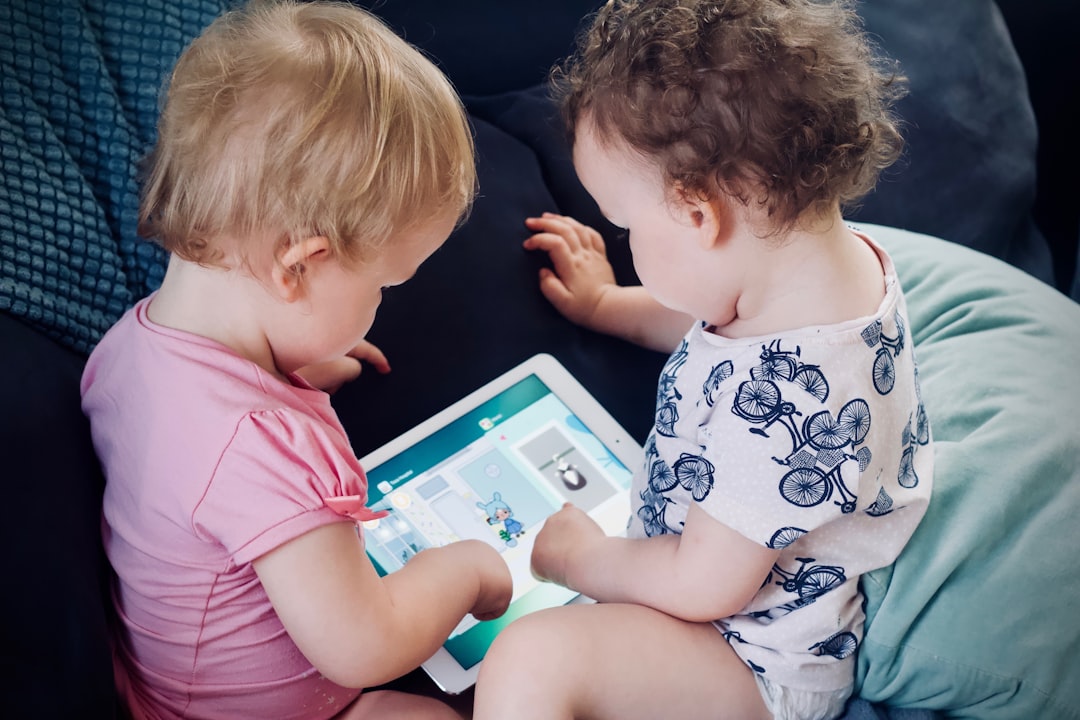
Do you have a young explorer at home who loves computers? Are they curious about how games and apps are made? Then it’s time to introduce them to the exciting world of coding with Scratch!
What is Scratch?
Scratch is a fun and colorful coding platform made just for kids. It was created by MIT for young people to start learning how to code. It uses blocks instead of complicated text, making it easy to use and understand.
Instead of typing commands, you snap blocks together, like puzzle pieces. This way, kids can focus on having fun and being creative, while learning the basics of programming.

Why Scratch is Perfect for Beginners
- No typing needed. Just drag and drop blocks.
- Colorful and visual. It’s like playing with digital LEGO bricks.
- Free to use. Scratch is completely free online.
- Safe community. Kids can share their projects with others around the world.
It’s learning, creativity, and playtime all in one!
How to Get Started with Scratch
- Go to the Scratch website at scratch.mit.edu.
- Click on “Create” at the top of the page.
- Start building your first project right away!
- If you want to save your work, sign up for a free account.
Easy, right? You don’t need to download anything to begin.
Understanding the Scratch Interface
When you open Scratch, you’ll see several sections:
- Stage: This is where your project comes to life. Your characters, called sprites, move and interact here.
- Sprite List: Here you can see and select all your sprites.
- Blocks Palette: Find all the code blocks here. They are grouped by color and category.
- Script Area: Drag your blocks here to build your program.
Soon, your child will feel like a real programmer!
Meet Sprites and Backdrops
Sprites are the characters or objects in your game or story. The default sprite is a cute orange cat. But you can add more from Scratch’s huge library. Or even draw your own!
Backdrops are the scenes behind your sprites. Maybe it’s a city, a forest, or even outer space!
Let’s Create a Simple Project!
Here’s how to make your first Scratch animation:
- Delete the default cat sprite if you want a new one.
- Click the “Choose a Sprite” button to pick a new character.
- Choose a backdrop to set the scene.
- Go to the “Events” category. Drag out the block that says “when green flag clicked.”
- Now, go to “Motion” and snap on a block like “move 10 steps.”
- Click the green flag and watch your sprite move!
Congratulations! You’ve just written your first code.
Cool Things You Can Do with Scratch
Once you get the hang of it, the fun really begins. Here are some awesome things you can create:
- Simple games like catch-the-apple or chase-the-mouse.
- Interactive stories where characters talk and move.
- Animations where sprites dance, fly, or disappear.
- Quizzes and puzzles to challenge your friends.
The best part? Kids are not just playing games – they’re making them!
Coding Concepts Your Child Will Learn
Even though Scratch uses blocks, your child is learning real coding ideas:
- Loops: Repeat something again and again.
- Events: Start actions when something happens (like clicking a button).
- Conditions: Choose what happens based on decisions (if this, then that).
- Variables: Store scores or keep track of time.
Don’t worry if these sound tricky. Kids will pick them up as they play!
Tips to Help Your Child Succeed with Scratch
- Start small. Try mini-projects first. Don’t rush into big games right away.
- Explore tutorials. Scratch has helpful guides and examples built in.
- Ask questions. “What will happen if…?” encourages learning through discovery.
- Celebrate mistakes. Bugs are part of coding! Try fixing them together.

Scratch Community: Share and Learn
Once your child creates something cool, they can share it with the Scratch community. Kids around the world can view each other’s projects, remix them, and leave positive comments.
This helps build confidence and creativity. Plus, it’s fun to see what other kids are making!
Can Parents Join the Fun?
Yes! Parents don’t need to be coding experts. Just sit beside your child and explore together. Ask them to explain what each block does. Let them teach you – it’s a great way to learn!
Tip: Make a story together using family photos. Turn a family vacation into an interactive adventure!
What Comes Next After Scratch?
After your child masters Scratch, they might want to try more advanced tools like:
- Python: A powerful language that many real-world programmers use.
- HTML & CSS: Used to create websites.
- JavaScript: Adds interactivity to web pages.
But no need to rush. Let them enjoy Scratch and build confidence first!
Final Thoughts
Scratch is not just about code. It teaches problem-solving, storytelling, thinking skills, and confidence. It’s the perfect place to begin a coding journey that could last a lifetime.
So, open up Scratch, click the green flag, and let the fun begin!
Happy coding!






