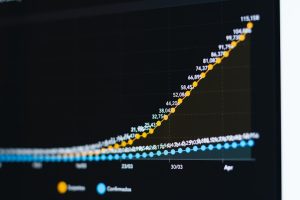Have you ever wanted to outsmart a creepy grandma who locks you in her spooky house? Well, now you can! The game Granny is a thrilling mix of horror, stealth, and puzzle-solving. And the best part? You can now download and play Granny on your laptop!
This guide will walk you through every step, so even if you’re not super tech-savvy, you’ll be up and running in no time. Let’s get started!
What Is Granny?
Granny is a horror escape game where you play as someone trapped in a house. The main challenge? A creepy old granny who hears everything. She roams the house and will chase you if you make a sound.
Your goal is simple: Don’t get caught and get out of the house alive. But trust us, that’s easier said than done!

Why Play Granny on a Laptop?
While Granny is popular on mobile devices, playing on a laptop offers some cool advantages:
- Bigger screen – Better view of where Granny is hiding.
- More control – Use your keyboard and mouse for smooth gameplay.
- No battery worries – Play as long as you want!
Sounds awesome, right? Let’s jump into how you can download and play Granny on your laptop.
Step 1: Choose Your Method
To play Granny on your laptop, you’ll need an emulator. An emulator is a program that lets you run mobile apps on your PC.
Here are the best choices for Windows and Mac:
- BlueStacks – One of the most popular Android emulators.
- LDPlayer – Great for gaming, with faster performance.
- NoxPlayer – Simple interface, easy to use.
We’ll use BlueStacks in this guide, but the other two work similarly.
Step 2: Download and Install BlueStacks
Here’s how to get BlueStacks up and running on your laptop:
- Go to the official BlueStacks website: bluestacks.com
- Click the Download button.
- Once downloaded, open the installer file.
- Follow the on-screen instructions to complete the installation.
This may take a few minutes depending on your internet speed and PC specs. Be patient!
Step 3: Set Up BlueStacks
Once BlueStacks is installed, launch it. It’s time to set it up.
- Sign in with your Google account (this is needed to access the Play Store).
- Update any emulator settings if needed. But for now, the default options work fine.
Now you’re ready to search for games!
Step 4: Search and Download Granny
Let’s find Granny in the Play Store:
- Open the Google Play Store inside BlueStacks.
- In the search bar, type Granny.
- Select the correct game from DVloper (watch out for look-alikes).
- Click Install and let the game download and install.
When it’s done, you’ll see an icon on your BlueStacks home screen. That’s your gateway to spooky fun!
Step 5: Launch and Play!
Click on the Granny icon, and the game will launch just like it does on a mobile device.
But now, you get to play with a mouse and keyboard. Much easier to sneak around and avoid those deadly traps.
Best Controls for Playing Granny on Laptop
Here are some handy controls you can use while playing:
- W, A, S, D – Move around.
- Mouse – Look around and interact with items.
- Shift – Run (but be careful, running makes noise!)
- Ctrl – Crouch to hide.
You can even customize controls in BlueStacks if you like things a certain way.
Some Tips to Survive Granny
New to the game? Here are some beginner-friendly tips:
- Move slowly – Running makes noise and attracts Granny.
- Hide under beds or in closets when she gets too close.
- Watch for creaky floors – They can be your doom!
- Use headphones – Helps you hear Granny’s footsteps.

What If You’re Using a Mac?
No worries! BlueStacks has a version for Mac too. The setup is almost the same:
- Go to bluestacks.com and download the Mac version.
- Install it and log in with your Google account.
- Use the Play Store to find and install Granny.
Then you’re good to go!
Can You Play Without an Emulator?
Yes, but it takes a little more work. Granny is also available on Steam as Granny: Chapter Two. You can buy and download it directly if you prefer not to use an emulator.
Just go to Steam’s website and search for the game. Install the Steam client, make a purchase, and jump right in!
Is It Safe to Download?
Absolutely! Just be sure to:
- Use only official websites (like BlueStacks.com or Steam).
- Avoid sketchy downloads or 3rd-party files.
- Install antivirus software for extra safety.
If you stick to the steps in this guide, you won’t run into problems.
Final Thoughts
Granny is one of those games that gets your heart pounding and your brain working. It’s spooky, smart, and super fun.
With a laptop, it gets even better. Bigger screen, smoother controls, and no more worrying about finger cramps from mobile controls!
So go ahead and download Granny today. Just remember… she hears everything. Shhh!