
Valorant is one of the most popular tactical shooters available today, but even the most polished games aren’t immune to the occasional hiccup. One error that has been plaguing players recently is the Vanguard Error VAN 128. If you’ve encountered this error, you’re not alone — and the good news is, it’s usually easy to fix with a few simple steps. In this guide, we’ll walk you through what causes the error, what it means, and how you can resolve it to get back into the game as quickly as possible.
What is Vanguard Error VAN 128?
The VAN 128 error typically occurs due to an issue with Riot Vanguard, the security software that comes packaged with Valorant to prevent cheating. This anti-cheat tool operates at a kernel level, and any interference — whether from other software or outdated drivers — can trigger the VAN 128 error. This code essentially means that Vanguard failed to initialize properly when your system booted up.
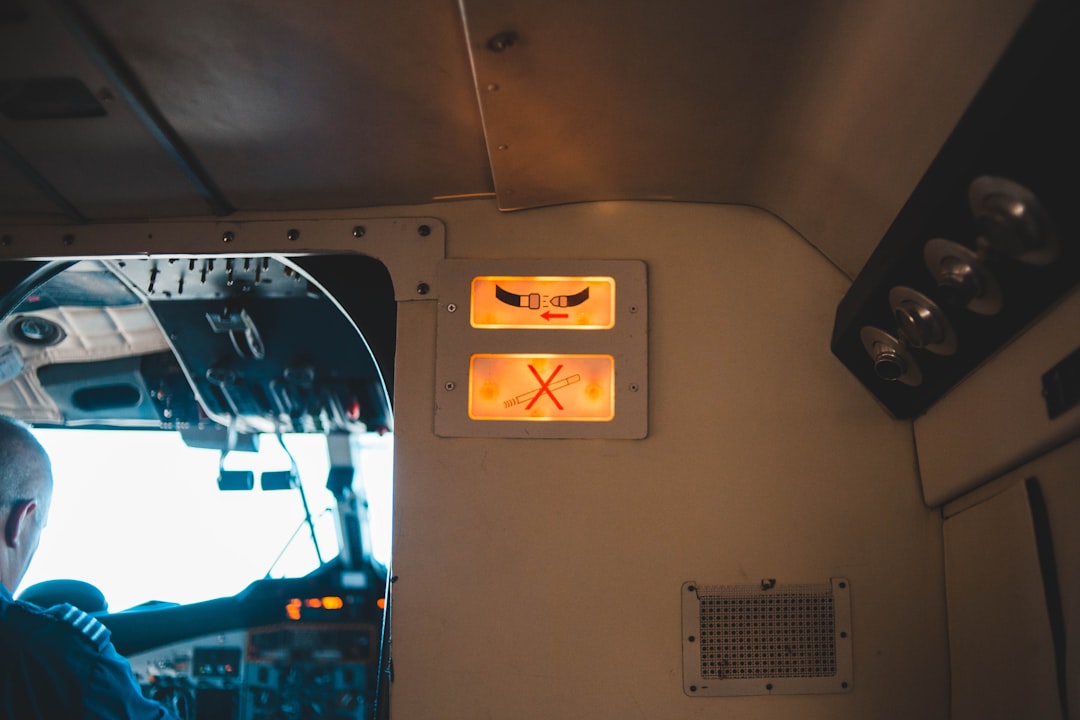
Common Reasons for VAN 128
There are several reasons this error can pop up, including:
- Vanguard not loading during startup
- Outdated or corrupted system drivers
- Conflicting software or anti-virus interference
- Windows security settings or updates
Understanding the root cause is key to solving the issue efficiently. Now let’s move on to the solutions.
How to Fix Vanguard Error VAN 128
1. Restart Your PC
This might sound basic, but a simple restart ensures Vanguard can properly initiate with your system. Sometimes, the service doesn’t start as expected and restarting can resolve that.
2. Reinstall Riot Vanguard
Uninstalling and reinstalling Vanguard is one of the most reliable fixes. Here’s how to do it:
- Open the Control Panel and navigate to Programs and Features.
- Find Riot Vanguard in the list. Right-click and select Uninstall.
- After that, restart your PC.
- Open Valorant. Vanguard should reinstall automatically.
3. Enable Secure Boot and TPM in BIOS
Vanguard may require Secure Boot to be enabled. Here’s how you can check and activate it:
- Restart your computer and enter the BIOS/UEFI settings (commonly by pressing DEL or F2 on startup).
- Look for the security settings and ensure Secure Boot is enabled.
- Also, make sure TPM (Trusted Platform Module) is activated if available.
- Save and exit BIOS settings, then reboot your PC.
For most players, enabling Secure Boot has been the silver bullet for solving VAN 128.

4. Update Windows and Drivers
Outdated drivers or an incomplete Windows installation can prevent Vanguard from functioning correctly. Make sure your system is up to date:
- Go to Settings > Update & Security > Windows Update.
- Click on Check for updates and install any available updates.
- Update your GPU and motherboard drivers from their official websites.
5. Disable Third-Party Antivirus
Some antivirus tools are known to conflict with Vanguard. Try disabling or temporarily uninstalling your antivirus and rebooting your PC. If this solves the issue, consider adding Vanguard to the antivirus exceptions or switching to a less intrusive provider.
Still Having Trouble?
If all else fails, here are a few additional steps you can try:
- Run Valorant and Riot Vanguard as administrator.
- Check for software conflicts like VPNs, emulators, or other kernel-level programs.
- Contact Riot Support if the issue persists despite trying all the steps.

Conclusion
The VAN 128 error might seem daunting at first, but with some systematic troubleshooting, it’s almost always fixable. Ensuring that Riot Vanguard loads properly, Secure Boot is enabled, and your system is up to date will solve the problem in most cases. Don’t let a small error keep you from enjoying your next clutch moment in Valorant — try these solutions and dive back into the action!






