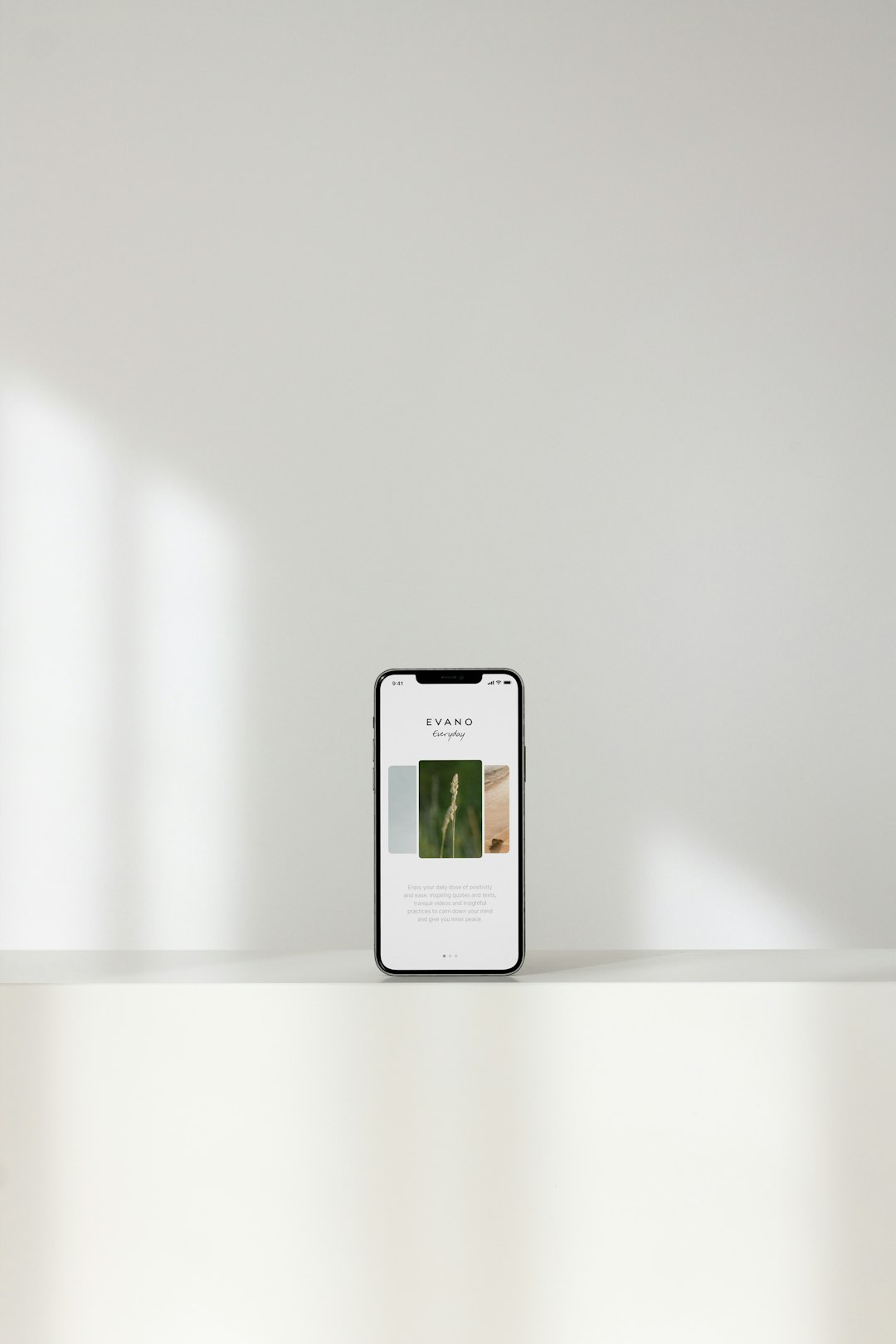
CapCut is a popular video editing app known for its powerful features and user-friendly interface. However, when users encounter the “No Internet Connection” error, it can be incredibly frustrating—especially when you’re in the middle of editing or trying to export your project. Fortunately, there are several ways to resolve this issue and get back to creating great content. This guide offers step-by-step troubleshooting tips to fix the CapCut no connection error quickly and efficiently.
Understanding the CapCut “No Internet Connection” Error
Before diving into the solutions, it’s helpful to understand why this error occurs in the first place. CapCut requires an internet connection for several features, such as cloud storage, downloading effects, and synchronizing data. When the connection between your device and CapCut’s servers is interrupted, the app may show the “No Internet Connection” message—even if your device appears to be online.

Step-by-Step Troubleshooting Guide
1. Check Your Internet Connection
This might sound obvious, but it’s important to ensure your device is actually connected to the internet. Try opening a browser or another app that requires internet access. If that fails to load too, the issue might be with your Wi-Fi or mobile data.
- Switch between Wi-Fi and Mobile Data: Sometimes, switching from Wi-Fi to data—or vice versa—can instantly restore connection to CapCut.
- Restart Your Router: If you’re using Wi-Fi and other devices have trouble connecting too, it may help to reboot your router.
2. Force Close and Restart the App
Occasionally, CapCut may simply glitch. Force closing and relaunching the app can refresh the connection and eliminate temporary bugs.
- Go to your device’s App Manager.
- Find and select CapCut.
- Tap “Force Stop”.
- Reopen the app.
3. Clear App Cache and Data
Old cache files can sometimes cause CapCut to misbehave. Clearing cache can often fix persistent issues like network errors.
- Open Settings on your phone.
- Navigate to Apps or Application Manager.
- Tap on CapCut and then select Storage.
- Click Clear Cache. If problems persist, click Clear Data (note: this could remove local settings or projects).
4. Update CapCut to the Latest Version
CapCut frequently releases new updates to fix bugs and improve performance. An outdated version of the app might be incompatible with your device or the current server settings.
To update CapCut:
- Go to the Google Play Store or Apple App Store.
- Search for CapCut.
- If an update is available, tap the Update button.
5. Verify App Permissions
Occasionally, CapCut may not have the necessary permissions to access the internet, especially on Android devices where permission management is comprehensive.
- Go to Settings > Apps > CapCut.
- Tap Permissions.
- Ensure that permissions for Network access or Data usage are enabled.
6. Disable VPN or Proxy
If you’re using a VPN or proxy service, CapCut may have trouble connecting to its servers. Try disabling any such services temporarily and check if the app works normally again.
7. Reinstall the App
If all else fails, a clean uninstall and reinstall may help reset corrupted files and restore normal communication with CapCut servers.

Steps for reinstalling:
- Uninstall CapCut from your device.
- Restart your phone.
- Download and install CapCut again from your app store.
When to Contact Support
If you’ve tried all these steps and the error still persists, it might be a server-side issue or a bug that CapCut needs to fix. Contact CapCut Support and explain the issue in detail. Include your device information, app version, and screenshots if possible.
Conclusion
The “No Internet Connection” error in CapCut can halt your video editing flow, but it’s usually fixable with some quick troubleshooting. From checking your internet connection to reinstalling the app and verifying permissions, these steps cover all the common causes of the issue.
With a little patience and the right approach, you can get back to creating amazing content on CapCut in no time.






