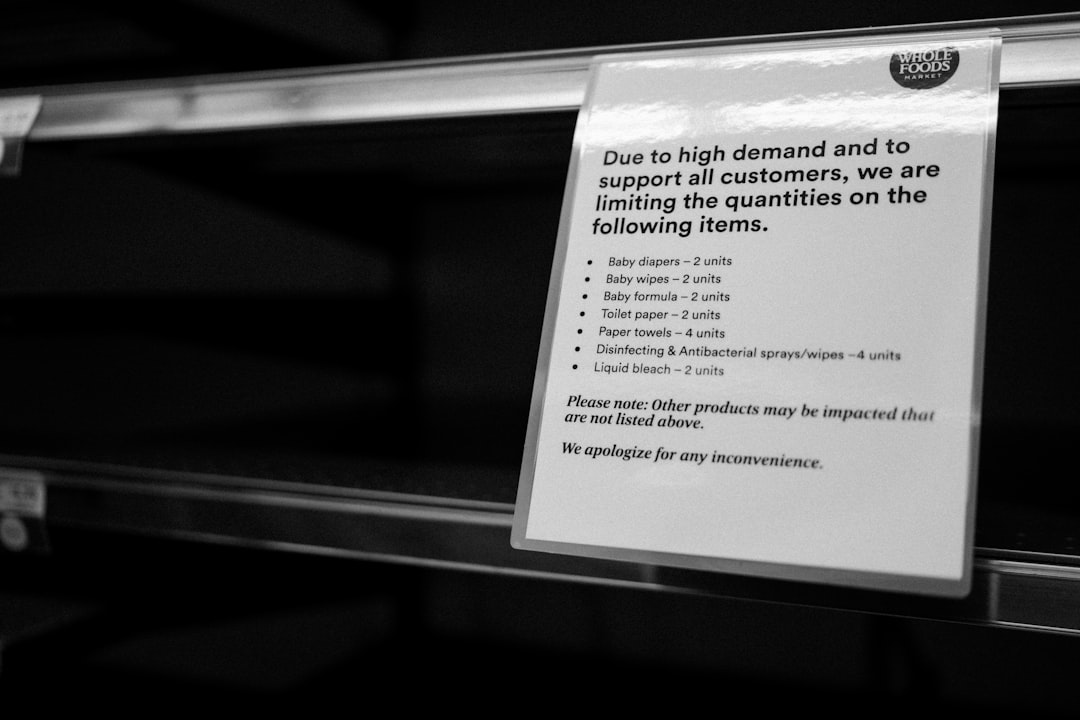
VLC is awesome. It’s free, plays almost any video, and it’s lightweight. But sometimes, even VLC has a bad day. Ever hit play and the video just freezes? Or it starts stuttering like it forgot how to play smoothly? Or worse… a black screen! 😱
Don’t panic. We’re here to help you fix it. And we’ll keep it fun and simple. Let’s rescue your movie night!
🔧 Common Playback Issues
If VLC’s acting buggy, it could be one of these things:
- Freezing or stuttering: Video pauses randomly or lags behind the sound?
- Black screen: Audio works, but the video is invisible? Nothing but dark sadness?
- Audio out of sync: The sound is walking while the video is running. Yikes!
Okay, let’s fix these step by step.
🎯 Easy Fixes First
Before we dig deep, try these quick wins:
- Restart VLC – Yep! Just close and reopen it. Popcorn break?
- Try another video – Maybe the file is the problem and not VLC.
- Update VLC – Go to Help > Check for Updates. New versions = fewer bugs.
If that doesn’t work, let’s roll up our sleeves.
✅ Tweak VLC Settings
1. Change Video Output
Sometimes VLC is using a video output method that your computer doesn’t like.
- Go to Tools > Preferences.
- At the bottom, select All under Show settings.
- In the left sidebar, click Video.
- Under Output, try switching to DirectX (DirectDraw) or OpenGL.
Save and restart VLC. Then try playing your video again.
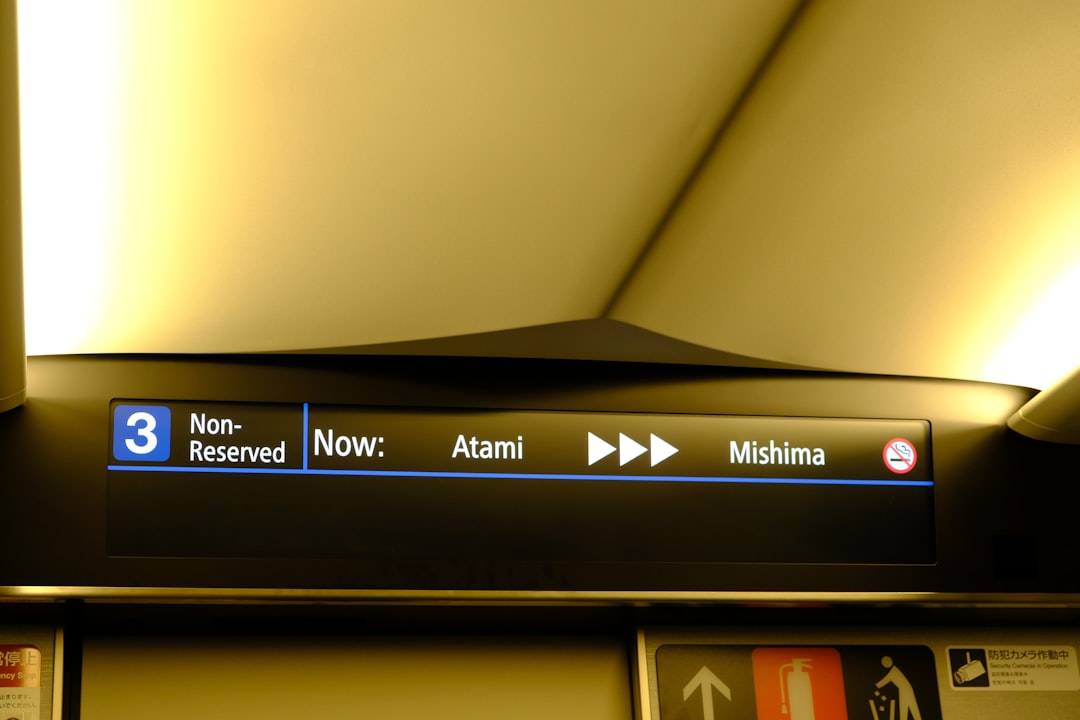
2. Disable Hardware-Accelerated Decoding
This one causes more problems than it solves sometimes. Let’s turn it off and see:
- Go back to Tools > Preferences.
- Under Simple settings, click on the Input/Codecs tab.
- Find Hardware-accelerated decoding and switch it to Disable.
Click Save and restart VLC. Smoother playback? We hope so!
3. Increase File Cache
If your video keeps pausing or buffering, it might need a longer buffer.
- In Preferences, under the Input/Codecs tab, scroll to the Advanced section.
- Look for File caching (ms).
- Change the value to something higher, like 1000 or 1500 ms.
This gives VLC more time to process the video and chills out the stuttering.
🧼 Clean Up and Upgrade
Clear VLC Preferences
Something might just be corrupted in your VLC profile. Let’s reset:
- Close VLC.
- Find and delete the folder vlc in your system’s app data or preferences folder.
- Restart VLC. It creates a fresh new profile.
Think of it as a VLC spa day.
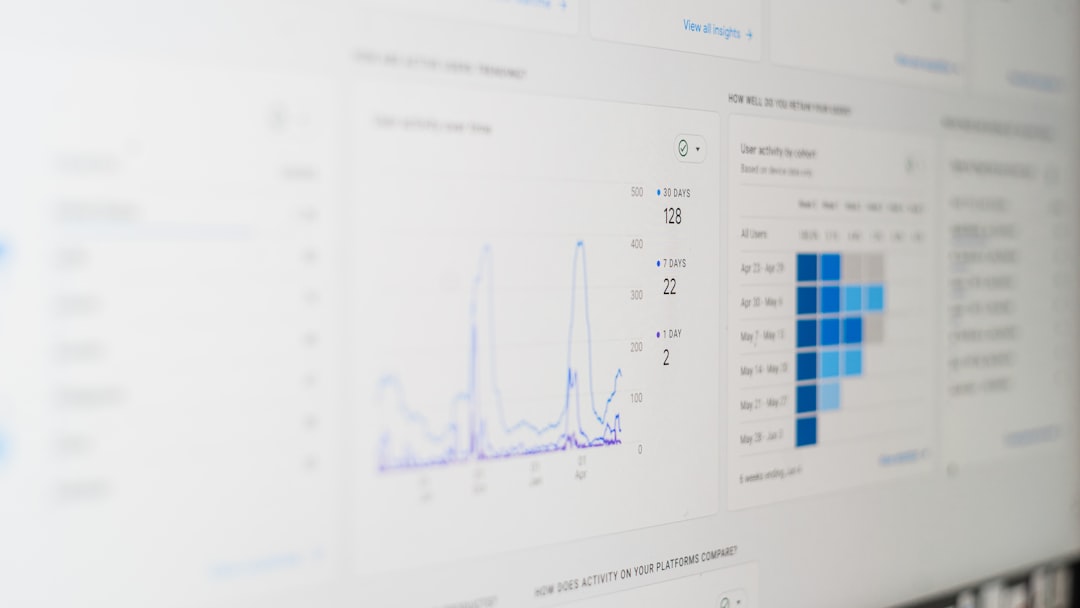
Update Graphics Drivers
Sometimes VLC is fine. It’s your graphics card that’s the diva.
- Go to your GPU manufacturer’s site – NVIDIA, AMD, or Intel.
- Download and install the latest driver.
- Restart your PC.
Now try your videos again. Hopefully, they’re smooth like butter.
📽 Bonus Tips
- Try 32-bit VLC even if you have a 64-bit system. Sometimes, it works better!
- Re-download the video if it seems corrupted or skips a lot.
- Use another media player just to test. If it’s bad there too, blame the video file.
🎉 Conclusion
VLC is a powerful tool, but like any superhero, it has kryptonite. Now you know how to fix freezes, stutters, and those scary black screens. Following these steps will likely bring your video back to life.
Still stuck? Drop by VLC’s forums. The community is super helpful. Or maybe… just go outside and touch grass while your video takes five. 😅
Happy viewing!






