
Using digital wallets like Google Pay has become second nature for millions of users worldwide. It offers a quick, secure, and convenient way to make payments online and offline. But what happens when you try to input or use your debit card and suddenly see an error message saying your card information is invalid? This can be frustrating, especially when you’re in the middle of a transaction. Fortunately, there are several steps you can take to resolve this issue and get back to smooth, contactless payments.
Why Does Google Pay Reject Your Debit Card?
There can be a range of reasons why your debit card is being flagged as invalid on Google Pay. Understanding the possible causes can help you quickly pinpoint and solve the problem. Some common reasons include:
- Incorrect Card Details: Typos in the card number, expiration date, or CVV code can result in immediate rejection.
- Unsupported Card Type: Not all banks or card issuers are compatible with Google Pay. Prepaid cards or certain regional debit cards may not be supported.
- Bank Restrictions: Your bank may have specific policies or restrictions preventing digital wallet integration.
- Expired Card: Using a card that has passed its expiration date will not be accepted by any secure payment platform.
- Connectivity Issues: Poor internet connection can cause errors during the verification and setup process.

How to Fix Invalid Debit Card Information on Google Pay
Once you’ve identified potential causes, it’s time to troubleshoot and fix the issue. Here’s a step-by-step guide:
1. Double-Check Card Information
This should be your first move. Go to your Google Pay app and verify that your:
- Debit card number
- Expiration date
- CVV (the 3-digit number on the back)
- Name on the card
are all entered exactly as they appear on your card. Even a single-digit error can render the card invalid.
2. Confirm Your Card Is Supported
Some banks and card types may not be eligible for Google Pay. You can visit the official Google Pay support page to view a list of supported banks and financial institutions in your region. If your bank isn’t listed, unfortunately, the card will not work on the platform.
3. Update Your Google Pay App
Running an outdated version of Google Pay can lead to glitches or compatibility problems. Go to the Google Play Store or Apple App Store and make sure your app is up to date. A quick update can often resolve hidden bugs or sync issues.
4. Clear Cache and Data
Sometimes old or corrupted data in your Google Pay app can interfere with card validation. Try clearing the app’s cache and data:
- Go to Settings > Apps > Google Pay
- Tap on Storage
- Select Clear Cache and then Clear Data
Reopen the app and add your debit card again.
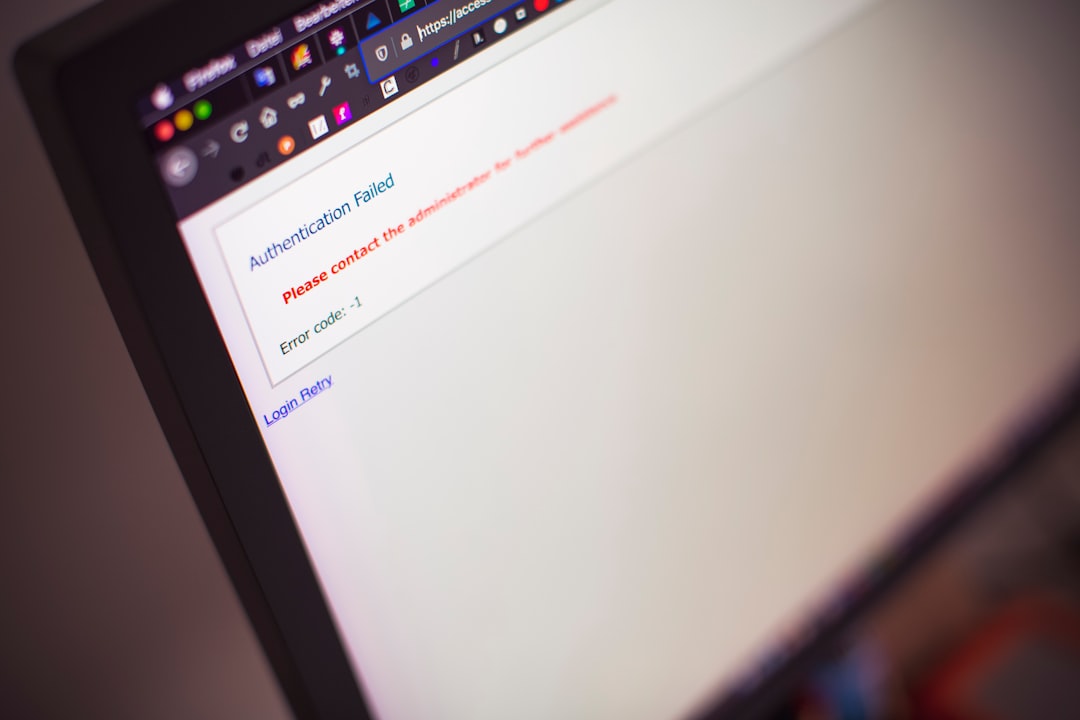
5. Contact Your Bank or Card Issuer
If everything seems correct on your end but the problem persists, your next step should be to call your bank. There may be a hold on your account, technical restrictions, or additional verification needed before the card can be used on Google Pay.
6. Try Adding Another Debit Card
To determine if the issue is with your card or your Google Pay account, try adding a different debit card. If the second card works, the issue likely lies with your original card, not the app itself.
Preventing Future Issues
To avoid running into debit card validation errors later, consider these tips:
- Regularly check app and card validity: Keep both your Google Pay app and your debit card up to date.
- Ensure accurate data entry: Always double-check your inputs when adding new payment methods.
- Keep mobile banking permissions enabled: Some banks require this to authorize cards for digital wallets.
Conclusion
While running into an “Invalid Debit Card Information” error on Google Pay can be annoying, it’s rarely a dead end. By using the troubleshooting steps above, most users can resolve the issue quickly without needing extensive tech support. Whether it’s a data entry mistake, a software bug, or a card compatibility issue, a bit of investigation usually does the trick.
As digital payments grow in popularity, becoming familiar with basic problem-solving strategies ensures your financial tech works when you need it most. Happy tapping!






