
If you’re encountering the Epic Games Launcher error SU-PQR5, you’re not alone. Many users face this problem, often seeing the error when attempting to install or launch games from the Epic Games platform. Understanding what triggers this error and how to resolve it is crucial if you want to get back to gaming without delay.
This guide explains the possible causes of the SU-PQR5 error, offers comprehensive solutions, and includes expert tips to ensure your Epic Games Launcher functions as expected. The fixes listed below are based on community feedback and official recommendations, ensuring a reliable troubleshooting process.
What Does the SU-PQR5 Error Mean?
The SU-PQR5 error in the Epic Games Launcher is generally tied to issues in the update or installation process. This error code often points to:
- Corrupted launcher files
- Network connectivity problems
- Interference by antivirus or firewall settings
- Permissions or administrative access restrictions
Identifying the source of the problem can streamline the fix, so we recommend trying the steps below in order.
How to Fix Epic Games Launcher Error SU-PQR5
Below are proven methods to resolve the error. Read through each one carefully and apply them step-by-step.
1. Restart Your Computer and Launcher
While it may sound simple, a full restart can often reset conflict drivers and services that are interfering with Epic Games Launcher processes. Be sure to:
- Exit the Epic Games Launcher using the system tray (bottom-right corner)
- Restart your computer completely
- Open the Launcher again and check if the error persists
2. Run the Launcher as an Administrator
Some launcher actions require elevated privileges. Running it as an administrator can bypass permission issues.
- Right-click on the Epic Games Launcher shortcut
- Select “Run as administrator”
- Accept any prompts and monitor behavior
If this fixed the issue, consider setting the launcher to always run with administrator privileges via its properties menu.
3. Check Internet Connectivity
A weak or inconsistent network connection can cause the SU-PQR5 error.
- Test your internet speed using a reliable service
- Reboot your modem or router
- Try connecting via Ethernet for a more stable connection

If you’re using a VPN or proxy, consider disabling it temporarily to see if the launcher works without network rerouting.
4. Disable Antivirus or Firewall Temporarily
Security software may misinterpret Epic Games files as suspicious and block them. Temporarily disable your antivirus or firewall protection, and try launching again.
- Access your antivirus program’s control panel
- Temporarily turn off real-time protection or add an exception for Epic Games Launcher
- Don’t forget to re-enable your protection afterward
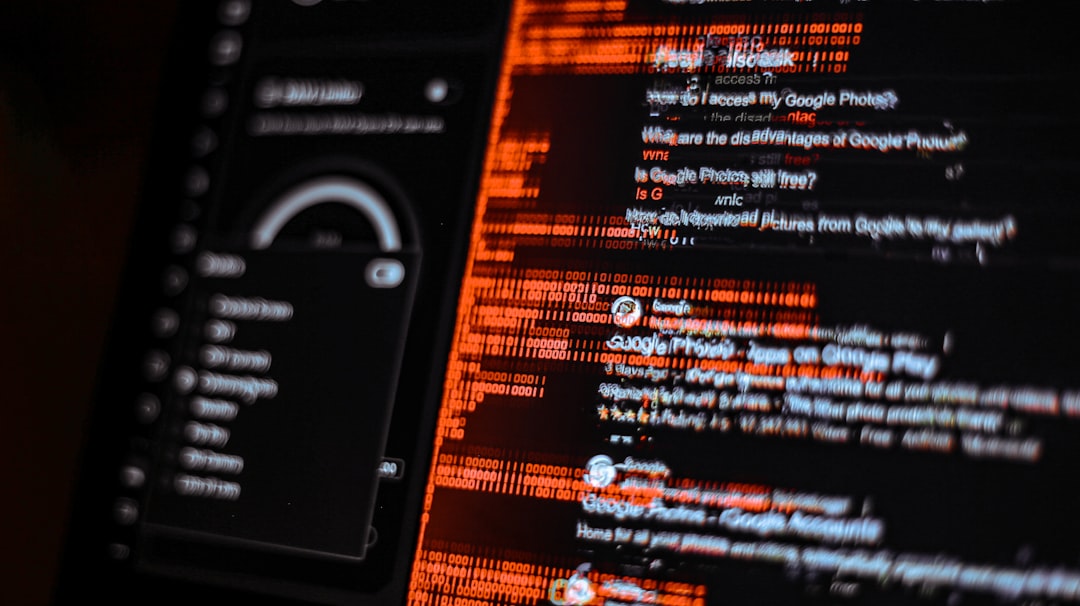
5. Clear the Epic Games Launcher Web Cache
Corrupted cache files often cause unexpected errors.
- Press Windows + R, then type
%localappdata%and press Enter - Navigate to
EpicGamesLauncher>Saved>webcache - Delete the entire
webcachefolder - Restart your launcher
This will not delete your games, save data, or account information but can remove corrupted cache entries interfering with normal functions.
6. Reinstall the Epic Games Launcher
If none of the above solutions work, a clean reinstall may help resolve persistent launcher errors.
- Uninstall Epic Games Launcher via Control Panel
- Delete leftover folders: check both
%localappdata%and%programdata% - Download the latest version from the official website
- Install it and attempt to launch again
Additional Tips and Recommendations
If SU-PQR5 continues to affect your user experience, consider the following:
- Ensure your system drivers, especially for your network card and graphics card, are up to date
- Run Windows Update to make sure your operating system is current
- Perform a malware scan with reliable security software
Always remember to back up any important data related to your games before making major changes.
Conclusion
The Epic Games Launcher SU-PQR5 error, while frustrating, is typically fixable using one or more of the steps outlined above. By methodically applying these solutions—from restarting and checking network settings to reinstalling the launcher—you stand a strong chance of restoring functionality.
If the error still appears after trying all methods, reaching out to Epic Games Support can provide personalized assistance and logging tools to diagnose deeper issues. Consistent errors could point to OS-level conflicts or deeper hardware concerns.
Don’t let one error stand between you and your favorite games—stay informed, follow the right steps, and get back in the action.






